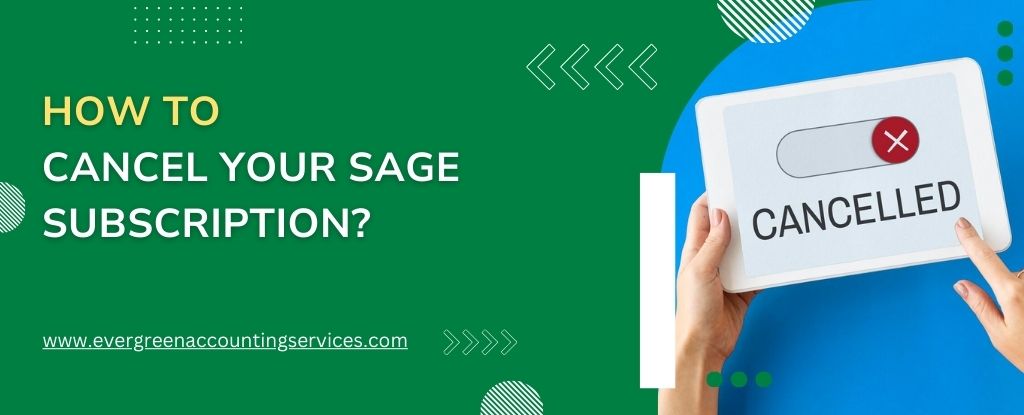Table of Contents
ToggleIf you’ve decided that it’s time to cancel your Sage subscription, you’re not alone. Whether it’s due to changing business needs, finding alternative software, or just wanting to cut down on expenses, canceling your subscription is a straightforward process when done correctly. In this comprehensive guide, we will walk you through the steps to ensure a smooth and hassle-free cancellation of your Sage subscription.
Understanding Sage Subscription Plans
Before diving into the cancellation process, it’s essential to understand what type of Sage subscription you hold. Sage offers a variety of subscription plans tailored to different business needs. These include accounting software, payroll services, HR solutions, and more. Depending on your plan, the cancellation process may vary slightly, so it’s crucial to know your specific subscription details.
Different Types of Sage Subscription Plans
- Sage Accounting
- Perfect for small to medium-sized businesses.
- Features include invoicing, expense tracking, and financial reporting.
- Sage Payroll
- Designed for businesses needing payroll management.
- Includes automatic tax calculations, payslip generation, and compliance tools.
- Sage HR
- Tailored for companies focusing on human resources management.
- Offers features like employee record keeping, performance tracking, and onboarding.
Knowing which plan you have will help you follow the right cancellation steps.
Reasons for Canceling Your Sage Subscription
Businesses evolve, and so do their software needs. Here are some common reasons why you might want to cancel your Sage subscription:
- Switching to Another Software: If you’ve found a software solution that better meets your needs.
- Downsizing: Reducing operational costs by canceling unnecessary software.
- Business Closure: If you’re closing your business, canceling your subscription is a logical step.
- Dissatisfaction: If the software does not meet your expectations or requirements.
Whatever your reason, canceling your Sage subscription is a decision that should align with your business goals.
Steps to Cancel Sage Subscription
1. Review Your Subscription Terms
Before proceeding with the cancellation, carefully review the terms and conditions associated with your Sage subscription. Look for details about cancellation policies, notice periods, and any potential penalties or fees. Understanding these terms will help you avoid unexpected charges.
2. Backup Your Data
It’s critical to back up any essential data before canceling your subscription. This includes financial records, payroll information, HR documents, and other crucial business data stored within the Sage platform. Ensure that you have saved all the necessary files in a secure location, as you may lose access to this data once the subscription is terminated.
3. Contact Sage Support
To initiate the cancellation process, you must contact Sage’s customer support. The most direct way is to call them at 1-844-987-7063. When contacting support, be prepared with the following information:
- Account Number: Found in your account settings or billing documents.
- Reason for Cancellation: While not mandatory, providing a reason can help Sage improve its services.
- Subscription Plan Details: Specify the plan you wish to cancel.
4. Confirm the Cancellation Request
After providing the necessary information, Sage support will confirm your cancellation request. You will likely receive a confirmation email outlining the cancellation details, including the final billing date and any outstanding charges.
5. Settle Any Remaining Balances
Ensure that you have settled any outstanding balances before your subscription is fully canceled. This may include the final month’s fee or any additional costs outlined in your subscription agreement. Failure to pay these may result in penalties or delays in the cancellation process.
6. Check for Confirmation
Once the cancellation is processed, check your email for a confirmation notice from Sage. This document is vital as it serves as proof of cancellation and outlines the final details of your subscription termination.
7. Consider Alternative Solutions
If you’re canceling your Sage subscription because it no longer fits your business needs, consider exploring alternative software solutions that might better suit your current requirements. Many businesses switch to other accounting, payroll, or HR management platforms that offer more tailored features or better pricing structures.
What Happens After You Cancel Your Sage Subscription?
Canceling your Sage subscription doesn’t mean that your account will disappear instantly. Here’s what you can expect:
- Data Access: In some cases, Sage may allow you to access your data for a limited time after cancellation. However, this is not guaranteed, so ensure you’ve backed up everything you need.
- Final Invoice: You may receive a final invoice detailing any remaining charges or refunds.
- Account Deactivation: Your account will be deactivated, and you will lose access to all services associated with your subscription.
How to Avoid Unwanted Renewals?
To avoid unwanted subscription renewals, consider setting a reminder to review your subscription plan before it’s due for renewal. Sage typically sends out renewal notifications, but it’s wise to be proactive and ensure you’re not automatically billed for a service you no longer require.
Setting Up a Reminder
Using your calendar or a project management tool, set up a reminder for at least 30 days before your subscription renewal date. This gives you ample time to evaluate whether you still need the service and cancel if necessary.
Disabling Auto-Renewal
In some cases, you may have the option to disable auto-renewal within your Sage account settings. If this option is available, consider turning it off to prevent automatic billing. However, confirm this with Sage support to ensure there are no unintended consequences.
Conclusion
Canceling your Sage subscription is a straightforward process, but it requires careful attention to detail. By following the steps outlined in this guide, you can ensure a smooth and trouble-free cancellation. Remember, if you need any help, Sage’s customer support team is just a phone call away at 1-844-987-7063.
Frequently Asked Questions
To cancel your Sage subscription, follow these steps:
1. Review your subscription terms: Ensure you understand any cancellation policies and fees.
2. Backup your data: Save all essential data stored in Sage.
3. Contact Sage Support: Call Sage’s customer service at 1-844-987-7063 to request a cancellation.
4. Confirm your cancellation: Wait for a confirmation email that details the cancellation and any final charges.
5. Settle outstanding balances: Pay any remaining fees before the cancellation is complete.
To delete your Sage account:
1. Backup your data: Ensure all critical data is saved externally.
2. Contact Sage Support: Reach out to Sage’s customer service at 1-844-987-7063 to request account deletion.
3. Confirm account deletion: Sage will process your request and send a confirmation once your account has been deleted.
To delete a linked account in Sage:
1. Log in to your Sage account: Access your account using your login credentials.
2. Navigate to linked accounts: Go to the section where your linked accounts are listed.
3. Select the account to delete: Choose the linked account you wish to remove.
4. Delete the account: Follow the prompts to delete the linked account. Confirm the deletion when prompted.
To cancel your Sage 50 subscription:
1. Review your subscription details: Check for any specific terms related to Sage 50.
2. Backup all financial data: Ensure you have copies of your financial records.
3. Contact Sage Support: Call Sage at 1-844-987-7063 to request the cancellation of your Sage 50 subscription.
4. Receive confirmation: After processing your request, Sage will send a confirmation email with details of the cancellation.