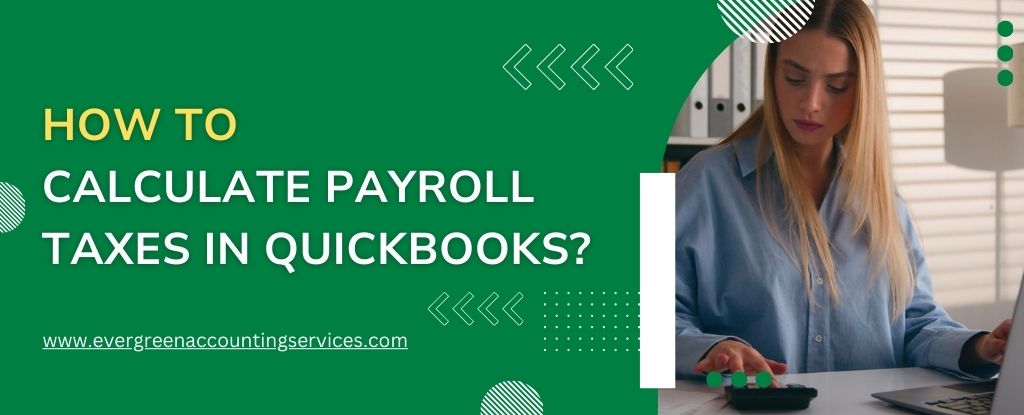Table of Contents
ToggleCalculating payroll taxes accurately is essential for ensuring compliance with federal, state, and local tax regulations. QuickBooks, a leading accounting software, makes this task much easier for businesses by automating various aspects of payroll management. This article will guide you through the process of calculating payroll taxes in QuickBooks, helping you to streamline payroll processes and reduce errors.
Steps to Set Up Payroll in QuickBooks
Before you can calculate payroll taxes, you need to set up payroll in QuickBooks. This includes configuring your company’s payroll settings, employee details, and tax information. Here’s how you can get started:
- Choose Your Payroll Plan: QuickBooks offers different payroll plans depending on your business needs (Basic Payroll, Enhanced Payroll, and Full Service Payroll).
- Enter Employee Information: Add your employees’ personal details, tax information, and pay schedules.
- Set Up Tax Information: QuickBooks will prompt you to set up your federal, state, and local tax rates. This is essential for calculating accurate payroll taxes.
- Review Company Settings: Ensure your business’s address, tax filing preferences, and other details are correctly entered.
Understanding Payroll Taxes
Payroll taxes consist of several components that employers must calculate and withhold from their employees’ wages. These taxes typically include:
- Federal Income Tax: Withheld from employees’ wages based on their W-4 form and tax bracket.
- Social Security Tax: A federal tax that contributes to the Social Security program.
- Medicare Tax: A federal tax that contributes to the Medicare program.
- State and Local Taxes: Depending on your location, you may need to withhold additional state or local taxes.
- Unemployment Taxes (FUTA and SUTA): Federal and state unemployment taxes that employers pay on behalf of their employees.
QuickBooks will automatically calculate these taxes for you once the payroll is set up, but understanding each of these components is crucial.
Steps to Calculate Payroll Taxes in QuickBooks
- Enter Employee Payroll Information: Once your payroll is set up, you will need to input the employee’s hours worked, salary, or commission. QuickBooks offers features for hourly, salaried, and commission-based pay structures.
- Select Pay Period and Pay Type: Choose the correct pay period (e.g., weekly, bi-weekly, monthly) and pay type (salary or hourly) for each employee.
- Review Tax Settings: Ensure your tax settings are correct, including tax withholding details, deductions, and benefits. QuickBooks will calculate these based on the setup.
- Run Payroll: Once all information is entered, QuickBooks will automatically calculate the following:
- Employee Tax Withholdings: Federal, state, and local income taxes, Social Security, and Medicare.
- Employer Contributions: Employer’s share of Social Security, Medicare, and unemployment taxes.
- Deductions: Health benefits, retirement contributions, or other voluntary deductions from employees’ pay.
- Preview Payroll Summary: Before finalizing the payroll, QuickBooks will show a preview of the payroll summary. This summary includes the gross pay, tax withholdings, deductions, and net pay for each employee.
- Submit Payroll: After reviewing the payroll summary, you can submit the payroll. QuickBooks will automatically remit the taxes to the respective authorities on your behalf (for Full Service Payroll plans).
Also Find: How to Fix QuickBooks Payroll Update Not Working Error?
Key Payroll Tax Reports in QuickBooks
QuickBooks offers several payroll reports that can help you track and manage payroll taxes effectively. Some of the most useful reports include:
- Payroll Summary Report: This report provides an overview of all wages, deductions, and taxes for the selected pay period. It breaks down both employee and employer tax contributions.
- Payroll Tax Liability Report: This report shows the total payroll taxes your business owes, including federal, state, and local taxes. It helps you stay on top of your tax obligations and avoid penalties.
- Employee Details Report: This detailed report provides a breakdown of each employee’s earnings, tax withholdings, and deductions for a specific period.
- 941 Report (Federal Tax): A report required for filing IRS Form 941, which summarizes employee tax withholdings, including Social Security and Medicare contributions.
How to Pay Payroll Taxes in QuickBooks?
Once QuickBooks calculates your payroll taxes, you need to remit those taxes to the appropriate government agencies. QuickBooks offers several ways to pay payroll taxes:
- Automated Payments: If you are subscribed to Full Service Payroll, QuickBooks will automatically calculate and pay your payroll taxes on your behalf. They will also file tax forms for you.
- Manual Payments: If you are using a different payroll plan (e.g., Enhanced Payroll), you will need to manually pay your payroll taxes. You can create tax payment reminders in QuickBooks, which will notify you when a payment is due.
- Filing Payroll Tax Forms: QuickBooks can also help you generate and file your payroll tax forms, such as the IRS Form 941 or W-2 forms, depending on your plan.
How to Stay Compliant with Payroll Taxes in QuickBooks?
Staying compliant with payroll tax laws is crucial to avoid penalties and interest charges. QuickBooks helps you maintain compliance by automatically calculating taxes and generating required forms, but you should take these steps to ensure everything is correct:
- Regularly Update Payroll Information: Update employee tax information (such as W-4 forms) and make sure tax rates are correct based on any changes in tax laws.
- Track Tax Payments: Keep track of your tax payment deadlines and ensure payments are made on time. QuickBooks provides tax reminders to help you stay organized.
- Review Payroll Reports: Regularly review your payroll reports to ensure accuracy. QuickBooks allows you to export these reports for your records.
- Consult a Tax Professional: Although QuickBooks does a great job of calculating taxes, it’s always a good idea to consult with a tax professional for complex payroll issues or questions about state-specific regulations.
Conclusion
Calculating payroll taxes in QuickBooks is a straightforward process when you have everything set up correctly. The software automates the majority of the work, ensuring that both you and your employees are compliant with tax regulations. By following the steps outlined above and utilizing the various payroll reports, you can stay on top of your payroll taxes, reduce errors, and save time, allowing you to focus on growing your business.
Frequently Asked Questions
QuickBooks automatically calculates payroll taxes based on the information you enter for each employee, including their earnings, tax settings, and deductions. The software considers federal, state, and local tax rates, as well as Social Security, Medicare, and unemployment taxes.
If QuickBooks is not calculating payroll taxes correctly, it could be due to incorrect employee information, outdated tax rates, or errors in your payroll settings. Double-check employee tax forms (like W-4), review tax rates, and make sure your QuickBooks software is updated.
Yes, QuickBooks includes an integrated payroll calculator that automatically computes employee wages, tax withholdings, and employer tax contributions based on the settings you’ve entered, streamlining the payroll process.
For users subscribed to the Full Service Payroll plan, QuickBooks Online will automatically calculate and pay payroll taxes to the appropriate authorities on your behalf, helping you stay compliant and avoid penalties.
Yes, QuickBooks regularly updates payroll tax rates and laws, but it’s important to ensure your payroll settings are up to date. You can enable automatic updates for tax rates in your account, ensuring compliance with the latest tax regulations.