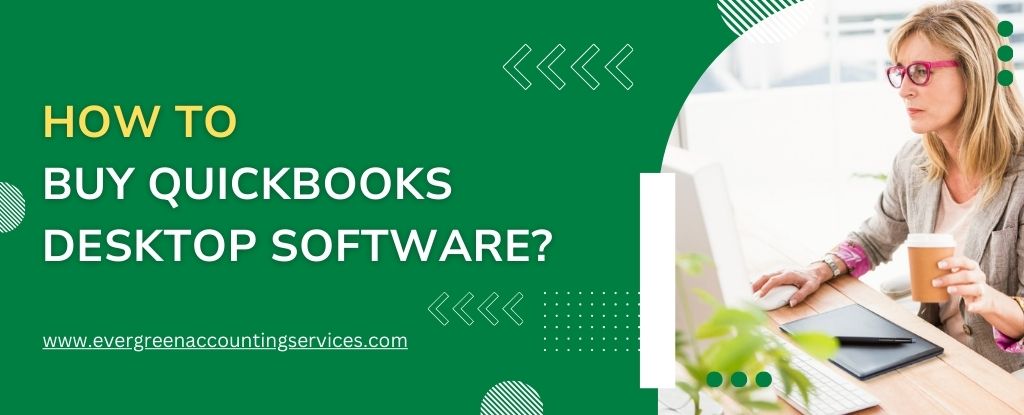Table of Contents
ToggleWhen it comes to managing finances efficiently, QuickBooks has long been regarded as one of the most reliable and versatile software solutions for businesses of all sizes. Whether you’re running a small business or managing a large enterprise, QuickBooks Desktop software offers a range of powerful features that can streamline your accounting processes. In this guide, we’ll walk you through how to buy QuickBooks Desktop, the different versions available, and the steps you should take to ensure a smooth QuickBooks desktop software purchase.
Why Choose QuickBooks Desktop Software?
Before diving into the steps for purchasing QuickBooks Desktop, it’s important to understand why QuickBooks is a leading choice for businesses worldwide. With its robust functionality, QuickBooks Desktop offers tailored solutions for various industries and business needs. Some of the standout features include:
- Comprehensive financial management: QuickBooks Desktop allows users to manage expenses, invoices, payroll, and taxes in one convenient platform.
- Industry-specific versions: Whether you’re in retail, manufacturing, or services, QuickBooks offers customized solutions that cater to the unique needs of your industry.
- Multi-user capability: With QuickBooks Desktop, you can allow multiple users to work on the same file, enhancing collaboration within your team.
- Data security: Your financial data is stored safely, giving you peace of mind knowing that it is protected from unauthorized access.
Now that you have a better understanding of why QuickBooks Desktop is a great choice for your business, let’s move forward with the process of purchasing QuickBooks Desktop.
Step 1: Determine the Right QuickBooks Desktop Version for Your Business
The first step in the QuickBooks Desktop software purchase process is determining which version best suits your needs. QuickBooks offers several versions designed to cater to different business types, sizes, and functionalities. Here are the main options available:
QuickBooks Desktop Pro
If you are looking for a reliable solution for a small business, buy QuickBooks Desktop Pro. This version includes essential features such as income and expense tracking, invoicing, and reporting, making it a great choice for entrepreneurs and small business owners who need a simple yet comprehensive accounting tool.
QuickBooks Desktop Premier
For businesses that require more advanced features, QuickBooks Desktop Premier is an excellent choice. This version includes all the features of QuickBooks Desktop Pro, plus additional functionality for managing inventories, budgets, and financial forecasts. You also get industry-specific reports to suit businesses in fields like manufacturing, retail, and non-profits.
QuickBooks Desktop Enterprise
For larger businesses with more complex accounting needs, the QuickBooks Enterprise purchase is ideal. This version provides advanced reporting, enhanced inventory management, and multi-user capability for up to 40 users. It also offers the ability to customize the software to your specific business needs, making it perfect for enterprises that require tailored solutions.
QuickBooks Desktop Accountant
Designed for accounting professionals, QuickBooks Desktop Accountant provides all the tools you need to manage multiple client accounts and generate accurate reports quickly and efficiently. This version is equipped with specialized features that allow for smooth collaboration between accountants and their clients.
Understanding the differences between these versions will help you make an informed decision about which one best fits your business requirements.
Step 2: Decide Whether to Buy QuickBooks Desktop Online or From a Retailer
Once you have chosen the right version, you need to decide whether you want to buy QuickBooks Desktop directly from Intuit (the company behind QuickBooks) or purchase it through a retailer. Each option has its own benefits:
Buying QuickBooks Desktop Online
Purchasing QuickBooks Desktop software online from Intuit’s official website is often the easiest and quickest method. When you purchase QuickBooks Desktop online, you can download the software immediately after completing the transaction. You also get access to exclusive deals, offers, and support from Intuit.
- Immediate access: Once you complete your purchase, you can download the software and start using it right away.
- Exclusive offers: Intuit often provides discounts and offers that are only available for online purchases.
Purchasing QuickBooks Desktop from a Retailer
Alternatively, you can purchase QuickBooks Desktop from a physical store or an authorized retailer. Retailers such as Amazon, Best Buy, and Staples carry QuickBooks products both online and in their physical stores. This option may be ideal for those who prefer a physical copy or do not want to download the software immediately.
- Physical copy: A boxed version of QuickBooks Desktop can be useful for users who prefer having a tangible product.
- Return policy: In some cases, purchasing from a retailer offers more flexibility with return policies, which can be beneficial if you’re uncertain about which version to choose.
Step 3: Explore the Pricing and Subscription Options
When you buy QuickBooks Desktop, you’ll need to consider the cost structure, which varies based on the version you select. Intuit offers both subscription-based pricing and one-time payment options, so it’s important to review both before making your purchase.
Subscription Pricing
For users who prefer to pay annually, QuickBooks offers a subscription model that provides ongoing software updates, support, and cloud backup services. Subscription pricing typically includes:
- Annual updates: Keep your software up-to-date with the latest features and security patches.
- Cloud storage: Enjoy secure online backup for your financial data, ensuring that you never lose important information.
- Customer support: Get access to dedicated customer support whenever you need help with your QuickBooks Desktop software.
One-Time Payment
Alternatively, you can choose to make a one-time payment for your QuickBooks Desktop purchase. This option typically includes the software for a single version, but it does not include the latest updates, cloud backup, or ongoing support.
Also Find: How to Fix Subscription has Lapsed Error in QuickBooks Desktop?
Step 4: Complete Your QuickBooks Desktop Software Purchase
Once you’ve selected the version, decided on your preferred purchasing method, and explored the pricing options, you’re ready to complete your QuickBooks desktop software purchase. Follow these steps:
- Visit the QuickBooks website or retailer of your choice.
- Select the version of QuickBooks Desktop that best suits your business needs.
- Choose your payment method, whether you’re paying online or in-store.
- Provide your payment information and complete the checkout process.
- Download the software (if purchasing online) or pick up your physical copy from the retailer.
Step 5: Install QuickBooks Desktop Software
After purchasing QuickBooks Desktop, the next step is installing it on your computer. The installation process is straightforward:
- Run the installer (downloaded from the online purchase or from the CD included in the physical copy).
- Follow the on-screen instructions to install the software.
- Activate your software using the license and product key provided with your purchase.
Step 6: Set Up QuickBooks for Your Business
After installation, QuickBooks will guide you through the setup process. You can start by entering your business details, setting up your chart of accounts, and customizing features according to your business needs. Once setup is complete, you’re ready to begin managing your finances effectively with QuickBooks Desktop.
Conclusion
In summary, the process to buy QuickBooks Desktop is simple once you’ve determined which version suits your needs. Whether you’re opting for QuickBooks Desktop Pro, QuickBooks Desktop Premier, or a more advanced version like QuickBooks Enterprise, following the steps outlined here ensures that you make an informed and confident decision. Once your QuickBooks desktop software purchase is complete, you can enjoy streamlined financial management and improved business operations.
Frequently Asked Questions
Deciding between QuickBooks Online and QuickBooks Desktop depends on your business needs. If you require cloud access, remote collaboration, and automatic updates, QuickBooks Online might be the best option. However, if you prefer a robust, offline solution with powerful desktop capabilities, QuickBooks Desktop could be a better fit for you.
With QuickBooks Desktop, you have the option of either purchasing a one-time license or subscribing annually. If you choose the subscription model, you’ll need to renew it each year to continue receiving updates and support. However, if you opt for the one-time payment, you’ll own the software indefinitely but won’t receive updates or ongoing support unless you purchase them separately.
Yes, there are several alternatives to QuickBooks Desktop that offer similar features, such as Xero, FreshBooks, and Wave Accounting. These options may vary in terms of pricing, features, and compatibility, so it’s important to evaluate them based on your specific business requirements.
To get the new version of QuickBooks Desktop, you can either subscribe for annual updates or manually purchase the latest version from the QuickBooks website or authorized retailers. If you’re already using QuickBooks, you may also be eligible for discounted upgrades, depending on your current version.