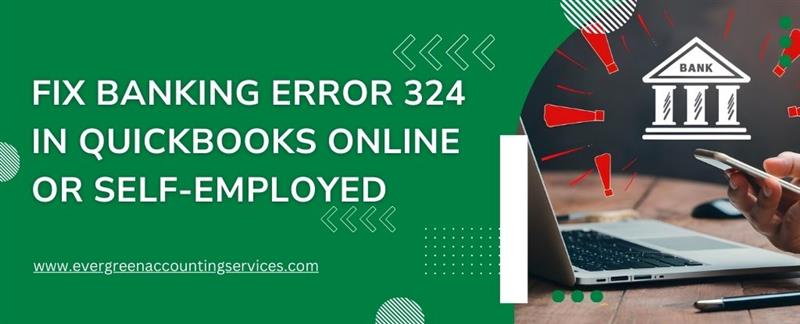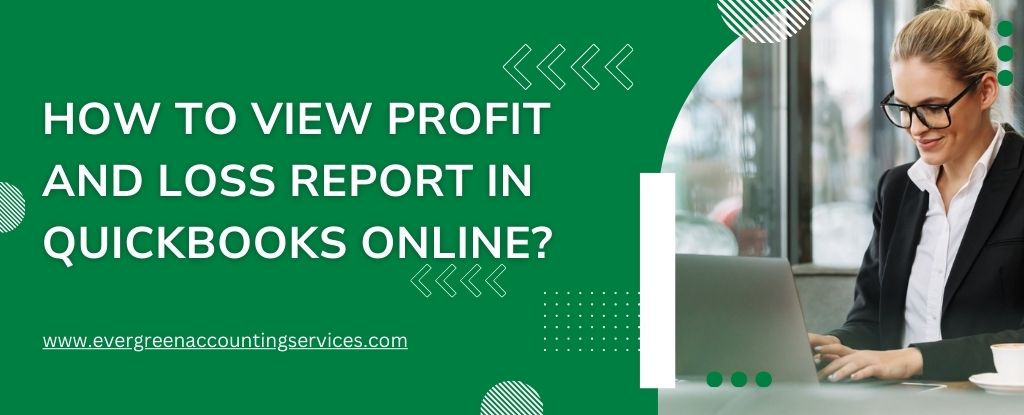Table of Contents
ToggleBanking Error 324 in QuickBooks Online and QuickBooks Self-Employed is a common issue that prevents QuickBooks from locating the bank or credit card account you originally connected. When this happens, you can’t download transactions—interrupting your bookkeeping workflow. Fortunately, this error is easy to fix once you understand its causes and the proper troubleshooting steps.
This comprehensive guide walks you through how to fix QuickBooks Error 324 using proven methods, including renaming duplicate accounts, refreshing banking connections, and reconnecting updated bank or credit card accounts.
What Causes QuickBooks Error 324?
Error 324 typically appears when QuickBooks can’t match your connected bank account with the correct account on your bank’s website. This mismatch can happen for several reasons:
- Your bank or credit card provider updated or moved your account to a new server.
- You changed the account name or updated key banking details online.
- Your bank issued a new account or credit card number.
- The account was closed or replaced.
- You have multiple accounts with the same name, confusing the QuickBooks connection.
Understanding these causes helps you choose the right solution and restore your banking feed as quickly as possible.
How to Fix QuickBooks Error 324?
Below are step-by-step methods to resolve this connection issue in both QuickBooks Online and QuickBooks Self-Employed.
1. Rename Your Account if Multiple Accounts Share the Same Name
Duplicate account names can easily trigger Error 324. Renaming them ensures QuickBooks recognizes each account correctly.
In QuickBooks Online
- Navigate to Accounting and select Bank Transactions.
- Choose the account you want to rename and click the pencil icon.
- Select Edit Account Details.
- Update the name in the Account Name field.
- Click Save.
In QuickBooks Self-Employed
- Go to Settings (gear icon).
- Under the Transactions column, select Manage Accounts.
- Click the pencil icon next to the account name.
- Enter a new name, then click outside the field to save automatically.
Renaming accounts helps QuickBooks correctly match and sync the right account during connection checks.
2. Update and Refresh Your Banking Connection
Refreshing your connection forces QuickBooks to retrieve the latest account data from your bank.
In QuickBooks Online
- Sign in to your QuickBooks Online account.
- Go to Accounting ➜ Bank Transactions.
- Choose Update or click the Refresh icon.
- If the error persists, look for a banner at the top of the Banking page.
- Select Check Connections and follow the guided steps.
In QuickBooks Self-Employed
- Log in to QuickBooks Self-Employed.
- Select Settings ➜ Manage Accounts.
- Click Refresh All.
- If the error continues, return to the Transactions menu and select Check Connections from the banner instructions.
Important: If your connected account disappears after running the connection check, click Help then Contact Us so QuickBooks support can investigate.
3. Disconnect and Reconnect Your Bank Account or Credit Card
If your bank has issued a new account number or updated card information, you may need to disconnect and reconnect the account links entirely.
If You Want to Keep Your Old Account in QuickBooks
- Disconnect the outdated or inactive bank account.
- Follow the prompts to connect or link the new account.
This ensures both accounts remain in your financial records without causing connection errors.
If You Want to Start Fresh with a New Account
- Create a new account in QuickBooks Online.
- Disconnect the old account.
- Merge the old account with the new one to maintain accurate financial history.
This method is best for businesses that prefer a clean slate for accounting but still want to preserve past records.
Best Practices to Avoid Error 324 in the Future
To prevent this error from recurring, keep these best practices in mind:
- Regularly update banking information within QuickBooks.
- Refresh bank connections weekly to ensure continuous syncing.
- Avoid naming multiple accounts exactly the same.
- Check bank notifications for server changes or account updates.
- Reconnect your accounts whenever your bank issues a new card or revises account details.
Final Thoughts
QuickBooks Error 324 may interrupt your workflow, but it’s usually quick to resolve. Whether you need to rename duplicate accounts, refresh your connection, or reconnect updated banking information, following the steps above will help you restore seamless banking synchronization.
Keeping your QuickBooks accounts organized and properly linked ensures smooth transaction downloads—and ultimately, more accurate bookkeeping.
If the error continues after trying these solutions, contact QuickBooks Support at toll-free number 1-844-987-7063 for personalized assistance.
Frequently Asked Questions
QuickBooks Error 323 typically occurs when there’s an issue with connecting your bank or financial institution to QuickBooks. This could be due to incorrect login credentials, changes in the bank’s online services, or other connectivity problems. To resolve this error, you may need to re-enter your banking information or reconnect your account in QuickBooks.
If your bank feeds aren’t working in QuickBooks Desktop, it could be due to several factors including:
1. Incorrect login credentials for your bank account.
2. Bank updates that might disrupt the connection.
3. An outdated version of QuickBooks Desktop.
4. Issues with your internet connection.
Try updating QuickBooks to the latest version, check your internet connection, and ensure your bank credentials are entered correctly. If the issue persists, you may need to manually download transactions from your bank and import them into QuickBooks.
To add a debit card to QuickBooks, follow these steps:
1. Open QuickBooks and go to the Banking menu.
2. Select Add Account.
3. Search for your bank or financial institution.
4. Enter your debit card information, such as the card number and associated bank account.
5. Follow the prompts to link your debit card to QuickBooks.
Once linked, QuickBooks will automatically sync your debit card transactions.
To update your bank account in QuickBooks Online:
1. Go to the Banking menu and select Banking again.
2. Choose the bank account you wish to update.
3. Click the pencil icon (edit) next to your bank account.
4. Select Edit Account Info and make the necessary changes (such as changing the account type or name).
5. Click Save and Close to update the account.
Ensure that the updated bank details are accurate to avoid syncing issues.
QuickBooks Error Code 324 occurs when QuickBooks is unable to find the bank account linked to your QuickBooks profile. This could be due to:
1. Changes or closures at your bank.
2. Incorrect account information in QuickBooks.
3. Bank updates or maintenance.
To fix this error, try updating your account details in QuickBooks or reconnecting your account. If the problem persists, contact your bank to ensure that your account is still active and properly linked to QuickBooks.