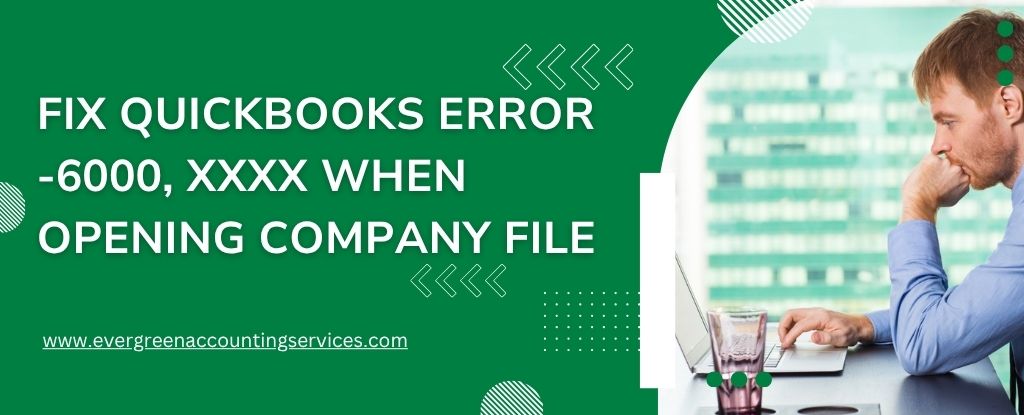Table of Contents
ToggleExperiencing a QuickBooks -6000 series error can be frustrating—especially when you’re trying to access your company file and get back to work. These errors often appear with additional digits (for example, -6000, -83 or -6190, -816) and typically indicate issues involving file corruption, hosting configuration, firewall settings, or network setup.
In this guide, you’ll learn what the -6000 errors mean and how to resolve them quickly using proven troubleshooting steps. Whether you open your company file locally or across a network, this in-depth tutorial will help restore seamless access.
Understanding QuickBooks Error -6000 Series
QuickBooks -6000 errors occur in both local and multi-user network environments. They point to problems involving the company file (.QBW), network setup, or supporting files like .ND and .TLG, which help QuickBooks communicate across multiple devices.
Below are some of the most common -6000 series errors and what usually causes them:
Common -6000 Errors and Their Causes
- -6176, 0 – Firewall blocking connections
- -6000, -107 – Damaged .TLG file
- -6000, -1076 – Corrupted QuickBooks installation
- -6010, -100 / -6138, -105 / -6210, 0 – File hosted on a non-server workstation
- -6189, -83 / -6190, -83 – File hosted incorrectly or mismatch between .tlg and .qbw
- -6012, -1061 / -6144, -82 / -6000, -82 – Incorrect network configuration
- -6129, -101 – Wrong folder permissions or issues with Database Server Manager
- -6190, 816 / -6190, -85 / -6190, -82 – Conflict between .tlg and .qbw or single-user mode conflicts
- -6000, -832 – Hosting turned on or damaged .ND file
- -6144, -304 / -6190, 1005 / -6189, 1005 – Error while opening QuickBooks
- -6000, -305 – Network misconfiguration or company file damage
- -6073, -816 – Multiple computers hosting, firewall block, or file corruption
- -6144, -103 / -6144, 0 – Incorrect .ND file path or damaged server manager user account
- -6120, 0 – Workstation hosting error or blocked QuickBooks port 8019
- -6087, 0 / -6131, 0 – File opened locally on the wrong system
- -6147, 0 – Error opening or restoring a backup file
Follow These Steps to Fix QuickBooks Company File -6000 Errors
Follow these proven troubleshooting steps. Each solution below is designed to identify the root cause and guide you toward a quick and reliable fix.
Step 1: Update QuickBooks to the Latest Release
Before troubleshooting individually, ensure your QuickBooks Desktop is updated to the latest release. Updates often include patches and stability improvements that resolve -6000 errors automatically.
Step 2: Fix Errors Using the QuickBooks Tool Hub
1: Download and Install QuickBooks Tool Hub
The QuickBooks Tool Hub provides powerful utilities to fix common issues, including -6000 errors.
- Close QuickBooks Desktop.
- Download the latest Tool Hub version (1.6.0.8).
- Open the installer (QuickBooksToolHub.exe).
- Follow the setup instructions and agree to the terms.
- Launch the Tool Hub from your desktop or Windows search bar.
2: Run QuickBooks File Doctor
- Open the Tool Hub.
- Go to Company File Issues.
- Select Run QuickBooks File Doctor (may take a minute to launch).
- Choose your company file or browse to find it.
- Select Check your file.
- Enter your admin password and click Next.
If you still experience problems, move forward based on how you open your file—locally or over a network.
Fixing QuickBooks Error -6000 When Opening the File Locally
Opening the file locally means QuickBooks and your company file are stored on the same computer. If your company file is saved on the same computer where QuickBooks is installed, try these solutions.
Solution 1: Rename the .ND and .TLG Files
These files support network access. If they’re damaged, QuickBooks may fail to open the company file.
- Open the folder containing your company file.
- Locate the files:
- company_file.qbw.nd
- company_file.qbw.tlg
- Right-click each and select Rename.
- Add .OLD to the end (e.g.,
company_file.qbw.nd.OLD). - Reopen QuickBooks and try accessing your file.
Solution 2: Open a Sample Company File
This test determines whether the error is caused by QuickBooks Desktop or your specific company file.
- Open QuickBooks.
- At the No Company Open window, select Open a Sample File.
- If the sample file opens, your QuickBooks installation is likely fine—continue to Solution 3.
- If not, you must repair QuickBooks Desktop.
Solution 3: Move the Company File to the Desktop
Long file paths or restricted folders can block QuickBooks from opening files.
- Locate your .QBW file.
- Copy and paste it to your Desktop.
- Hold Ctrl while launching QuickBooks to open the No Company window.
- Choose Open or restore an existing company, then open the file from your desktop.
If the file still doesn’t open, proceed to Solution 4.
Solution 4: Restore a Backup File
If your current .QBW file is damaged, restoring from a backup may fix the issue.
If you encounter errors while restoring:
- Make sure hosting is turned off on your computer.
- Confirm the file path is shorter than 210 characters.
- Attempt to restore again.
If unsuccessful, move to Solution 5.
Solution 5: Restore Using Auto Data Recovery
QuickBooks Auto Data Recovery (ADR) can rebuild or restore a corrupted company file. Use this tool if your primary file is too damaged to repair.
Fixing QuickBooks Error -6000 When Opening the File Over a Network
When opening a company file stored on a server, network issues or hosting conflicts often cause -6000 errors.
Solution 1: Verify Hosting Settings
Only the server computer should host company files.
- Press F2 in QuickBooks.
- Under Local Server Information, ensure hosting is OFF on all workstations.
Solution 2: Rename .ND and .TLG Files & Re-Scan Using QB Database Server Manager
Step 1: Rename Supporting Files
Same steps as in the local setup—rename both file extensions to .OLD.
Step 2: Run QuickBooks Database Server Manager
- Open QuickBooks Tool Hub.
- Go to Network Issues.
- Select QuickBooks Database Server Manager.
- Run Start Scan on your company file location.
- Try opening your file again.
Solution 3: Test a Sample Company File on a Workstation
If the sample file fails to open, your QuickBooks installation needs repair. If it opens, continue to Solution 4.
Solution 4: Copy the Company File to the Desktop
Test the file from the desktop to check for location-related issues. If it fails again, proceed to Solution 5.
Solution 5: Close All QuickBooks Processes
- Log in as Administrator on the server.
- Press Ctrl + Shift + Esc.
- Select Users.
- End all QuickBooks-related tasks (QBW32.EXE, qbupdate.exe, QBDBMgr.exe).
- Try opening the company file in multi-user mode.
Solution 6: Verify Folder Permissions
Incorrect folder permissions can prevent network users from opening the file. Ensure full read/write access on the host computer or server.
Solution 7: Configure Firewall Ports and Antivirus Settings
Firewall or antivirus programs may block QuickBooks components. Make sure QuickBooks ports and program files are added as exceptions. If unsure, contact your antivirus provider.
Final Thoughts
QuickBooks -6000 errors can stem from several causes—from hosting conflicts to corrupted supporting files. By following this step-by-step guide, you can quickly diagnose and resolve the issue, ensuring smooth access to your company data. Whether you work locally or in a multi-user environment, the solutions above provide a clear path to fixing QuickBooks Error -6000 and getting back to business without disruption.
Frequently Asked Questions
This can happen due to a damaged company file, incorrect folder permissions, or network issues. Ensure that your file is stored locally or on a server with proper access rights and that QuickBooks is updated to the latest release. Using QuickBooks File Doctor can also help identify and repair file issues.
This error occurs when QuickBooks can’t access your company file due to file permission issues, corrupted files, or an unstable network connection.
1. Ensure the company file is not read-only.
2. Check folder permissions and give full access to users.
3. Move the file to the local drive and try opening it.
4. Run QuickBooks File Doctor to repair the file.
This typically happens due to damaged QuickBooks installation, corrupted company files, or incompatible Windows updates.
1. Update QuickBooks Desktop to the latest version.
2. Repair QuickBooks installation via the Control Panel.
3. Restore a backup of your company file if the current file is corrupted.
This error occurs when QuickBooks cannot access the company file on a network or the file is damaged.
1. Move the company file to the local drive and try opening it.
2. Ensure folder permissions allow full access.
3. Temporarily disable antivirus/firewall and try again.
4. Use QuickBooks File Doctor to repair the company file.
Certain Windows updates can affect QuickBooks file access permissions.
1. Run QuickBooks as Administrator.
2. Ensure the company file is not blocked by Windows Security.
3. Restore the company file from a backup if necessary.
4. Reinstall QuickBooks Desktop if the issue persists.
This happens when multiple users are trying to access the company file and it’s locked by another user or computer.
1. Ensure only one user has the file open in single-user mode.
2. Verify hosting settings on all computers.
3. Check that the file is not opened directly from a backup or external drive.
Error 6000 usually indicates a file path or network issue.
Fix for Windows 11:
1. Move the file to a local drive.
2. Run QuickBooks File Doctor.
3. Check firewall and antivirus settings.
Fix for Mac:
1. Ensure the file is stored on a supported location.
2. Update QuickBooks for Mac.
3. Repair permissions on the file and folder.
Common causes include: incorrect hosting settings, network issues, or a damaged company file.
1. Make sure only the server/host computer has hosting enabled.
2. Ensure all computers are on the same network.
3. Use QuickBooks Database Server Manager to repair the network.
This may happen due to an outdated or corrupted File Doctor installation.
1. Download the latest version of QuickBooks Tool Hub from Intuit.
2. Open File Doctor via Tool Hub.
3. Run the repair on your company file.