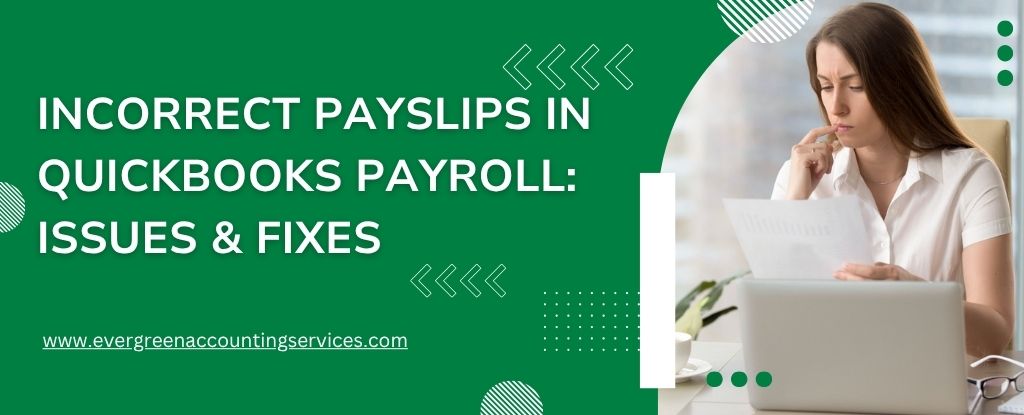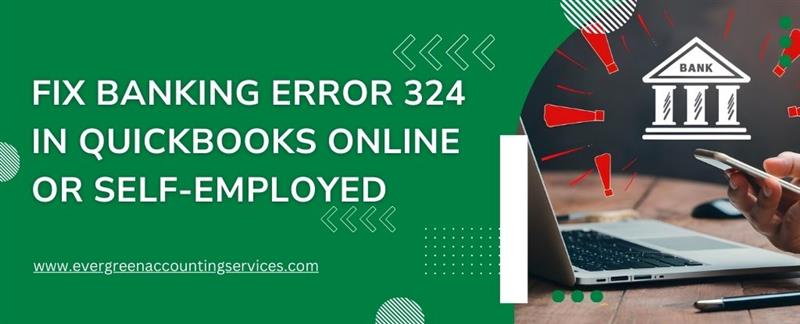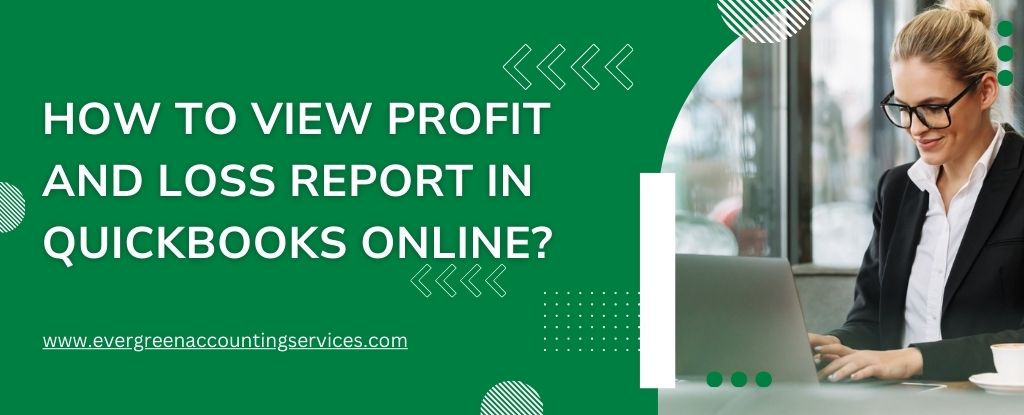Table of Contents
ToggleQuickBooks Payroll is a powerful tool used by businesses to streamline employee payments. However, incorrect payslips can lead to compliance risks, employee dissatisfaction, and financial misstatements. Understanding the root causes of these errors and knowing how to fix them is crucial for maintaining payroll accuracy and business credibility.
Understanding the Importance of Accurate Payslips
Payslips are not just payment records—they are legal documents reflecting an employee’s compensation, deductions, taxes, and benefits. Incorrect payslips can lead to penalties from tax agencies, disputes with employees, and even legal action. Ensuring that QuickBooks Payroll is configured correctly is vital for issuing accurate and compliant payslips.
Common Causes and Fixes of Incorrect Payslips in QuickBooks Payroll
1. Incorrect Employee Information Setup
One of the most frequent causes of incorrect payslips in QuickBooks is inaccurate employee data entry. Mistakes in personal details, salary rates, or employment status can all affect payslip accuracy.
- Navigate to Employees > Employee Center.
- Verify and update each employee’s:
- Full name and address
- Social Security Number (SSN)
- Pay schedule and rate
- Filing status and allowances
- Double-check hourly rates or salary setup against employment contracts.
2. Misconfigured Payroll Items
QuickBooks uses payroll items to calculate earnings, deductions, and taxes. If these items are incorrectly set up or applied, they can generate inaccurate totals on payslips.
- Go to Lists > Payroll Item List.
- Audit each item for:
- Correct type (Earnings, Deduction, Tax, etc.)
- Accurate calculation method (e.g., flat amount, percentage)
- Proper tax tracking
- Review if the item is mapped correctly for the specific employee or group.
3. Incorrect Payroll Schedules
Using the wrong pay schedule for an employee can result in wrong payment amounts or misaligned tax calculations.
- From Employees > Employee Center, click on the employee’s name.
- Check the Payroll Schedule and adjust it to match:
- Weekly, Bi-weekly, Semi-monthly, Monthly, etc.
- Ensure payroll is run based on the same schedule selected.
4. Tax Table Not Updated
Outdated QuickBooks payroll tax tables can cause miscalculated taxes such as Federal Income Tax, Medicare, Social Security, and State Withholdings.
- Go to Employees > Get Payroll Updates.
- Click Download Entire Update and wait for the process to complete.
- Ensure the latest tax table version is installed before processing payroll.
5. Benefits and Deductions Misalignment
Incorrect setup or mapping of employee benefits, retirement plans, or garnishments can affect net pay and tax calculations.
- Check each benefit or deduction item in the Payroll Item List.
- Validate:
- Pre-tax vs. post-tax classification
- Assigned GL accounts
- Limits (e.g., annual 401k cap)
- Cross-reference with the employee’s benefit enrollment.
6. Manual Adjustments and Overrides
Making manual changes to payroll checks can override automatic calculations and lead to inconsistencies in payslips.
- Avoid manual edits unless absolutely necessary.
- If a correction is needed:
- Use Adjust Payroll Liabilities for tax issues.
- Use Enter Prior Payroll for legacy or off-cycle adjustments.
- Always annotate reasons for manual overrides for audit purposes.
7. Inaccurate Overtime Calculations
Failing to configure correct overtime rules leads to underpayment or overpayment, especially for hourly employees.
- Go to Edit > Preferences > Payroll & Employees > Company Preferences.
- Enable automatic overtime calculation and define:
- Time over 40 hours/week or 8 hours/day
- Double time thresholds if applicable
- Review timesheets for accuracy before processing payroll.
8. Wrong Pay Date Entries
Using the incorrect pay date can result in misaligned taxes and compliance issues, especially for end-of-quarter or year-end payrolls.
- Ensure pay dates match the actual pay period and banking schedule.
- Review and confirm pay period start and end dates in each payroll run.
Also Find: How to Fix QuickBooks Payroll Taxes Are Calculating Incorrectly?
How to Audit and Fix Existing Incorrect Payslips?
Step 1: Run Payroll Reports
Use the following reports to identify discrepancies:
- Payroll Summary
- Employee Pay Adjustments History
- Payroll Item Detail
Look for any anomalies in hours, rates, deductions, and tax withholdings.
Step 2: Void or Delete Inaccurate Paychecks
- Go to Employees > Payroll Center > Pay Employees.
- Select the paycheck to void.
- Use Void Paycheck, or if needed, delete and reissue using corrected data.
Step 3: Recalculate Payroll Taxes
If taxes were miscalculated:
- Use the Payroll Tax Center to review liabilities.
- Run Adjust Payroll Liabilities to correct overpaid or underpaid taxes.
Step 4: Reissue Payslips
After corrections:
- Re-create the paycheck and confirm accuracy.
- Go to Employees > Print Pay Stubs or email updated payslips.
Best Practices to Avoid Future Payslip Errors in QuickBooks
1. Regularly Update QuickBooks Software
Always use the latest QuickBooks version and payroll updates to ensure compliance with current tax laws.
2. Train Payroll Staff
Ensure your team understands:
- How to set up payroll items
- Interpreting tax codes
- Handling exceptions or retroactive payments
3. Use Direct Deposit Verification
Always verify direct deposit amounts and ensure correct routing to avoid delayed payments.
4. Maintain Employee Records
Promptly update:
- Status changes (full-time to part-time)
- Pay increases
- Benefits changes
- Terminations and final pays
5. Perform Quarterly Payroll Audits
Proactively running internal audits can help catch errors before they escalate.
When to Seek Professional Help?
For recurring errors or complex corrections (multi-state payrolls, garnishments, back pay), consult a QuickBooks ProAdvisor or certified payroll specialist at toll-free number 1-844-987-7063. Investing in expert help early can prevent future costly mistakes.
Conclusion
Incorrect payslips in QuickBooks Payroll can have serious financial and legal implications. By understanding the common causes and applying the appropriate fixes, businesses can ensure accurate, timely, and compliant payroll processing. Regular system audits, correct configuration, and employee record maintenance are key pillars to maintaining payslip accuracy.