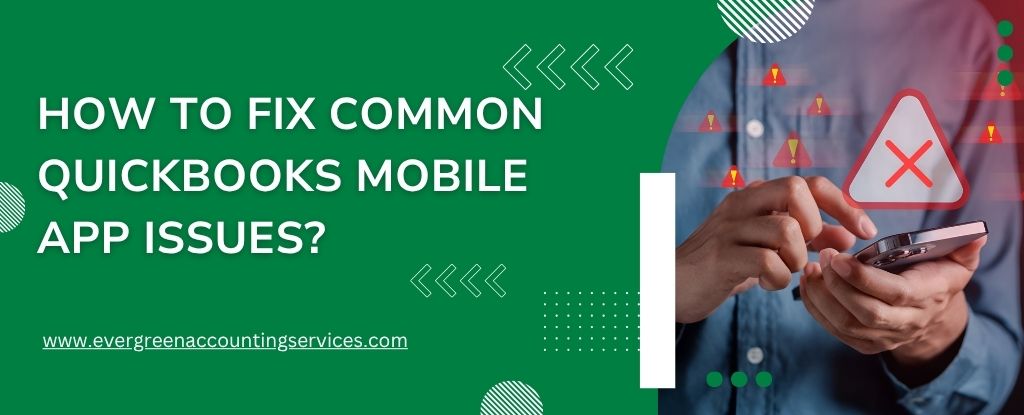Table of Contents
ToggleIf you’re running into problems with the QuickBooks mobile app, whether it’s app crashes, sign-in errors, mileage tracking issues, or unexpected camera sounds when capturing receipts, this comprehensive guide will help you resolve them quickly and efficiently. From general troubleshooting tips to platform-specific fixes for iOS and Android, we’ll walk you through step-by-step solutions to get your app working smoothly again.
General Troubleshooting for QuickBooks App on iOS & Android
Before diving into platform-specific fixes, try these universal troubleshooting steps. These are often effective in solving most basic app glitches:
- Toggle between Wi-Fi and mobile data to verify internet connectivity.
- Force close and relaunch the QuickBooks app.
- Restart your smartphone or tablet.
- Uninstall and reinstall the QuickBooks mobile app from the App Store or Google Play.
- Ensure you’re running the latest app version by checking for updates.
- Update your device’s operating system to the latest release.
These steps resolve many common performance issues and provide a clean slate for further troubleshooting.
Fixing 400 Bad Request Errors in Mobile Browsers
Encountering a 400 Bad Request error while using QuickBooks in a mobile browser? This typically points to corrupted cache or cookies.
- Open your browser settings.
- Clear cache and cookies to remove outdated data.
- Close and reopen the browser.
- Log in to QuickBooks again.
If the issue persists, try restarting your device or switching to another browser.
QuickBooks Mobile App Issues on iOS Devices
Apple users, especially those using iPhones or iPads with Advanced Payroll or other features, might face unique issues. Below are tailored solutions.
1. Fixing Safari Loading Issues or Blank Screens
Sometimes, Safari settings can block essential content from loading properly.
- Open the Settings app.
- Scroll down and tap Safari.
- In the Privacy & Security section:
- Turn off Block All Cookies.
- Disable Prevent Cross-Site Tracking.
This will help resolve loading problems and allow QuickBooks to display data correctly.
2. Resolve Permission and Missing Data Errors (iPad-Specific)
iPad users with restricted permissions may experience issues like:
- Missing dropdown menus or expense data.
- Blank “Company Activity” screens.
- Error messages like: “You don’t have permission to access this information.”
How to Update Permissions:
- Log in to QuickBooks Online via a browser.
- Click the gear icon, then select Manage Users.
- Locate the user and click Edit.
- Set the user type to Admin or Standard User with customer/supplier access.
- Save the changes.
Note: Time-only and Reports-only users cannot access QuickBooks on iPad.
3. Fixing Mileage Tracking Issues on iPhone
Mileage tracking problems on iPhone are usually tied to incorrect settings or permissions.
- Open the QuickBooks app and tap Mileage.
- Ensure Auto-tracking is enabled.
- In your iPhone’s Settings:
- Set Location Access to Always.
- Enable Motion & Fitness tracking.
- Turn on Significant Locations.
- Avoid using Low Power Mode.
- Turn off Content & Privacy Restrictions if enabled.
- Go to Intuit Account & Settings > Mileage > Troubleshooting for further insights.
Also Find: How to Migrate from QuickBooks Desktop to QuickBooks Online?
QuickBooks Mobile App Issues on Android Devices
Android users may also face issues tied to app permissions, battery optimizations, or system settings. Here’s how to tackle them.
1. Fixing Mileage Tracking on Android
Mileage tracking won’t function correctly unless key permissions are granted.
- In the QuickBooks app, go to Menu > Mileage and switch Auto-tracking on.
- Open Device Settings > Location and set access to All the time.
- Enable Physical Activity access.
- Avoid using mobile hotspots while driving.
- In the QuickBooks app settings, check your Mileage Settings.
- Add QuickBooks to trusted apps in antivirus or battery-saving tools.
- Disable aggressive battery or memory-saving features per your phone’s manufacturer guide.
2. Solving QuickBooks App Errors and Crashes on Android
Frequent crashes, sign-in errors, or update issues can stem from software conflicts or subscription problems.
Fix Sign-in and Subscription Errors:
- For “Account not entitled” messages, confirm your QuickBooks subscription is active.
- If you can’t sign in, ensure a stable internet connection.
Fix App Update Issues:
- Seeing “Linked program no longer installed”? Restart your device.
- For “There was a problem saving your data”, uninstall and reinstall the app.
Check Subscription via Google Play:
- In QuickBooks, go to Settings > Subscription.
- View your next renewal date and ensure your subscription is active.
3. Clear QuickBooks App Data on Android
Clearing app data can fix lingering bugs or glitches.
- Open Settings > Apps.
- Select the QuickBooks app.
- Tap Storage > Clear Data.
This resets app preferences without deleting your account or data stored in the cloud.
Fixing Camera Sounds When Capturing Receipts on Android
Hearing a clicking or beeping sound when scanning receipts? That’s the shutter sound from your camera.
Disable Camera Sounds:
- Open the Camera app.
- Tap the gear icon for settings.
- Find Camera Sounds or Shutter Sound and turn it off.
Pro Tip: If your phone lacks this setting, simply put your phone in silent or vibrate mode before taking receipt photos.
Final Thoughts
The QuickBooks mobile app is a powerful tool for managing finances on the go. By following the platform-specific and general troubleshooting tips outlined above, you can fix common QuickBooks issues and improve your overall user experience.
For ongoing performance:
- Keep your app and device software up to date.
- Review app permissions periodically.
- Avoid enabling battery-saving or data-restrictive features that interfere with app functionality.