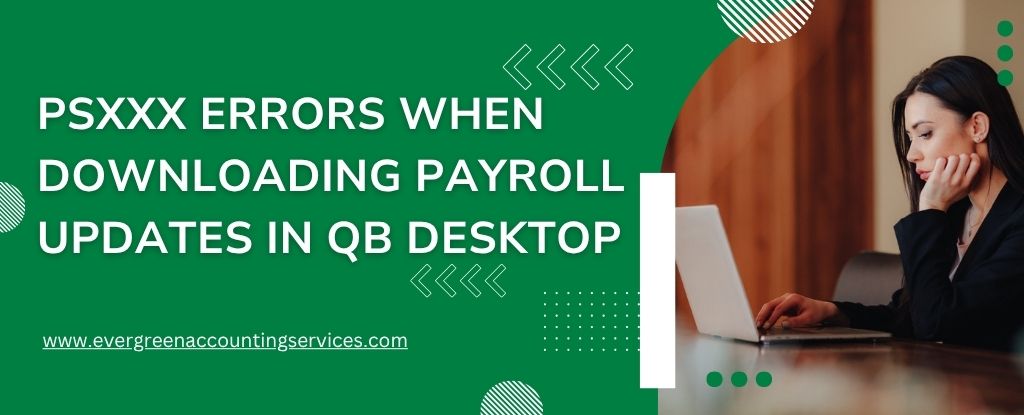Table of Contents
ToggleAre you seeing PSXXX errors like PS033, PS101, PS036, PS107, or PS032 while trying to download payroll updates in QuickBooks Desktop? These errors can halt payroll processing, delay compliance, and cause unnecessary stress during critical financial periods. Below, we outline step-by-step troubleshooting methods to resolve these errors and restore smooth payroll functionality in your QuickBooks Desktop environment.
What Are PSXXX Errors in QuickBooks Desktop?
PSXXX errors are payroll update errors that occur when QuickBooks Desktop encounters issues connecting to Intuit servers or verifying payroll data. The most commonly reported error codes include:
| PS032 | PS060 |
| PS033 | PS099 |
| PS034 | PS101 |
| PS036 | PS107 |
| PS038 | PS077 |
| PS058 |
These errors usually stem from incorrect internet settings, firewall restrictions, or corrupted CPS folders.
Common Causes of PSXXX Payroll Update Errors
Before jumping into the fixes, it’s critical to understand the root causes:
- Incorrect or inactive payroll subscription
- Outdated QuickBooks Desktop version
- Damaged company or tax table files
- Misconfigured internet or security settings
- Windows Defender blocking QuickBooks processes
- Corrupted or missing files in the CPS folder
Step-by-Step Solutions to Fix PSXXX Errors
Step 1: Verify Your Payroll Service Subscription
An inactive or incorrectly configured payroll service key can trigger multiple PSXXX errors.
- Restart Your Computer to ensure no background services are interfering.
- Open QuickBooks Desktop.
- Go to Employees > My Payroll Service > Manage Service Key.
- Ensure the Service Name and Status display as Active.
- Select Edit, and validate the Service Key Number.
- Click Next, then uncheck the “Open Payroll Setup” box.
- Click Finish to force a full payroll update download.
If the error persists, continue to Step 2.
Step 2: Register and Update QuickBooks Desktop
Unregistered or outdated software can block payroll services.
- Press F2 to open the Product Information Window.
- Look beside the License Number and confirm it shows Activated.
- If not activated:
- Go to Help > Activate QuickBooks Desktop and complete registration.
- Update QuickBooks to the latest release:
- Go to Help > Update QuickBooks Desktop > Update Now.
- Check Reset Update, then click Get Updates.
- Download the latest payroll tax table:
- Go to Employees > Get Payroll Updates > Download Entire Update.
If the issue continues, move on to Step 3.
Step 3: Add Windows Defender Exclusion and Use Quick Fix My Program
Security applications like Windows Defender may interfere with payroll downloads.
- Close QuickBooks Desktop and your company file.
- Open Windows Security > Virus & threat protection > Manage settings.
- Scroll to Exclusions > Click Add or remove exclusions.
- Add the following folders:
C:\Program Files\Intuit\QuickBooksC:\ProgramData\Intuit\QuickBooksC:\Users\Public\Documents\Intuit\QuickBooks
- Launch QuickBooks Tool Hub (Download the latest version from Intuit’s official site).
- Click Program Problems and select Quick Fix my Program.
- Once complete, reopen QuickBooks, update it again, and retry payroll download.
Step 4: Repair Damaged CPS Folder Files
Corruption in the CPS folder (which stores payroll tax table files) is a common culprit for PSXXX errors.
- Navigate to the following directory:
C:\Program Files\Intuit\QuickBooks 20XX\Components\Payroll\CPS
- Rename the folder from
CPStoCPSOLD. - Open QuickBooks again and attempt to download the payroll update.
- This will regenerate the CPS folder with fresh files.
Step 5: Manually Repair QuickBooks Desktop Installation
A damaged installation can also block payroll updates.
- Open Control Panel > Programs and Features.
- Locate and click on QuickBooks Desktop, then select Uninstall/Change > Repair.
- Follow the on-screen prompts to complete the repair process.
- Reboot your system after the repair finishes.
- Launch QuickBooks, install the latest updates, and retry the payroll update.
Step 6: Configure Firewall and Internet Settings
Your firewall or internet configuration could be preventing communication with Intuit’s servers.
- Verify your internet connection is stable and active.
- Ensure these ports are open in your firewall:
- QuickBooks 2021: 8019, 56728, 55378-55382
- QuickBooks 2022: 8019, 56729, 55383-55387
- Add QuickBooks as an exception in your firewall and antivirus settings.
- Test your connection by opening a secure site.
Step 7: Run the Payroll Setup Wizard Again
If everything else fails, reinitialize your payroll setup.
- Go to Employees > My Payroll Service > Manage Service Key.
- Select your existing payroll key and remove it.
- Click Add, and re-enter the correct payroll service key.
- Click Next, uncheck “Open Payroll Setup,” then Finish.
- This triggers a complete payroll update download and can resolve persistent PSXXX errors.
By following these comprehensive steps, you can eliminate PSXXX errors and ensure your QuickBooks Desktop runs payroll updates without interruption.
Preventing Future Payroll Update Errors
To avoid future occurrences of PSXXX errors:
- Update QuickBooks regularly and ensure automatic updates are enabled.
- Maintain an active payroll subscription and verify your service key often.
- Regularly add Intuit folders as exceptions in antivirus and firewall settings.
- Use a wired internet connection during critical payroll update downloads.
- Backup your QuickBooks files and system before major updates or installations.
Conclusion
Resolving PSXXX errors in QuickBooks Desktop requires a combination of diagnosing subscription issues, updating your software, and reconfiguring system settings that may interfere with the payroll update process. Each step in this guide is designed to tackle a specific cause of the error, from CPS folder corruption to firewall restrictions. Following these methods thoroughly will restore your payroll update functionality and ensure compliance with payroll regulations. To prevent future disruptions, make it a regular habit to keep your QuickBooks Desktop and payroll subscription updated, and always back up your data before making system changes.
Frequently Asked Questions
If you encounter repeated download failures or errors like PS033 and PS032, and updates aren’t installing despite internet and firewall settings being correct, a damaged CPS folder is a likely cause. Renaming the folder forces QuickBooks to rebuild it with a clean version.
No. Payroll services require the latest tax tables and security patches. Outdated versions will block access and trigger PSXXX errors.
Yes. QuickBooks Tool Hub is an official utility from Intuit designed to help fix common errors including program crashes, installation issues, and update failures.