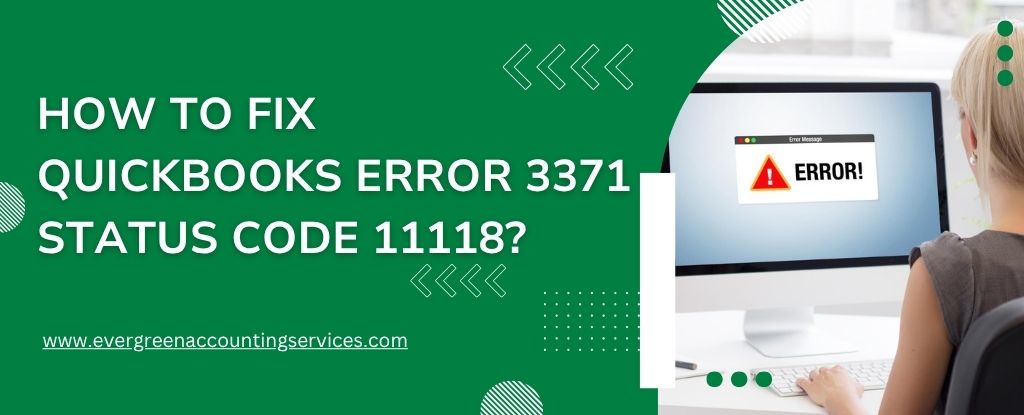Table of Contents
ToggleQuickBooks Error 3371 Status Code 11118 is a critical issue that prevents users from initializing the license properties. When this error occurs, users typically encounter a message stating “QuickBooks could not load the license data. This may be caused by missing or damaged files.” This error often appears after a system crash, a failed Windows update, or a QuickBooks reinstallation.
In this comprehensive guide, we will detail step-by-step solutions to resolve QuickBooks Error 3371 Status Code 11118, explain its causes, and provide preventative measures to avoid it in the future.
What Is QuickBooks Error 3371 Status Code 11118?
QuickBooks Error 3371 Status Code 11118 occurs when QuickBooks is unable to load the license data. This can result from:
- Missing or damaged EntitlementDataStore.ecml file.
- Incomplete Windows updates or system file corruption.
- Issues with QuickBooks components such as MSXML and .NET Framework.
- Anti-virus or third-party security interference.
- Cloning of the hard drive or restoring a backup on a different system.
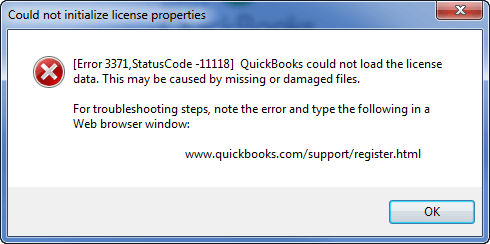
Common Symptoms of QuickBooks Error 3371
Users might experience one or more of the following symptoms:
- QuickBooks fails to start or crashes immediately upon launch.
- An error message window pops up repeatedly.
- Lag or system freezes when accessing the QuickBooks file.
- Windows OS becomes sluggish when opening company files.
- Error message reads: “Could not initialize license properties.”
Root Causes of QuickBooks Error 3371 Status Code 11118
Understanding the root causes helps in applying accurate solutions:
1. Corrupted or Missing Entitlement File
The file EntitlementDataStore.ecml contains license information. If it’s damaged or removed, QuickBooks fails to validate license data.
2. Outdated or Damaged Windows OS Components
QuickBooks requires up-to-date Microsoft components such as:
- Microsoft MSXML 4.0 or 6.0
- Microsoft .NET Framework
An outdated or broken installation can disrupt license verification.
3. Antivirus and Firewall Blockages
Aggressive antivirus software or firewalls may inadvertently block QuickBooks’ access to licensing files or services.
4. Improper QuickBooks Installation
Improper shutdowns during installation or sudden power failures can corrupt essential configuration files.
5. Transferring QuickBooks to a New System
Cloning hard drives or restoring backups on a new PC can cause QuickBooks to mismatch licensing details, triggering the error.
Fix QuickBooks Error 3371 Status Code 11118 – Step-by-Step Solutions
Below are proven solutions that resolve the error effectively. Follow them in order for best results.
1. Delete the Entitlement File and Re-register
This method forces QuickBooks to recreate the license file from scratch.
Steps:
- Close QuickBooks completely.
- Press Windows + R to open the Run window.
- Type or paste the following pat
h: C:\ProgramData\Intuit\Entitlement Client\v8 - Find and delete the file EntitlementDataStore.ecml.
- Reopen QuickBooks and follow the registration prompts.
Note: If your version is older, the folder may be
v6orv7.
2. Install the Latest Windows Updates
Outdated Windows components can lead to file incompatibility.
- Open Settings > Update & Security > Windows Update.
- Click Check for updates.
- Install all available updates and restart your system.
3. Run QuickBooks Tool Hub
QuickBooks Tool Hub is a utility provided by Intuit to fix common errors.
- Download the QuickBooks Tool Hub from Intuit’s official website.
- Install and open the tool.
- Navigate to Installation Issues > 3371 Error Fix.
- Let the tool run and complete the process.
- Restart your system and relaunch QuickBooks.
4. Reinstall Microsoft Components
Corrupt Microsoft components may need to be reinstalled manually.
Reinstall Microsoft MSXML
- Download MSXML.msi installer from Microsoft’s official site.
- Run the installer and follow on-screen instructions.
- Restart your PC after installation.
Repair or Reinstall .NET Framework
- Press Windows + R, type
appwiz.cpl, and hit Enter. - In the Programs list, locate Microsoft .NET Framework.
- Click Repair or Uninstall/Change, then reinstall the latest version.
5. Use Clean Install Tool to Reinstall QuickBooks
If all else fails, a clean install of QuickBooks can fix deeply rooted issues.
- Open QuickBooks Tool Hub.
- Click Installation Issues > Clean Install Tool.
- Select your QuickBooks version and product.
- Follow the on-screen steps to uninstall and reinstall QuickBooks completely.
6. Disable Antivirus/Firewall Temporarily
Sometimes your antivirus or firewall may mistakenly flag QuickBooks files.
- Open your antivirus application.
- Temporarily disable real-time protection.
- Also, pause your firewall services.
- Launch QuickBooks to check if the error is resolved.
Important: Re-enable protection after testing to keep your system safe.
Advanced Fix: Manually Create Entitlement File
If deletion doesn’t recreate the file correctly, you may create it manually.
- Navigate to
C:\ProgramData\Intuit\Entitlement Client\v8. - Create a new text file and name it EntitlementDataStore.ecml.
- Enter correct license and product number details (available from your Intuit account).
- Save and restart QuickBooks.
Preventive Tips to Avoid QuickBooks Error 3371
- Always shut down QuickBooks properly before turning off your PC.
- Avoid force-closing the software through Task Manager.
- Regularly back up your QuickBooks files and system registry.
- Use trusted antivirus programs that allow safe exceptions for QuickBooks.
- Keep both QuickBooks and Windows fully updated.
Conclusion
Resolving QuickBooks Error 3371 Status Code 11118 requires a thorough understanding of its root causes and systematic troubleshooting. By following the solutions above, most users can eliminate the error without professional assistance. Keeping your software and system updated, along with mindful handling of installation processes, goes a long way in avoiding such errors in the future.