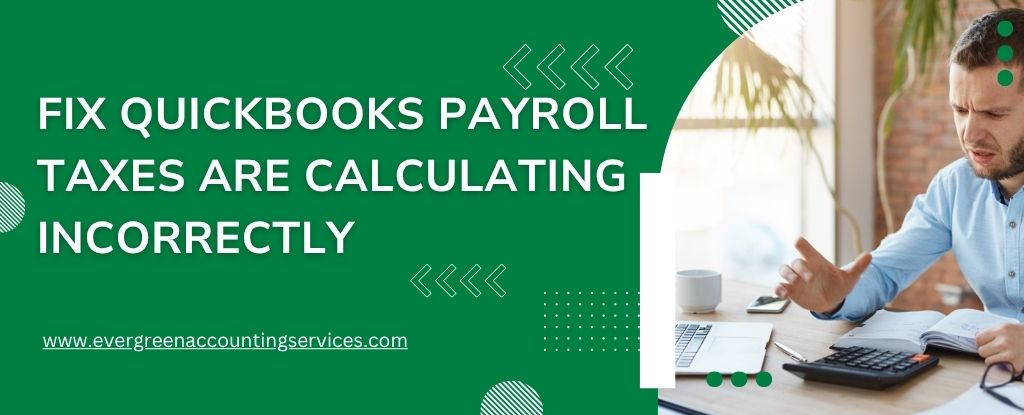Table of Contents
ToggleQuickBooks is a powerful tool for managing payroll, but when payroll taxes are calculating incorrectly, it can lead to serious compliance issues and financial discrepancies. If you’re experiencing this problem, it’s essential to resolve it swiftly to avoid potential penalties from tax authorities. Below, we offer a comprehensive guide on diagnosing and fixing the issue where QuickBooks payroll taxes are not calculating correctly.
Understanding the Root Causes of Incorrect Payroll Tax Calculations
Before applying any fixes, it’s critical to understand why QuickBooks payroll taxes are not calculating accurately. Common causes include:
- Outdated tax tables
- Incorrect employee setup
- Misconfigured payroll items
- Company file errors or data corruption
- Expired or inactive payroll subscription
- Missing or incorrect tax rates
Steps to Fix QuickBooks Payroll Taxes Are Calculating Incorrectly
Follow these steps to identify and fix issues causing QuickBooks payroll taxes to calculate incorrectly, ensuring accurate and compliant payroll processing.
Step 1: Verify Active Payroll Subscription
Ensure your QuickBooks Payroll subscription is active. An inactive or expired subscription will prevent the software from accessing the latest tax rates.
- Go to Employees > My Payroll Service > Account/Billing Information.
- Sign in with your Intuit credentials.
- Verify the status under Payroll Subscription.
If the subscription is inactive, renew it immediately.
Step 2: Update QuickBooks and Payroll Tax Table
Running outdated versions of QuickBooks or tax tables is a leading cause of incorrect tax calculations.
Update QuickBooks Desktop:
- Click Help > Update QuickBooks Desktop.
- Select Update Now.
- Click Get Updates, then Restart QuickBooks after the update completes.
Update Payroll Tax Table:
- Go to Employees > Get Payroll Updates.
- Check Download Entire Update.
- Click Download Latest Update.
You must be on an active payroll subscription to update the tax table successfully.
Step 3: Check Employee Payroll Info for Accuracy
Each employee’s payroll information must be correctly configured for taxes to calculate properly.
What to Verify:
- Filing status and allowances
- State and local tax information
- Exemptions or special deductions
- Accurate Social Security number
Steps to Review:
- Open Employees Center.
- Double-click on the employee’s name.
- Click Payroll Info, then Taxes.
- Cross-check all federal, state, and local tax settings.
Incorrect entries, such as marking an employee exempt from taxes, can result in no tax being calculated.
Step 4: Validate Payroll Items Configuration
Payroll items such as federal withholding, Medicare, Social Security, and state taxes must be properly configured.
How to Review Payroll Items:
- Go to Lists > Payroll Item List.
- Double-click each tax item to open details.
- Make sure the correct tax agency and rates are applied.
- Confirm the item is active and assigned to relevant employees.
Custom or incorrectly created payroll items can override system-calculated taxes and cause discrepancies.
Also Find: How to Fix QuickBooks Payroll Calculating Social Security & Medicare Taxes Incorrectly?
Step 5: Run Payroll Checkup Tool
QuickBooks includes a Payroll Checkup Tool that can identify and fix common payroll setup issues.
To Run the Tool:
- Navigate to Employees > My Payroll Service > Payroll Checkup.
- Follow the on-screen prompts.
- Review and fix any errors the tool detects.
This is especially helpful if you suspect multiple issues or setup inconsistencies.
Step 6: Review Company-Wide Tax Settings
Ensure that the company’s payroll tax preferences are set correctly.
How to Check:
- Go to Edit > Preferences > Payroll & Employees.
- Click the Company Preferences tab.
- Verify that all tax agencies are correctly set up and assigned to the proper state.
- Ensure that liability accounts are properly linked.
Incorrect settings here can result in incorrect calculation or non-application of certain taxes.
Step 7: Check Payroll Liability and Tax Form Settings
Review the payroll liability balances and ensure that they match the taxes owed.
To Do This:
- Open Employees > Payroll Center.
- Click the Pay Liabilities tab.
- Look at the amounts due and due dates.
Mismatch between calculated liabilities and paid taxes may signal deeper issues in tax setup or calculation logic.
Step 8: Recalculate or Void Paychecks
If you’ve already issued incorrect paychecks:
- Void and recreate them after fixing the tax issues.
- Use the Recalculate option when editing existing paychecks (in Desktop version).
Make sure to do this before filing payroll tax forms, otherwise corrections become more complex and may involve amendments.
Step 9: Contact Support if Issues Persist
If you’ve followed all the steps and payroll taxes are still calculating incorrectly, it may be due to:
- Corrupted company file
- Complex multi-state tax issues
- Manual payroll settings that override defaults
In such cases, reach out to QuickBooks Payroll Support at 1-844-987-7063 for a guided resolution.
Best Practices to Prevent Payroll Tax Calculation Errors
To avoid these issues in the future:
- Keep QuickBooks and payroll tax tables updated regularly.
- Audit employee payroll settings quarterly.
- Do not manually override tax calculations unless directed by a CPA.
- Back up your QuickBooks company file before each payroll run.
- Regularly run the Payroll Checkup Tool.
Final Thoughts
Incorrect payroll tax calculations in QuickBooks can severely disrupt your financial and compliance obligations. By following the structured steps outlined above—from verifying subscriptions to recalculating paychecks—you can resolve most issues effectively. Ensuring your QuickBooks configuration is always current and accurate is the best long-term strategy.