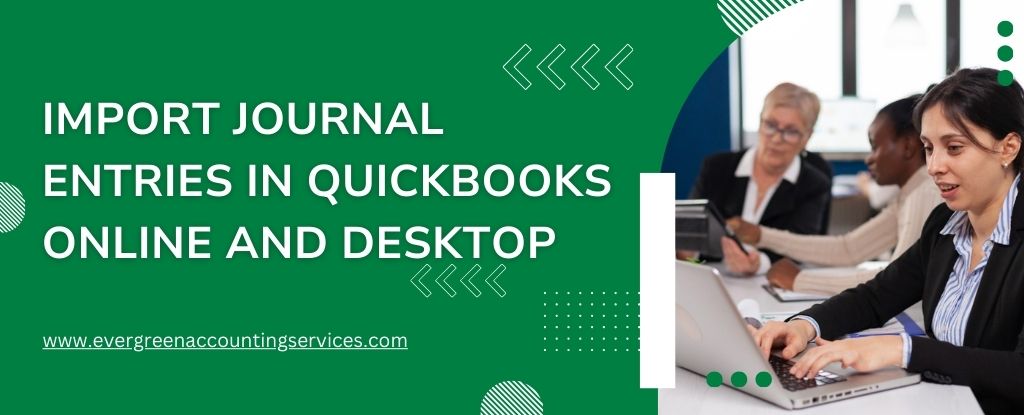Table of Contents
ToggleIf your QuickBooks Desktop Payroll subscription has expired or been deactivated, it’s essential to restore it promptly to continue processing payroll without interruption. Reactivating your subscription ensures tax calculations are accurate, employees are paid on time, and all federal/state filings are compliant. This comprehensive guide walks you through how to reactivate QuickBooks Desktop Payroll subscription step by step, ensuring a smooth and successful reactivation.
Understanding QuickBooks Desktop Payroll Subscription
QuickBooks Desktop Payroll is an integrated service that enables businesses to manage payroll directly within the QuickBooks Desktop software. The subscription provides access to automatic tax calculations, paycheck creation, direct deposit, tax form generation, and e-filing services. A valid subscription is necessary to access all payroll features, including updated tax tables and compliance tools.
Reasons for Payroll Subscription Deactivation
Before initiating the reactivation process, it’s important to identify why your QuickBooks Desktop Payroll subscription was deactivated. Common reasons include:
- Expired credit card or payment failure
- Subscription cancellation
- Inactivity or non-renewal
- Incorrect billing information
- Switching to a new QuickBooks product
Understanding the cause helps prevent future interruptions and ensures smoother reactivation.
Pre-Requisites Before Reactivating Payroll Subscription
Before reactivating, ensure you have the following:
- Admin access to your QuickBooks Desktop company file
- Active Intuit account credentials
- Stable internet connection
- Updated billing information (if applicable)
- QuickBooks Desktop updated to the latest release version
Steps to Reactivate QuickBooks Desktop Payroll Subscription
Step 1: Log in to QuickBooks Desktop as Admin
Start QuickBooks Desktop and log in using the Admin credentials. Only administrators can manage payroll subscriptions.
Step 2: Access My Payroll Service
Navigate to: Employees > My Payroll Service > Account/Billing Information
This option redirects you to the Intuit Account Manager portal via your browser. You may need to sign in using your Intuit credentials.
Step 3: Verify Billing Information
Check the Billing Details section:
- Ensure your credit card on file is valid
- Update expiration date, CVV, or billing address if necessary
- If your card was declined or expired, add a new payment method
Click Save after making changes.
Step 4: Locate the Deactivated Subscription
Under the Products & Services section, locate your deactivated Payroll Subscription. It will show as “Inactive” or “Cancelled”.
Click Resubscribe or Reactivate, depending on the option shown.
Step 5: Confirm Subscription Details
Review:
- Subscription plan (Basic, Enhanced, or Assisted Payroll)
- Monthly/annual pricing
- Billing cycle
Click Reactivate Now to proceed.
Step 6: Accept Terms and Process Payment
You will be prompted to:
- Accept Intuit’s Terms of Service
- Confirm and process payment using your billing info
After successful payment, your payroll subscription status will change to Active.
Step 7: Download Latest Payroll Tax Table
Once your subscription is active:
- Go to Employees > Get Payroll Updates
- Select Download Entire Update and click Update.
This ensures your tax tables and rates are current and compliant.
Alternative Way: Reactivate via Intuit’s Website
If you’re unable to access the billing portal via QuickBooks, you can reactivate directly through Intuit’s site:
- Visit: https://accounts.intuit.com
- Sign in with your Intuit ID
- Navigate to Subscriptions & Billing
- Locate the QuickBooks Desktop Payroll product
- Click Resubscribe
- Update payment details and confirm the reactivation
Once confirmed, return to QuickBooks Desktop and download the payroll update as described above.
Reactivate Assisted Payroll Users
If you’re using Assisted Payroll, contact the Assisted Payroll Support Team directly at 1-844-987-7063. Assisted Payroll reactivation involves identity verification and backend processes that only the support team can handle.
Post-Reactivation Checklist
After reactivating, complete the following to ensure seamless operations:
- Verify Payroll Service Key
Go to: Employees > My Payroll Service > Manage Service Key
Ensure your service key is correct and active. If not, re-enter the key received from Intuit. - Check Employee Payroll Info
Ensure employee pay details, bank info, and tax details are still accurate. - Run a Payroll Test
Create a dummy payroll or calculate a test paycheck to confirm that payroll functions are restored. - Review Payroll Item Setup
Verify that payroll items like taxes, benefits, and deductions are functioning correctly.
Tips to Avoid Future Payroll Subscription Interruptions
- Enable Auto-Renewal: Opt-in for automatic renewal to prevent lapses.
- Keep Billing Details Updated: Always keep your payment method valid.
- Set Subscription Alerts: Intuit allows email reminders for upcoming renewals or payment failures.
- Regularly Log Into Account Manager: Periodic checks can help identify issues early.
- Maintain Updated Software: Running the latest version of QuickBooks Desktop ensures compatibility and security.
Conclusion
Reactivating your QuickBooks Desktop Payroll Subscription is a critical step for maintaining accurate, compliant, and efficient payroll operations. Following the structured steps outlined above ensures minimal disruption to your payroll activities and avoids costly errors. Stay proactive by keeping your billing information current, enabling alerts, and downloading updates regularly to maintain uninterrupted access to all payroll features.