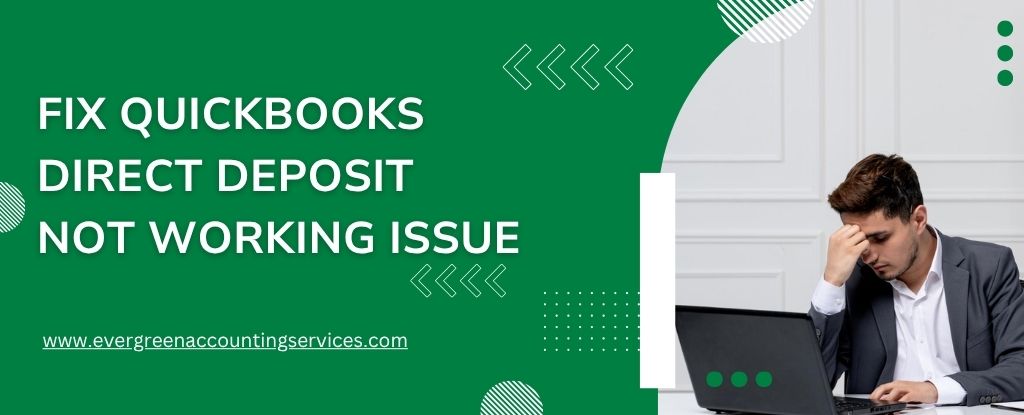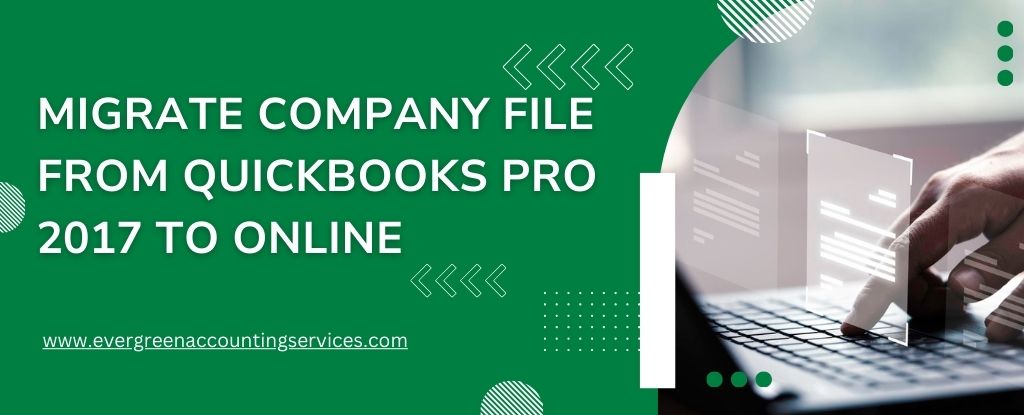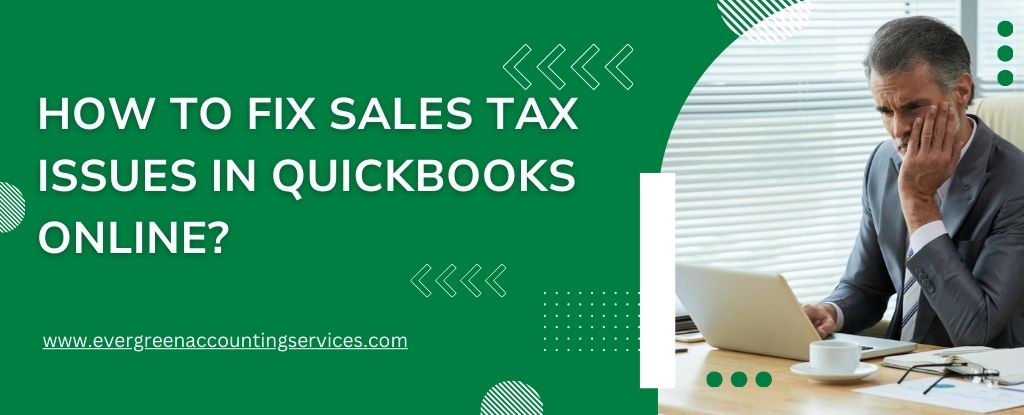Table of Contents
ToggleQuickBooks offers powerful payroll tools, including direct deposit for seamless employee payments. But when this essential feature stops working, it can cause major disruptions. If you’re dealing with the QuickBooks Direct Deposit not working problem, this in-depth guide outlines every possible solution to get your payroll back on track.
Common Reasons Why QuickBooks Direct Deposit Fails
Before we dive into solutions, here are some key issues that can prevent direct deposit from functioning properly:
- Inactive Payroll subscription
- Incorrect employee bank details
- Outdated QuickBooks Desktop version
- Insufficient funds in the payroll account
- Bank connection errors
- Missing direct deposit setup
- Late payroll submission
- Invalid digital signature or PIN
- Unstable internet connection
- Service outage from Intuit
Solutions to Fix QuickBooks Direct Deposit Not Working
1. Activate Direct Deposit in QuickBooks
Before using direct deposit, it must be activated and properly configured in QuickBooks.
- Go to Employees > My Payroll Service > Activate Direct Deposit.
- Enter your business and bank account details.
- Complete the authorization and verification process.
Activation may take a few business days. Without proper activation, all direct deposit transactions will fail.
Must Read: How to Set Up Direct Deposit for Employees in QuickBooks?
2. Verify the Funding Time
QuickBooks requires a minimum of two banking days for direct deposit processing.
- For example, if payday is Friday, payroll must be submitted by Wednesday 5:00 PM PT.
- Any submission after the cutoff will delay the deposit.
Confirm funding timelines by navigating to:
- Employees > My Payroll Service > Account/Billing Information, then check Direct Deposit Lead Time.
Planning ahead ensures that paychecks reach employees on time.
3. Sync Your Bank Account Again with QuickBooks
If your connected bank account has syncing issues or expired credentials, it may block the transfer.
To reconnect your bank account:
- Go to Banking > Bank Feeds > Set Up Bank Feed for an Account.
- Choose your bank and re-enter the login credentials.
- Complete the multi-factor authentication if required.
Also, check your chart of accounts to ensure the correct account is linked to payroll processing.
4. Verify Your Payroll Subscription Status
A deactivated or expired subscription will halt direct deposit:
- Go to Employees > My Payroll Service > Account/Billing Information.
- Login using your Intuit credentials and confirm the subscription is active.
- If it’s expired, renew immediately to resume service.
5. Update QuickBooks to the Latest Version
Outdated software causes compatibility and transmission problems:
- Navigate to Help > Update QuickBooks Desktop.
- Click Update Now > Get Updates.
- Restart QuickBooks once updates are installed.
Frequent updates improve functionality and patch known bugs affecting direct deposit.
6. Confirm Employee Bank Information
Incorrect or incomplete banking details will cause deposits to fail:
- Go to Employees > Employee Center.
- Double-check:
- Routing number
- Bank account number
- Account type
Confirm this information directly with the employee to avoid costly errors.
7. Check Available Balance in Payroll Account
You must maintain enough funds in your account at least 24 hours before payday.
- Log in to your business account and verify the available balance.
- Ensure it covers all net pay amounts and processing fees.
Transactions will be rejected or delayed if there are insufficient funds.
8. Validate Payroll Service PIN or Digital Signature
Incorrect or expired credentials can block payroll processing:
- When sending payroll, enter your Direct Deposit PIN correctly.
- If it fails:
- Use the Intuit password/PIN reset tool.
- You can also validate digital signatures under Edit > Preferences > Payroll & Employees.
9. Send Payroll Before Cutoff Time
QuickBooks follows a strict deadline: 2 business days before payday by 5 PM PT.
- Use the Payroll Center to check submission deadlines.
- Always process early, especially before holidays and weekends.
Set reminders in QuickBooks to avoid late payroll processing.
10. Recreate and Resubmit the Paycheck
If a paycheck was rejected:
- Go to Employees > Paycheck List.
- Select the faulty paycheck > Void Paycheck.
- Create a new paycheck with accurate data.
- Resubmit using direct deposit.
Make sure to double-check the pay date, pay period, and bank account.
11. Review Internet Connectivity and Firewall Settings
QuickBooks must connect to Intuit’s servers to transmit payroll:
- Ensure a stable internet connection.
- Add QuickBooks executables and Intuit URLs to your firewall exceptions:
qbw32.exepayroll.intuit.comquickbooks.intuit.com
- Disable any third-party firewalls temporarily for troubleshooting.
12. Monitor for Error Messages and Codes
QuickBooks provides specific error messages when direct deposit fails. Common codes include:
- PS038 – Stuck paychecks
- PS107 – Update error
- PS033 – Tax table file issues
Navigate to Employees > Send Payroll Data to view any alerts and follow Intuit’s recommendations.
Prevent Future QuickBooks Direct Deposit Issues
To keep payroll running smoothly:
- Enable auto-updates in QuickBooks settings.
- Verify employee data regularly.
- Keep a buffer of funds in the payroll account.
- Use multi-factor authentication for added security.
- Monitor Intuit’s system status page for downtime alerts.
Routine checks and preparation will help you avoid most direct deposit failures.
Conclusion
Fixing QuickBooks Direct Deposit not working requires a thorough review of setup, banking details, subscription status, and software configurations. Following the steps in this guide will help you identify and resolve any issues that disrupt your payroll operations. By proactively managing your payroll environment, you’ll ensure reliable and timely payments every cycle.
Frequently Asked Questions
If your direct deposit isn’t processing, it could be due to inactive payroll subscription, insufficient funds, incorrect bank account details, or submission after the cutoff time. Check your payroll settings and funding status to identify the issue.
When a direct deposit fails in QuickBooks, employees won’t receive their payments, and you may face additional fees or manual correction delays. QuickBooks may also flag the transaction with an error code, requiring corrective action.
If deposits don’t show in QuickBooks, the cause may be delayed syncing, bank connection errors, or unposted transactions. Refresh your bank feed and verify that the transactions were submitted and processed successfully.
QuickBooks direct deposit typically reaches employee accounts by 5:00 AM local time on payday, assuming payroll was submitted at least two banking days prior by the 5:00 PM PT deadline.
If activation fails, ensure you have entered correct banking details, completed account verification, and your QuickBooks version is up to date. Also check for error messages such as Error 40001, which may signal authorization issues.
For QuickBooks Online direct deposit issues, confirm that your payroll subscription is active, employee details are correct, and that you’ve followed submission timelines. Also, check for service interruptions on Intuit’s system status page.
Post-update issues may stem from corrupt installation files, firewall conflicts, or incompatible settings. Make sure your update installed correctly, and revalidate your payroll configurations, bank link, and digital signature.
Error 40001 typically occurs when QuickBooks cannot verify your credentials or company information. Ensure you’re logged in as the primary admin, your Intuit account is active, and that your bank details are correct. Updating your payroll service may also help.
This usually happens due to subscription issues, expired credentials, bank account errors, or interrupted internet connection. Always check your payroll setup, available funds, and confirm there are no account restrictions or alerts.
QuickBooks may show a payment as received but not deposited if the funds are in the Undeposited Funds account. Go to Banking > Make Deposits and move the funds to the appropriate account to reflect it properly.
Yes, but QuickBooks 2022 must be fully updated to support direct deposit. If the software is outdated, certain payroll features may stop working, so always ensure you install the latest maintenance releases.
A “Read error” often indicates an unstable or blocked internet connection. Ensure QuickBooks is added to firewall exceptions, your network is stable, and try sending payroll using a wired connection.
If the wrong account number is used, the deposit will either fail or be redirected to the wrong account. You must void the paycheck, correct the bank details, and resubmit payroll. The funds may take time to return, depending on the bank.