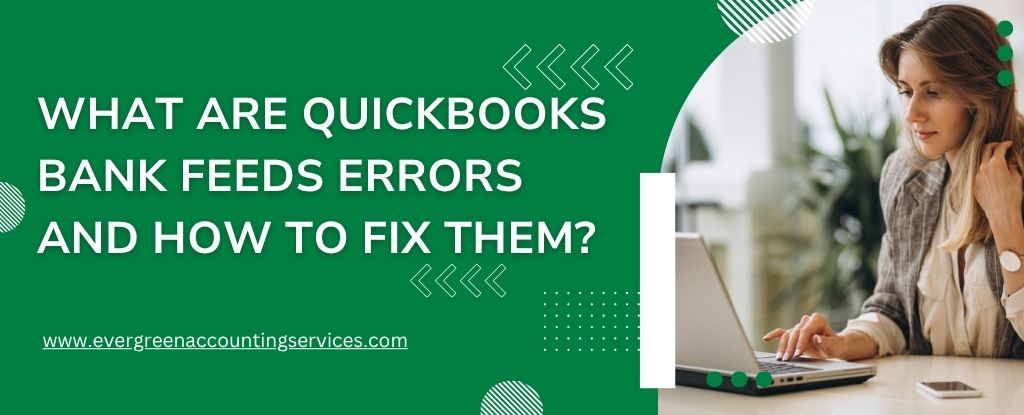Table of Contents
ToggleQuickBooks Bank Feeds is a powerful feature that allows users to automatically import transactions from their bank or credit card accounts directly into QuickBooks. However, many users encounter QuickBooks Bank Feeds errors, which can disrupt workflow, create inconsistencies in financial data, and lead to hours of troubleshooting. In this comprehensive guide, we’ll explore the most common bank feed issues in QuickBooks, why they happen, and detailed steps on how to resolve them effectively.
Understanding QuickBooks Bank Feeds
Bank Feeds in QuickBooks streamline the accounting process by syncing real-time transaction data. This feature helps users avoid manual entry, categorize transactions efficiently, and maintain up-to-date financial records. When this functionality fails, users may face syncing problems, connection issues, or outdated data displays—all classified under Bank Feed errors.
Why Do These QuickBooks Bank Feeds Errors Occur?
These errors typically stem from:
- Bank-related issues
- Unacknowledged alerts on your online banking platform
- Recent changes to your bank’s connectivity type (Web Connect or Direct Connect)
- Inactive accounts still linked to online banking in QuickBooks
- Outdated Financial Institutions Directory (FiDir) in your QuickBooks installation
- Temporary server outages from your bank
- Internet connection issues
- Corrupted or incompatible .qbo files
- Using an unsupported version of QuickBooks
What to Do Before Troubleshooting?
Before attempting any fixes, ensure the following:
- Back up your company file
- Match and clear any pending downloaded transactions
- Verify access to your bank’s website outside of QuickBooks
- Confirm your internet connection is stable and that firewalls aren’t blocking QuickBooks
- Test Classic Mode in Bank Feeds, as some files are more compatible in that view
Most Common QuickBooks Bank Feed Errors and Their Fixes
1. QuickBooks Error 103 and 310
These errors typically indicate login credential issues. QuickBooks cannot access your bank account because the login information entered is incorrect or the bank requires additional authentication.
Symptoms:
- Error messages stating incorrect credentials
- Failure to connect to the bank
- Repeated prompts to re-enter login details
Fix:
- Go to Banking > Bank Accounts > Edit Sign-in Info
- Manually log in to the bank’s website to ensure the account is active
- Confirm if multi-factor authentication is enabled
- Update credentials and reattempt connection
2. QuickBooks Error 102
This occurs when there’s an issue on the bank’s end, such as website maintenance or server downtime.
Symptoms:
- No new transactions downloaded
- Connection timeout messages
- Delayed sync for several days
Fix:
- Wait 24-48 hours as banks may be updating their systems
- Check the bank’s website for notices or alerts
- If the problem persists, contact your bank’s technical support
3. QuickBooks Error 105
Error 105 arises when QuickBooks is unable to find your bank account or retrieve any data due to connectivity issues.
Symptoms:
- “We can’t connect to your bank” message
- Missing account or incorrect account linking
- Failed transaction import
Fix:
- Verify bank account status online
- Reconnect the account via Banking > Link Account
- Clear your browser cache or use incognito mode if using QuickBooks Online
4. Bank Feed Not Updating or Missing Transactions
Sometimes, bank feeds fail to update or omit certain transactions, leading to incomplete records.
Symptoms:
- No recent transactions in QuickBooks
- Missing deposits or withdrawals
- Out-of-date transaction list
Fix:
- Manually update by clicking Update in the Banking tab
- Ensure your account is correctly mapped and not set to inactive
- Download and import transactions manually via CSV if required
5. QuickBooks Error OLSU 1011
Cause: This error arises due to connectivity problems between QuickBooks and your financial institution.
Fix:
- Ensure your internet connection is stable.
- Update to the latest QuickBooks Desktop version.
- Go to Banking > Bank Feeds > Deactivate All Online Services, then reactivate.
6. QuickBooks Error OLSU 1013
Cause: Often due to outdated login credentials or unsupported bank formats.
Fix:
- Confirm that your financial institution supports Direct Connect.
- Reenter your login information under Edit > Preferences > Bank Feeds > Company Preferences.
- Reset your connection settings.
7. QuickBooks Error OLSU 1014
Cause: This error typically results from incorrect configuration files or a miscommunication with the bank server.
Fix:
- Delete temporary internet files and clear browser cache.
- Check that your .QBO file is in the correct format.
- Update your FIDIR.txt file located in the QuickBooks installation directory.
8. QuickBooks Error OLSU 1016
Cause: Occurs due to configuration issues in the bank feed setup or unsupported bank information.
Fix:
- Deactivate and reactivate bank feeds.
- Download and install the latest QuickBooks updates.
- Verify the account information with your bank.
9. QuickBooks Error OL 202
Cause: Financial institution is unable to process the request, often due to invalid data or communication failure.
Fix:
- Contact your bank to confirm account setup.
- Validate your QuickBooks company file for damage via File > Utilities > Verify Data.
10. QuickBooks Error OL 203
Cause: Similar to OL 202, often a server issue or invalid account data.
Fix:
- Perform a clean uninstall and reinstall of QuickBooks if recurring.
- Ensure the bank account is not closed or restricted.
11. QuickBooks Error OL 205
Cause: Caused by outdated QuickBooks versions or incorrect financial institution information.
Fix:
- Update QuickBooks.
- Check and revalidate your Financial Institution Directory file.
12. QuickBooks Error OL 206
Cause: Triggered when QuickBooks cannot establish a secure connection with the bank server.
Fix:
- Switch to a wired internet connection.
- Temporarily disable antivirus and firewall settings, then retry the connection.
13. QuickBooks Error OL 209
Cause: Arises due to corruption in the company file or incomplete information in the .QBO file.
Fix:
- Re-download the .QBO file.
- Run a company file rebuild via File > Utilities > Rebuild Data.
14. QuickBooks Error OL 221
Cause: Occurs due to improper formatting of online banking data.
Fix:
- Open your .QBO file in a text editor and verify formatting matches Intuit’s standards.
- Contact the bank for a correct file version.
15. QuickBooks Error OL 231
Cause: This error may occur due to duplicate or mismatched bank feed data.
Fix:
- Deactivate online banking for the account.
- Re-link the account using correct details.
16. QuickBooks Error OL 232
Cause: Typically appears during import of a damaged or improperly formatted .QBO file.
Fix:
- Re-download the file from your bank.
- Contact your bank to verify if their Web Connect file complies with QuickBooks guidelines.
17. QuickBooks Error OL 249
Cause: Caused by bank server timeouts or maintenance.
Fix:
- Wait and retry after some time.
- Contact the bank to confirm availability of online services.
18. QuickBooks Error OL 301
Cause: Security certificates or an outdated version of QuickBooks can trigger this error.
Fix:
- Update to the latest release of QuickBooks Desktop.
- Verify Windows is up-to-date with current certificates.
19. QuickBooks Error OL 332
Cause: Often linked to incorrect bank login credentials or outdated bank information.
Fix:
- Re-enter correct login credentials.
- Log in directly to your bank and accept any pending terms.
20. QuickBooks Error OL 334
Cause: Results from changes in bank security settings or updates.
Fix:
- Accept any updated terms from your bank.
- Update account information in QuickBooks.
21. QuickBooks Error OL 392
Cause: Caused by damage in the company file or interruption during a bank update.
Fix:
- Run the QuickBooks File Doctor to fix file damage.
- Restore from a recent backup if data loss has occurred.
22. QuickBooks Error OL 393
Cause: Appears when QuickBooks fails to communicate with the bank due to incorrect settings.
Fix:
- Edit and correct bank account setup.
- Contact your bank to verify if your QuickBooks setup is compatible with their current system.
Steps to Troubleshoot QuickBooks Bank Feeds Errors
Step 1: Verify Bank Credentials
Ensure your login credentials are up-to-date. Try logging in directly on the bank’s website using the same credentials.
Step 2: Update QuickBooks
Always run the latest QuickBooks version. Go to Help > Update QuickBooks Desktop and install updates.
Step 3: Check Bank Website
Log in to your bank’s website and verify:
- No alerts or security messages
- Terms and conditions are accepted
- No CAPTCHA or multi-factor authentication blocking QuickBooks
Step 4: Refresh Bank Connection
In QuickBooks Online:
- Go to Banking
- Select the account
- Click the Update button
In QuickBooks Desktop:
- Go to Banking > Bank Feeds Center
- Select your account
- Click Send/Receive
Step 5: Reconnect the Bank Account
If updating doesn’t work:
- Disconnect the bank account from QuickBooks
- Reconnect it by selecting Add Account
- Follow the prompts to re-authenticate
Must Read: How to Connect Bank and Credit Card Accounts to QuickBooks Online?
Step-by-Step Solutions to Resolve OL and OLSU Errors in QuickBooks
Step 1: Test Bank Feed Downloads in a Sample Company File
Start by isolating the problem. Creating a test company file helps determine if the issue lies with your QuickBooks company file or your bank.
- Open QuickBooks.
- Navigate to File > New Company.
- Choose Express Start or Start Setup.
- Set up Bank Feeds for the problematic account.
- Attempt to download transactions.
If the error appears in the test file, the problem is likely with your bank or its servers. Contact your bank and provide them with your Bank Feeds logs for further assistance.
Step 2: Confirm the File Type Is Compatible with QuickBooks
QuickBooks only supports files with the .qbo extension for importing bank transactions.
- Log in to your bank’s website.
- Download the transaction file in .qbo format.
- Try importing the file into QuickBooks.
If the .qbo file doesn’t open, contact your bank’s support to verify the file’s formatting. If it imports successfully, move on to the next step.
Step 3: Deactivate Online Banking for Inactive Accounts
Inactive bank accounts linked to online banking can disrupt downloads.
- Go to Company > Chart of Accounts.
- Check Include Inactive.
- Look for accounts with a lightning bolt (indicating Bank Feeds are enabled).
- Right-click each inactive account and choose Edit Account.
- Select Bank Feed Settings > Deactivate All Online Services, then click OK.
- Choose Save & Close, then reopen your company file.
Pro Tip: When setting up Bank Feeds again, hold the Ctrl key while clicking buttons (except when entering data) to refresh your connection with the bank’s server.
Step 4: Create and Merge the Affected Account
If there’s corruption in the account data, merging the account with a new one can often resolve issues.
To Create Accounts:
- Go to Chart of Accounts.
- Right-click the problematic account and choose Edit Account.
- Copy the account name and add an asterisk (*) to it.
- Deactivate online services for the account as explained in Step 3.
- Click Save & Close.
- Create a new account using the original name.
- Close and reopen your company file.
To Merge Accounts:
- Right-click the account with the asterisk and select Edit Account.
- Remove the asterisk and click Save & Close.
- When prompted, select Yes to merge the accounts.
- Set up Bank Feeds again and test for successful transaction download.
If you can’t merge or edit the accounts, your company file may be damaged. Contact QuickBooks support for help.
Step 5: Disable and Re-enable Online Banking for All Accounts
A single account error can impact all connected accounts. Reset all online banking connections to be thorough.
- Open the Chart of Accounts.
- Check Include Inactive.
- For each account:
- Turn off Bank Feeds.
- Re-enable Bank Feeds by setting them up again.
If any account cannot be reset, contact QuickBooks support.
Manual Transaction Import as a Temporary Solution
If the feed is broken and urgent work is needed, use the manual CSV import method:
- Log in to your bank account
- Download a CSV file of recent transactions
- In QuickBooks, go to Banking > File Upload
- Match columns correctly and import
This ensures your books remain updated while you troubleshoot the automatic feed.
Preventing Future Bank Feed Errors
- Maintain Updated Credentials: Always ensure your login credentials are current and match those used on your bank’s site.
- Use Supported Banks: Verify that your financial institution supports QuickBooks bank feed integration (Direct Connect or Web Connect).
- Schedule Regular Updates: Set a regular time for daily or weekly updates to ensure smooth sync and catch any errors early.
- Avoid Unnecessary Account Changes: Changing account numbers, login credentials, or enabling new security features can often disrupt feed functionality.
Conclusion
QuickBooks Bank Feeds errors can cause major disruptions, but with the right approach, most of these issues are fully resolvable. From login problems and server downtime to outdated software and compatibility issues, understanding the root cause is key. Following structured troubleshooting steps ensures that you get back on track with minimal downtime, allowing your business to maintain accurate and timely financial records.
Frequently Asked Questions
Bank feeds in QuickBooks may stop updating due to outdated login credentials, changes on your bank’s website, a temporary server issue, or incorrect account configuration. Always ensure that your QuickBooks is updated and the bank account is properly linked.
QuickBooks may not match transactions automatically if the transaction amounts, dates, or descriptions differ from what was recorded. Ensure transactions are recorded accurately and that there are no duplicates or mismatched vendor/customer names.
To refresh your bank feed in QuickBooks, navigate to the Banking tab, select the connected account, and click Update. This manually triggers a refresh and attempts to pull the latest transactions from your bank.
Error 9999 indicates a script error or browser-related issue while trying to connect to your bank. It is commonly seen in QuickBooks Online and can often be resolved by clearing your browser cache, switching browsers, or contacting support if the problem persists.
To reconnect a bank account in QuickBooks, go to Banking > Link Account, then search for your financial institution, enter the login credentials, and map the account to your existing chart of accounts. This re-establishes the connection and allows transaction syncing to resume.
In QuickBooks Desktop, open your Chart of Accounts, right-click the bank account, select Edit Account, go to the Bank Feed Settings tab, and choose Set Up Bank Feeds. Follow the on-screen prompts to connect your account.
If you see the message “You cannot use Bank Feeds because QuickBooks has not been registered,” it means your QuickBooks license is not activated. Go to Help > Activate QuickBooks Desktop and complete the registration process using your license key.
This error occurs when customer, vendor, or account names in QuickBooks contain hidden or unsupported characters that can’t be processed during a bank feed sync. Edit the affected names by removing any special symbols, extra spaces, or non-standard characters.