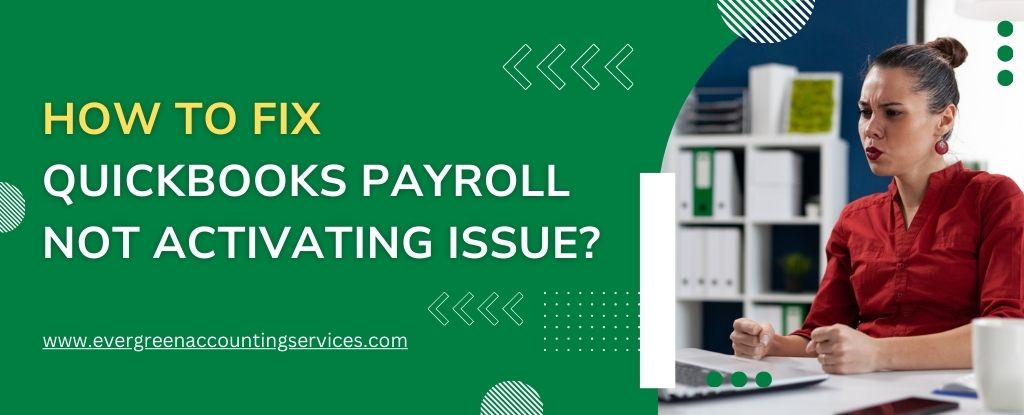Table of Contents
ToggleWhen running a business, managing payroll efficiently is crucial to ensuring your employees are paid on time and accurately. QuickBooks is one of the most widely used accounting software programs, particularly known for its payroll features. However, there are times when users encounter issues with QuickBooks payroll not activating properly. If you’re facing such a problem, don’t worry—this article will guide you through troubleshooting steps to resolve the QuickBooks payroll activation issue.
Why Is QuickBooks Payroll Not Activating?
Understanding the root cause of the issue is the first step in fixing the problem. There are multiple reasons why QuickBooks payroll may fail to activate. Some of the most common causes include:
- Outdated QuickBooks Version: An outdated software version may cause issues with activation.
- Internet Connection Problems: A weak or interrupted internet connection can affect the activation process.
- Incorrect Product Information: If the product code or activation credentials are incorrect, activation won’t be successful.
- Firewall or Antivirus Interference: Sometimes, security software on your computer may block QuickBooks from connecting to its servers.
- Server Issues: QuickBooks may be facing temporary server issues that prevent activation from occurring.
- Subscription Expiry: If your QuickBooks payroll subscription has expired, activation won’t be possible.
Steps to Fix QuickBooks Payroll Not Activating Issue
1. Check for QuickBooks Updates
The first thing you should do when encountering activation issues is to ensure your QuickBooks software is up-to-date. Using an outdated version can result in compatibility problems with payroll activation.
To update QuickBooks:
- Open QuickBooks and go to the Help menu.
- Select Update QuickBooks.
- Choose Update Now, and then click Get Updates.
- Restart QuickBooks once the update is complete.
Updating your software will often resolve any issues caused by bugs or glitches in older versions.
2. Verify Your Internet Connection
A stable internet connection is essential for QuickBooks payroll activation. If your internet connection is slow or intermittent, QuickBooks might not be able to connect to the activation server. Here’s what you can do:
- Test your internet connection using a web browser.
- Restart your modem and router.
- If possible, switch from Wi-Fi to a wired Ethernet connection to ensure stability.
- Disable VPN or proxy servers, as these can sometimes interfere with QuickBooks activation.
Once your internet connection is stable, try activating QuickBooks Payroll again.
3. Confirm Product Information
Check that the product code and license number entered during the installation are correct. Incorrect details can prevent activation from taking place. Here’s how to check the product information:
- Open QuickBooks and click on Help in the top menu.
- Select About QuickBooks.
- In the pop-up window, verify your Product Number and License Number.
- If they don’t match the details in your purchase email or physical box, enter the correct information.
Ensure that you are using the correct QuickBooks version for your payroll subscription.
4. Disable Firewall and Antivirus Temporarily
Sometimes, firewall settings or antivirus software can block QuickBooks from connecting to the internet during the activation process. To test if this is the issue, temporarily disable your antivirus and firewall software. Here’s how to proceed:
- Disable Firewall: Go to your firewall settings and temporarily turn it off.
- Disable Antivirus: Open your antivirus software and disable it for a short time.
After disabling these security measures, try activating QuickBooks Payroll. If it activates successfully, you can add exceptions for QuickBooks in your firewall or antivirus settings to prevent future issues.
5. Manually Update QuickBooks Payroll
If the automatic update doesn’t resolve the issue, you can try manually updating QuickBooks payroll. To do this:
- Open QuickBooks and navigate to the Employees tab.
- Select Get Payroll Updates.
- Choose Download Entire Payroll Update.
Once the update is complete, try activating payroll again. This will ensure that your payroll features are up-to-date and functional.
6. Confirm QuickBooks Payroll Subscription
One common reason for payroll activation failure is an expired subscription. QuickBooks requires an active payroll subscription to use its payroll features. To check your subscription status:
- Open QuickBooks and click on Help.
- Select Manage My Account.
- Log in using your QuickBooks account credentials.
- Review your subscription details to ensure that your payroll subscription is still active.
If your subscription has expired, you will need to renew it to continue using payroll services.
Also Find: How to Fix Subscription has Lapsed Error in QuickBooks Desktop?
7. Perform a Clean Installation of QuickBooks
If none of the above steps resolve the issue, you may need to perform a clean installation of QuickBooks. A clean install will remove corrupted files that could be interfering with the activation process. Follow these steps:
- Uninstall QuickBooks via the Control Panel on your computer.
- Download the latest version of QuickBooks from the official Intuit website.
- Reinstall QuickBooks using the updated version.
After reinstalling, try activating QuickBooks Payroll again.
Additional Tips for Smooth Payroll Activation
- Clear Cache and Cookies: If you’re using QuickBooks Online Payroll, clearing the browser cache and cookies may help resolve activation issues.
- Use Supported Browser: QuickBooks works best with modern browsers such as Google Chrome, Mozilla Firefox, and Microsoft Edge. Ensure you’re using a supported browser to avoid compatibility issues.
- Reboot Your Computer: After making changes, it’s always a good idea to reboot your system. This ensures that all modifications are properly applied.
Conclusion
QuickBooks payroll is an essential tool for small businesses and accountants, but sometimes activation issues can arise. Fortunately, there are many ways to resolve the QuickBooks payroll not activating issue. By following the troubleshooting steps outlined above, you should be able to fix the problem and get your payroll up and running again.
Remember, keeping QuickBooks and your payroll subscription up-to-date, ensuring a stable internet connection, and verifying your product information are key factors in preventing activation issues.
Frequently Asked Questions
If you’re experiencing activation issues with QuickBooks Payroll on Windows 10, try the following troubleshooting steps:
1. Ensure your QuickBooks is up to date by downloading the latest updates.
2. Check for any Windows updates that might be pending and install them.
3. Temporarily disable antivirus or firewall software that might be blocking the activation process.
4. Reboot your computer and try the activation process again.
A QuickBooks validation code generator is a tool used to generate the validation code needed to activate QuickBooks or QuickBooks Payroll. If you’re having activation issues, this code is essential for verifying your license and subscription.
1. To use the validation code generator, you’ll need to log into your QuickBooks account or contact QuickBooks support to receive the necessary validation code.
2. Enter the code when prompted during the activation process to complete your setup.
To reactivate your QuickBooks payroll:
1. Open QuickBooks and go to the “Employees” tab.
2. Click on “My Payroll Service” and select “Reactivate Payroll Service.”
3. Follow the on-screen prompts to sign in to your QuickBooks account.
4. Verify your payroll subscription and payment information.
5. After completing the necessary steps, your payroll should be reactivated.
To unlock payroll in QuickBooks, follow these steps:
1. Navigate to the “Employees” menu and select “Payroll Center.”
2. If the payroll is locked, you’ll need to unlock it by entering the necessary password or authorization code.
3. Ensure that your QuickBooks subscription is active, as some payroll features may be locked if the subscription is expired.
If you’re encountering payroll activation issues in QuickBooks 2022, follow these troubleshooting steps:
1. Update QuickBooks: Ensure that your QuickBooks 2022 is updated to the latest release. Go to “Help” > “Update QuickBooks” to check for updates.
2. Verify Subscription: Confirm that your QuickBooks payroll subscription is active and properly linked to your QuickBooks account.
3. Check System Requirements: Make sure your computer meets the system requirements for QuickBooks 2022.
4. Internet Connection: Ensure your internet connection is stable, as an unstable connection can interfere with the activation process.
5. Disable Antivirus or Firewall: Temporarily disable any antivirus or firewall software that could be blocking QuickBooks from completing the activation.
6. Restart QuickBooks: After performing these steps, restart QuickBooks and try activating payroll again.
If you’re having problems activating payroll in QuickBooks 2021, try the following steps:
1. Update QuickBooks: Ensure that you have the latest updates for QuickBooks 2021. Go to “Help” > “Update QuickBooks” to check for updates and install them.
2. Verify Payroll Subscription: Check that your payroll subscription is active and linked to your QuickBooks account.
3. Clear Cache: Clear your QuickBooks cache to ensure that no corrupted data is causing the issue.
4. Restart Computer: Reboot your computer and launch QuickBooks again to attempt the activation process.
5. Check Compatibility: Verify that your system is compatible with QuickBooks 2021.
6. Disable Antivirus/Firewall: Temporarily disable any antivirus or firewall software that could be interfering with the activation process.