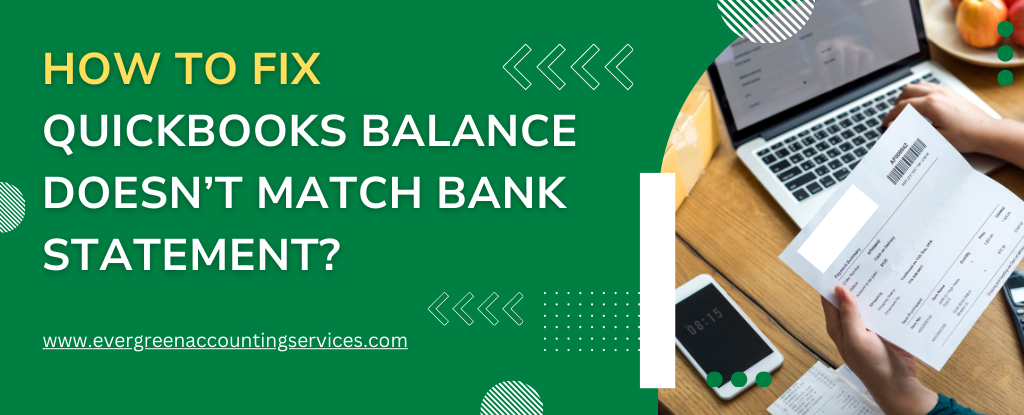Table of Contents
ToggleOne of the most common issues that businesses face when using QuickBooks for accounting is a discrepancy between the QuickBooks balance and the bank statement balance. Whether you’re managing finances for a small business or handling bookkeeping tasks for a larger company, ensuring that your QuickBooks balance matches your bank statement is essential for accurate financial reporting. If these two balances don’t match, it can cause confusion and result in errors in your financial records, making it difficult to generate reliable reports.
The good news is that with the right steps and attention to detail, you can quickly resolve discrepancies and keep your books in order. This article will walk you through the common reasons for QuickBooks balance mismatches with bank statements and the step-by-step process to fix the issue.
Why Does QuickBooks Balance Doesn’t Match the Bank Statement?
There are several reasons why your QuickBooks balance might not match your bank statement. Some of the most common causes include:
1. Unreconciled Transactions
One of the most frequent causes of discrepancies is failing to reconcile transactions. QuickBooks provides a feature called “bank reconciliation” that allows you to match transactions in your QuickBooks account with those in your bank statement. If you haven’t reconciled transactions, or if you missed certain transactions, it will lead to a mismatch.
2. Outstanding Checks or Deposits
Sometimes checks or deposits may not yet clear the bank when you’re reconciling your QuickBooks balance. If you record a transaction in QuickBooks but it hasn’t been processed by the bank yet, this can cause a discrepancy. These are called “outstanding” checks or deposits, and they need to be accounted for during the reconciliation process.
3. Bank Errors
Though rare, bank errors can cause discrepancies. This could include charges, fees, or transactions not recorded in QuickBooks. If the bank made an error, you may need to contact them to investigate.
4. Data Entry Mistakes
Manual entry errors can occur when you’re entering transactions into QuickBooks. This can include entering the wrong amounts, duplicating transactions, or missing a transaction altogether. These errors can cause discrepancies that need to be fixed to restore accuracy.
5. Transaction Timing Differences
Sometimes, transactions may occur near the end of a period and may be recorded in one month but not show up on the bank statement until the following month. Timing differences can lead to temporary discrepancies.
6. Incorrect QuickBooks Settings
If your QuickBooks settings are misconfigured, this could cause errors. For example, if your bank account is linked incorrectly, the system may not pull transactions accurately, leading to balance discrepancies.
Now that we’ve covered the main reasons for discrepancies, let’s dive into the steps to fix the issue.
Also Read: How to Fix Subscription has Lapsed Error in QuickBooks Desktop?
Steps to Fixing QuickBooks Balance Mismatch Issue
Step 1: Start with Bank Reconciliation
The first step is to begin the bank reconciliation process in QuickBooks. Here’s how you can do it:
- Login to QuickBooks: Open your QuickBooks account and go to the “Banking” menu.
- Select Reconcile: From the “Banking” menu, click on the “Reconcile” option. Choose the bank account you want to reconcile from the drop-down list.
- Enter Bank Statement Details: Enter the statement ending date and the ending balance exactly as it appears on your bank statement. This helps QuickBooks know the exact amount to reconcile with.
- Match Transactions: QuickBooks will show you a list of all transactions that have been recorded in your account. Compare these with the transactions listed on your bank statement. Match the amounts as closely as possible.
Step 2: Check for Unreconciled Transactions
Unreconciled transactions are the most common cause of balance discrepancies. If there are any transactions that haven’t been reconciled, it’s time to address them. QuickBooks will show you a summary of all transactions that are still pending or haven’t been reconciled yet.
Here’s how to deal with them:
- Mark Pending Transactions: If there are any outstanding checks, deposits, or bank charges that haven’t cleared yet, make sure they’re marked as such. In QuickBooks, you can mark them as pending during the reconciliation process.
- Reconcile All Transactions: Make sure all of the transactions in QuickBooks are either cleared or marked as pending if they haven’t cleared the bank yet.
Step 3: Investigate Missing or Duplicate Transactions
If there are missing or duplicate transactions, this could cause a mismatch between the QuickBooks balance and the bank statement.
- Check for Missing Transactions: Sometimes, you might miss recording a transaction in QuickBooks. For example, you might forget to record a deposit or an expense. Cross-check your bank statement to ensure every transaction is logged in QuickBooks. If anything is missing, manually add it.
- Look for Duplicates: On the other hand, duplicate entries in QuickBooks can also cause discrepancies. Carefully review your QuickBooks register for duplicate transactions. Remove any duplicates that you find.
Step 4: Address Data Entry Errors
Manual data entry errors can result in a mismatch. If there’s a difference in the amount entered for a transaction, it can skew your bank reconciliation process.
To fix data entry errors:
- Review Each Transaction Carefully: Go through each transaction in QuickBooks and compare it to your bank statement. Make sure that the dates, amounts, and descriptions match exactly.
- Edit Incorrect Entries: If you find any mistakes, you can edit the transaction directly in QuickBooks by selecting the transaction and correcting the details.
Step 5: Ensure Bank Feeds Are Working Properly
Bank feeds in QuickBooks allow transactions to be imported directly from your bank account. However, if the bank feed isn’t working properly, it could lead to discrepancies. Here’s what you can do to ensure the bank feeds are syncing correctly:
- Check for Bank Feed Errors: Go to the “Banking” section and check if there are any error messages related to bank feeds. If there is a connectivity issue, reconnect QuickBooks to your bank account.
- Review Imported Transactions: If you’re using bank feeds, make sure that all imported transactions match the transactions on your bank statement. Sometimes QuickBooks may import transactions incorrectly, and you may need to manually categorize them.
Step 6: Recheck Your Bank Account Settings in QuickBooks
If your QuickBooks settings are incorrect, it could affect the bank reconciliation process. Review your bank account settings to ensure everything is accurate:
- Verify Your Bank Account Details: Make sure the bank account in QuickBooks is correctly set up with the correct bank account type and the right account number.
- Review the Connection: Ensure your bank account is properly connected to QuickBooks, and that all of the bank’s online features are enabled (if applicable).
Step 7: Run a Reconciliation Report
After you’ve reconciled the bank account and fixed any discrepancies, run a reconciliation report to confirm that your QuickBooks balance matches the bank statement. This report can give you a clear overview of the reconciliation status and any remaining issues.
- Generate the Report: In QuickBooks, go to the “Reports” section and look for the “Reconciliation Report” option. Choose the relevant bank account and reconciliation period to generate the report.
- Review the Results: The report will show you if your QuickBooks balance matches your bank statement balance. If there’s still a discrepancy, you can go back and check the transactions to see where the problem lies.
Step 8: Contact Your Bank (If Necessary)
If you’ve followed all of the above steps and still cannot find the source of the discrepancy, it might be time to contact your bank. There could be an issue with your bank account, such as fees or errors that haven’t been recorded in QuickBooks. Provide your bank with the necessary details and ask them to help you resolve any discrepancies.
Conclusion
Having a discrepancy between your QuickBooks balance and your bank statement can be frustrating, but with the right approach, it’s a solvable issue. By carefully reconciling your bank account, checking for missing or duplicate transactions, and ensuring that your QuickBooks settings are correct, you can resolve the issue and maintain accurate financial records.
Remember, regular bank reconciliation is an essential part of good financial management. Make it a habit to reconcile your accounts frequently to prevent discrepancies from building up and keep your books in tip-top shape. If all else fails, don’t hesitate to contact QuickBooks professional at 1-844-987-7063 for assistance.
Frequently Asked Questions
To fix an incorrect balance in QuickBooks, first ensure that all transactions are accurately entered and reconciled. Start by reviewing your bank reconciliation to identify any missing, duplicate, or incorrect entries. Check your bank feed settings and make sure the connection is working properly. If discrepancies persist, run a reconciliation report to pinpoint issues and make necessary adjustments to the transactions or settings.
If your beginning balance doesn’t match your statement, you may have missed or incorrectly recorded a transaction from a previous period. Review your bank statement and check for any unrecorded or duplicated transactions in QuickBooks. Make sure your previous reconciliations are accurate, and if necessary, adjust the beginning balance to match the actual figure from the bank statement.
When QuickBooks is out of balance, it’s typically due to missing, duplicated, or incorrectly entered transactions. Start by carefully reviewing your bank reconciliation and transaction history for discrepancies. Ensure that your bank feed is synced correctly, and verify that all transactions are categorized properly. If there are errors, manually edit or delete them, and complete a fresh reconciliation to restore balance.
A negative balance in QuickBooks can occur for several reasons, such as an overpayment on an account, duplicate transactions, or recording a payment that exceeds the available balance. Review the transactions in your QuickBooks register and identify any payment errors, such as duplicate entries or incorrect amounts. Fix these issues, and check your reconciliation report to ensure everything matches your bank statement.
If your balance sheet doesn’t match your bank reconciliation, it could be due to an error in the way transactions are recorded or categorized in QuickBooks. Ensure that all liabilities and assets are correctly entered, and verify that all transactions affecting the bank account are reconciled. Timing differences, such as outstanding checks or deposits, might also cause temporary discrepancies, so check for any transactions that are not yet cleared by the bank. Adjust your records as needed to match the reconciled bank balance.