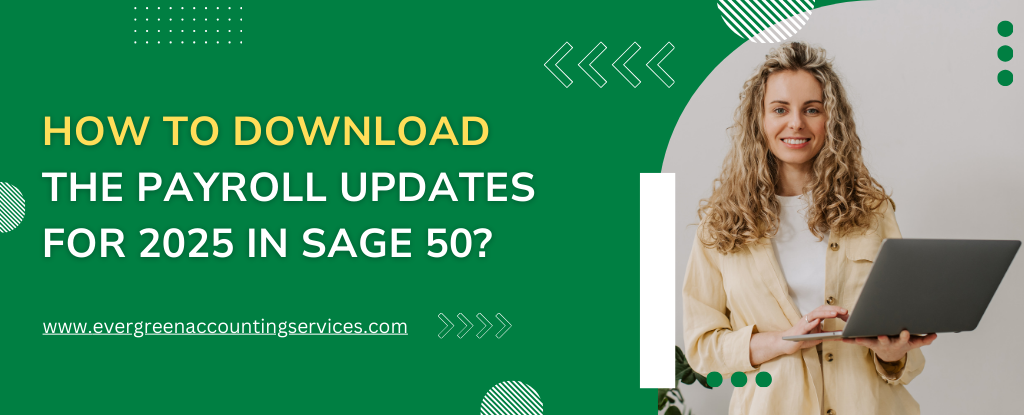Table of Contents
ToggleSage 50 is one of the leading accounting software solutions that help businesses of all sizes manage their payroll, accounts, and financial operations with efficiency. As payroll processing continues to evolve, ensuring that you stay up-to-date with the latest updates is crucial to maintaining accurate financial records and complying with changing tax laws. With 2025 payroll updates coming soon, here is a step-by-step guide on how to download payroll updates for 2025 in Sage 50 to ensure smooth operations throughout the year.
Why Payroll Updates Are Crucial for Sage 50 Users?
Before diving into the step-by-step process of downloading the payroll updates, it’s essential to understand why these updates matter. Payroll updates are issued to enhance functionality, provide the latest tax tables, ensure compliance with new laws, and fix any issues or bugs from previous versions. If you do not install the required payroll updates, you may experience discrepancies in employee pay, tax calculations, and overall payroll reporting. Additionally, using outdated tax rates can lead to non-compliance with local or national regulations, which could result in penalties.
Steps to Download Payroll Updates for 2025 in Sage 50
1. Check Your Current Sage 50 Version
The first step is to ensure that your current version of Sage 50 is eligible for the 2025 payroll updates. It is essential to verify that your software is updated to the latest release before proceeding. Follow these steps:
- Open Sage 50 on your computer.
- Click on Help in the top menu.
- Select About Sage 50.
- Review the version number. If the version is outdated, consider upgrading to the latest version of Sage 50, as payroll updates may not be available for older versions.
2. Backup Your Data
Before proceeding with any update, it is always advisable to back up your data. A payroll update could occasionally cause data corruption or unexpected errors, and having a backup ensures that you can restore your records if needed. To back up your Sage 50 data:
- In the File menu, select Backup.
- Choose a location for your backup (e.g., an external drive or cloud storage).
- Follow the on-screen prompts to complete the backup.
3. Download Payroll Updates from Sage’s Official Website
The most reliable way to download payroll updates is through the official Sage website. Follow these instructions to ensure you’re getting the correct version for your system:
- Visit the official Sage 50 support page on your browser.
- Locate the Payroll Updates section for the current year (2025).
- Click on the link for the latest payroll update.
- Depending on your Sage 50 version and operating system, the update will either download automatically or prompt you to save the file.
4. Install Payroll Updates in Sage 50
After downloading the update file, you need to install it on your system. Follow these steps carefully to ensure the update is applied properly:
- Close Sage 50 if it is running.
- Locate the downloaded file on your computer, typically in your Downloads folder.
- Double-click the file to begin the installation process.
- Follow the on-screen prompts, which will guide you through the installation process. Ensure that you allow the program to make changes to your system if prompted.
5. Verify the Update Installation
Once the payroll update is installed, you must verify that the update has been applied successfully:
- Open Sage 50.
- Go to the Help menu and select About Sage 50 again.
- Confirm that the version number reflects the new update. You should now see the 2025 payroll tax tables and any other related updates.
6. Check Payroll Reports and Settings
After successfully installing the payroll updates, it’s crucial to verify that the payroll settings and tax tables are accurate. Ensure that the following components are correctly updated:
- Employee Tax Rates: Double-check that the tax rates for federal, state, and local taxes are updated according to the 2025 guidelines.
- Payroll Reports: Generate sample payroll reports and check for accuracy in employee deductions, net pay, and other important figures.
- Pay Period Settings: Review your pay period settings to ensure they match your current payroll schedule.
If any discrepancies are found, you may need to manually adjust the settings or contact Sage 50 support for assistance.
Troubleshooting Payroll Update Issues in Sage 50
Even with all precautions, you may encounter issues during or after the payroll update process. Here are some common issues and how to resolve them:
1. Update Failed to Install
If the payroll update fails to install, the most common causes are:
- Corrupted Download: Try downloading the update again from the official Sage website.
- Permissions Issues: Ensure that your user account has administrator privileges to install the update.
- Conflicting Software: Disable antivirus software temporarily while downloading and installing the update, as it can sometimes block the installation process.
2. Incorrect Tax Rates After Update
If you notice that the tax rates are not reflecting the 2025 changes, try the following:
- Manually Update Tax Tables: Navigate to the Setup menu in Sage 50 and choose Payroll Tax Tables. Check for any updates or manually input the correct tax rates.
- Reinstall the Update: If the first installation didn’t work properly, uninstall and reinstall the update to ensure all components are applied correctly.
3. Payroll Calculations Not Correct
If payroll calculations appear to be incorrect after the update, ensure that:
- Payroll Settings Are Correct: Double-check that all employee deductions, exemptions, and benefits are set up accurately in Sage 50.
- Check for Data Corruption: If you suspect data corruption, restore from a backup before the update was applied.
4. Error Messages During Update
If you encounter an error message during the installation, note the error code and consult the Sage support knowledge base. Many errors can be resolved by updating your software or applying patches.
How to Stay Up-to-Date with Payroll Updates in Sage 50?
Sage 50 issues payroll updates periodically, and it’s crucial to stay on top of these updates to ensure you’re always compliant and accurate. Here are some tips for staying current:
- Sign Up for Sage Newsletters: Many businesses miss important updates simply because they’re unaware of them. Sign up for Sage newsletters or announcements to receive notifications about payroll updates, new features, and bug fixes.
- Regularly Check for Updates: Make it a habit to check for payroll updates at the start of each new year or whenever significant changes in tax laws are announced.
- Join Sage Communities and Forums: Participate in Sage communities to share insights and stay informed about any issues other users may be facing with the latest updates.
Conclusion
Keeping your Sage 50 system up-to-date with the latest payroll updates for 2025 is essential for maintaining accuracy and compliance in your payroll processing. By following the detailed steps outlined in this guide, you can ensure that your payroll functions smoothly and that all tax rates, deductions, and reporting features are correctly updated. Always remember to back up your data, verify the update installation, and troubleshoot any potential issues to avoid payroll errors that could affect your business operations.
Frequently Asked Questions
To manually download updates in Sage 50, navigate to the Help menu and select Check for Updates. Follow the prompts to download and install the latest updates for your version.
You can check for updates in Sage 50 by clicking on the Help tab and selecting Check for Updates. This will show if any new payroll or software updates are available for your system.
To download the 2024 payroll tax update for Sage 50, visit the official Sage website, locate the tax update section, and follow the instructions to download and install the necessary files.
If the tax form update window doesn’t appear, try restarting Sage 50, ensuring that your internet connection is stable. If the issue persists, manually download the update from Sage’s website or contact support.
If payroll tax calculations are not visible, check to ensure the software is up-to-date. You may need to reinstall the latest payroll tax update or verify that the correct payroll year settings are applied.
While updating the latest tax tables, access the Taxes section by selecting the Payroll Setup option. If the update is in progress, you may need to wait until it’s complete before making changes.
Yes, it’s important to install the latest update for Sage 50 tax service to ensure that your software remains compliant with the most current tax rates and regulations.
Sage-maintained payroll formulae refer to predefined calculations within the software that handle employee deductions, tax withholdings, and other payroll processes. These formulae are regularly updated to reflect tax law changes.
To use automatic updates, ensure the automatic updates option is enabled in Sage 50 settings. The software will notify you of any available updates and install them automatically when they are released.