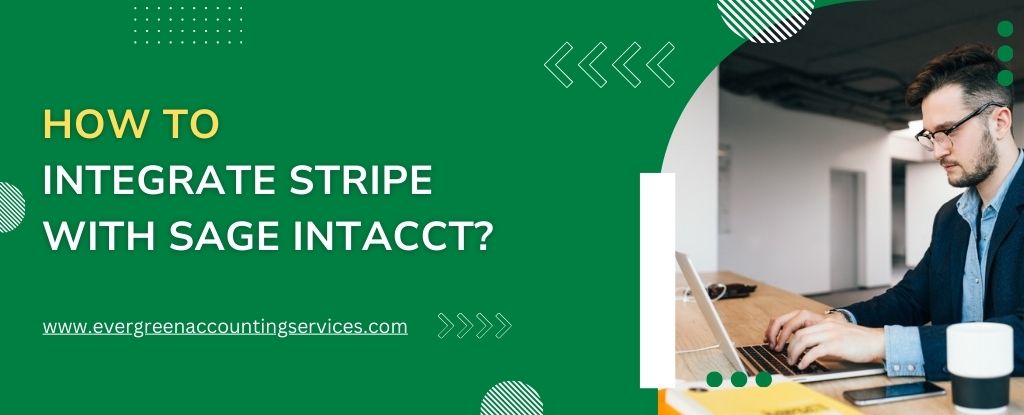Table of Contents
ToggleIntegrating Stripe with Sage Intacct is a powerful solution for businesses looking to streamline their accounting and payment processes. By combining Stripe, one of the most popular payment gateways, with Sage Intacct, a leading cloud-based financial management software, companies can ensure smoother transactions, better financial visibility, and enhanced operational efficiency. In this comprehensive guide, we will walk through the steps to integrate these two platforms, explore their benefits, and answer common questions surrounding the integration process.
Ready to Integrate Stripe with Sage Intacct? Call us today at 1-844-987-7063 for expert guidance and support in integrating Stripe with Sage Intacct!
Understanding Stripe and Sage Intacct
Before diving into the integration process, it’s essential to understand what each of these platforms brings to the table.
What is Stripe?
Stripe is a widely used payment processing platform that enables businesses to accept online payments securely and efficiently. Stripe handles everything from payment authorization to fraud prevention, offering businesses a user-friendly solution to process credit card payments, subscriptions, and even one-time transactions. Stripe’s flexible APIs also allow for easy integration with a wide range of third-party software applications, making it a go-to choice for many online businesses.
What is Sage Intacct?
Sage Intacct is a cloud-based financial management solution designed to automate accounting processes, reduce manual errors, and enhance decision-making through real-time financial data. It offers features like general ledger management, accounts payable and receivable, cash management, and reporting. Sage Intacct is especially popular among growing businesses and enterprises due to its scalability and integration capabilities.
Why Integrate Stripe with Sage Intacct?
Integrating Stripe with Sage Intacct provides businesses with significant advantages:
1. Streamlined Financial Operations: By connecting Stripe’s payment data directly with Sage Intacct, you can automate financial processes such as invoicing, reconciling payments, and reporting, eliminating manual data entry.
2. Real-Time Data Sync: The integration ensures that payment data from Stripe is instantly reflected in Sage Intacct, providing accurate and up-to-date financial information at your fingertips.
3. Improved Cash Flow Management: With real-time payment tracking and reconciliation, businesses can gain a clearer view of their cash flow, helping them make better financial decisions.
4. Enhanced Reporting and Analytics: By merging Stripe data with Sage Intacct’s robust reporting capabilities, businesses can generate detailed financial reports, track payment trends, and make informed strategic decisions.
Prerequisites
Before you start, make sure you have the following:
- A Stripe account with API access.
- A Sage Intacct account with the appropriate permissions to integrate third-party applications.
- Access to the Sage Intacct API (you may need to request this from Sage Intacct support or your administrator).
- A tool to facilitate integration, such as Workato, Celigo, or Zapier (depending on your preference and the level of customization required).
How to Integrate Stripe with Sage Intacct?
Integrating Stripe with Sage Intacct involves a few key steps, including setting up both platforms, configuring the integration, and testing it to ensure everything is functioning correctly. Below are the step-by-step instructions to complete the integration.
Step 1: Set Up Your Stripe Account
If you don’t already have a Stripe account, you’ll need to create one. Here’s how:
- Go to the Stripe website and sign up for an account.
- Provide your business information, including your legal business name, tax identification number (TIN), and bank account details.
- Complete the necessary identity verification steps to comply with Stripe’s policies.
- Once your account is set up, note down your API keys (found under the API section of your account dashboard), as you will need these to link Stripe with Sage Intacct.
Step 2: Set Up Your Sage Intacct Account
Ensure you have access to an active Sage Intacct account and the necessary permissions to configure integrations.
- Log in to your Sage Intacct account.
- Navigate to the Platform Services section in the dashboard.
- Select Integrations and then click on Manage Integrations.
- Make sure you have the required permissions for adding external integrations.
Step 3: Use a Third-Party Integration Tool
Sage Intacct does not natively support Stripe integration, so you’ll need to use a third-party integration tool or service to connect the two platforms. Some popular tools that support Stripe-Sage Intacct integration include Zapier and Celigo.
Using Zapier for Integration
Zapier is a no-code automation tool that allows you to create workflows (called Zaps) between different apps. Here’s how to set up the integration using Zapier:
- Create a Zapier account if you don’t have one.
- Click on Make a Zap to start the integration process.
- Select Stripe as the trigger app and choose an event such as New Payment or New Charge.
- Connect your Stripe account to Zapier by providing your API keys.
- Select Sage Intacct as the action app and choose an event such as Create Transaction or Create Invoice.
- Map the necessary fields from Stripe (such as payment amount, customer info, and payment date) to the corresponding fields in Sage Intacct.
- Test the Zap to ensure the integration works properly.
- Once tested, activate the Zap, and your integration will be live.
Using Celigo for Integration
For more advanced integration, Celigo offers a pre-built connector between Stripe and Sage Intacct. This solution allows for seamless data syncing between the two platforms.
- Sign up for a Celigo account and install the Stripe-Sage Intacct connector from the Celigo Marketplace.
- Authenticate both your Stripe and Sage Intacct accounts.
- Configure the data mappings between the two systems, ensuring that the relevant fields (such as payments, invoices, and customer details) are correctly synced.
- Set up any automated workflows that suit your business needs, such as syncing payments, creating invoices, and reconciling transactions.
- Test the integration to ensure that data flows correctly between Stripe and Sage Intacct.
Using a Pre-built Integration Tool (Workato Example)
Workato offers an easy-to-use solution for integrating Stripe and Sage Intacct. Here’s how you can use it:
- Step 1: Sign up for a Workato account and create a new automation (called a “recipe”).
- Step 2: Connect both Stripe and Sage Intacct to Workato.
- For Stripe: Workato supports Stripe integration natively. You’ll need your Stripe API keys (you can find these in your Stripe dashboard under Developers > API keys).
- For Sage Intacct: You’ll need to connect your Sage Intacct account by providing your Sage Intacct API credentials (which can be obtained from your Intacct administrator).
- Step 3: Set up the data flow between Stripe and Sage Intacct. For example, you might create an automation that:
- When a payment is received in Stripe, a payment transaction is recorded in Sage Intacct.
- When a refund is processed in Stripe, a refund transaction is updated in Sage Intacct.
- Step 4: Test your automation to ensure it works as expected. Make sure that data syncs correctly between the two platforms.
- Step 5: Activate the integration and let it run. Workato will handle syncing payment data between Stripe and Sage Intacct in real-time.
Step 4: Configure Sage Intacct for Payment Processing
Once the integration tool is connected, you’ll need to configure Sage Intacct to handle payments correctly:
- In Sage Intacct, navigate to the Accounts Receivable or Cash Management module.
- Set up the payment methods to include Stripe as an option.
- Link your Stripe account to your customer records in Sage Intacct to enable seamless payment processing.
- Configure any automation rules for invoicing, payment application, and financial reporting.
Step 5: Test the Integration
Before you go live with the integration, it’s crucial to test it to ensure everything works as expected. Perform the following tests:
- Payment Flow Test: Process a payment through Stripe and confirm that it is automatically recorded in Sage Intacct.
- Invoice Creation Test: Create an invoice in Sage Intacct and confirm that it is synced with Stripe for payment processing.
- Reporting Test: Generate a financial report in Sage Intacct to verify that Stripe payments are accurately reflected in the data.
Step 6: Go Live
Once you’ve completed testing and everything is working smoothly, you can go live with the integration. From this point forward, all payments processed through Stripe will be automatically synced with Sage Intacct, improving efficiency and accuracy in your financial operations.
Step 7: Maintaining the Integration
- Monitor the integration: Keep an eye on the logs and notifications for any errors or failures in syncing data.
- Update the API keys: Ensure your Stripe and Sage Intacct API keys are valid and updated periodically.
- Handle changes in data structure: If either Stripe or Sage Intacct updates their API, you may need to update your integration to maintain compatibility.
Custom API Integration (For Advanced Users)
If you prefer a custom integration or need additional functionality, you can directly use the Stripe API and the Sage Intacct API.
Stripe API: Stripe provides comprehensive documentation on their API, including methods for handling payments, charges, refunds, and more. You’ll use endpoints like /v1/charges, /v1/refunds, etc., to retrieve and post data related to payments.
Sage Intacct API: Sage Intacct provides RESTful and SOAP-based APIs to interact with your Intacct instance. The relevant API for payment processing may include functions for creating and updating invoices, payments, and general ledger entries. You’ll need to authenticate using Sage Intacct’s web services credentials and make API calls to update the financial records based on Stripe transactions.
Basic Steps for Custom Integration:
- Authenticate with both Stripe and Sage Intacct APIs.
- Fetch transaction details from Stripe using webhooks or the API (e.g., payment successful events).
- Use the Sage Intacct API to create or update financial records (payments, invoices, etc.).
- Handle any error reporting or data validation.
If you’re using a custom integration, you may need to:
- Set up webhooks in Stripe to listen for payment events.
- Write scripts or functions to process the payment data and send it to Sage Intacct.
- Ensure data integrity between both systems, handling edge cases like failed payments or partial refunds.
Common Challenges in Stripe and Sage Intacct Integration
While integrating Stripe with Sage Intacct is generally straightforward, businesses may encounter some challenges along the way:
1. Data Mapping Issues: Ensuring that all relevant payment fields are correctly mapped between Stripe and Sage Intacct can sometimes be tricky.
2. API Key Management: Incorrect API key usage or expired keys can break the integration, so it’s essential to keep track of these credentials.
3. Customization Needs: Some businesses may require advanced customization, such as specific workflows or custom fields, which may require professional support.
Conclusion
Integrating Stripe with Sage Intacct can significantly enhance your business’s ability to manage payments and financial data. By following the steps outlined in this guide, businesses can ensure a smooth integration process, resulting in streamlined operations, real-time payment syncing, and better financial reporting. Whether you use Zapier, Celigo, or another integration tool, this integration offers a seamless way to manage payments and improve overall business efficiency.
Frequently Asked Questions
No, Sage Intacct does not have a native CRM system. However, Sage Intacct integrates with various third-party CRM systems, such as Salesforce, which allows you to connect your CRM data with your accounting and financial data within Sage Intacct.
To integrate Stripe with Sage Intacct, you can use integration platforms such as Workato or Celigo, which offer pre-built connectors. Alternatively, you can create a custom integration using both Stripe’s API and Sage Intacct’s API. This integration allows you to automate payment processing, track customer payments, and update your financial records directly in Sage Intacct.
Yes, Sage Intacct can be integrated with Stripe using third-party integration tools such as Workato, Zapier, or Celigo. These tools allow you to automate data transfer between Stripe (for payments) and Sage Intacct (for accounting), ensuring that payment information is updated in real time.
Sage Intacct is used by a wide range of businesses across various industries, including healthcare, professional services, nonprofit organizations, and software companies. Some notable companies using Sage Intacct include Asics, Yelp, DocuSign, The Humane Society, and Harsco, among many others.
Stripe itself is free to integrate, and there are no fees associated with using their API or SDKs for payment processing. However, depending on the method of integration, such as using third-party platforms like Zapier, Workato, or Celigo, there may be additional costs. It’s important to review the pricing details of the integration tools you choose.
No, Stripe does not provide a full accounting system. Stripe is primarily a payment processor that helps businesses accept online payments. However, it offers features like financial reports, tax calculations, and transaction management. For full accounting functionality, you would typically integrate Stripe with an accounting system like Sage Intacct or QuickBooks.