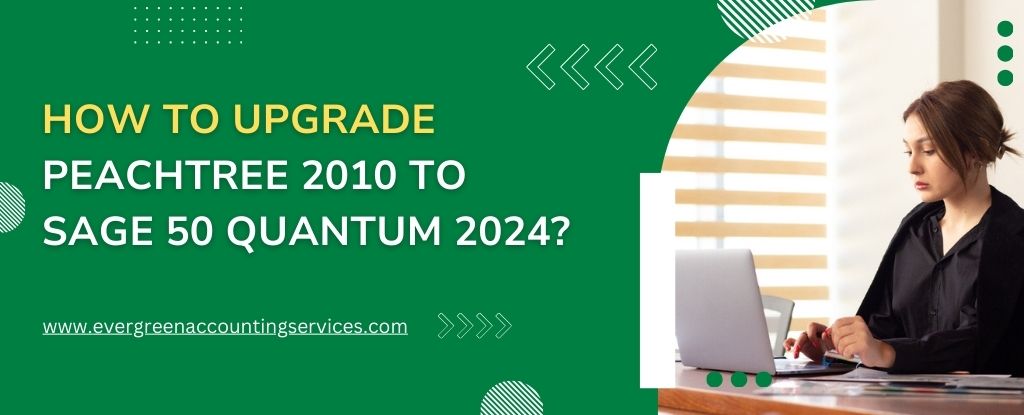Table of Contents
ToggleUpgrading your accounting software is an essential step in improving efficiency, security, and overall business management. If you’re currently using Peachtree 2010, it’s important to note that Peachtree was rebranded to Sage 50 beginning with version 2013. Therefore, upgrading from Peachtree 2010 to Sage 50 Quantum 2024 involves several stages, including purchasing the latest version, preparing your system, and ensuring a seamless transition of your data.
Why Upgrade from Peachtree 2010 to Sage 50 Quantum 2024?
Upgrading to Sage 50 Quantum 2024 offers numerous advantages over the older Peachtree 2010 software:
- Improved Security: The latest version of Sage 50 comes with more robust security features, including data encryption and enhanced user authentication, which help protect sensitive financial information.
- Advanced Reporting and Customization: Sage 50 Quantum 2024 includes customizable reports and more advanced financial reporting capabilities, giving you deeper insights into your business’s financial health.
- Better Integration: Sage 50 Quantum 2024 integrates more seamlessly with other applications and tools, making it easier to manage your business processes holistically.
- Cloud Features: The updated version offers better cloud connectivity, allowing remote access to your financial data, and streamlining the collaboration process.
- New Features: With automated payment options, integrated payroll, and enhanced inventory management, Sage 50 Quantum 2024 is equipped with advanced features to improve your accounting processes.
Steps to Upgrade from Peachtree 2010 to Sage 50 Quantum 2024
Upgrading from Peachtree 2010 to Sage 50 Quantum 2024 involves several stages, including installation, data conversion, and validation. The following steps outline the process to ensure a smooth transition.
1. Assess System Requirements
Before making any purchases or starting the installation, it’s important to ensure that your system meets the hardware and software requirements for Sage 50 Quantum 2024. Newer versions of Sage 50 have different system requirements compared to older versions like Peachtree 2010.
- Operating System: Windows 10, 11 (64-bit) or Windows Server 2019, 2022
- Processor: Intel Core i3 (or equivalent) with 2.0 GHz or higher
- RAM: 8 GB minimum (16 GB recommended for multi-user systems)
- Hard Drive: 2 GB free space (minimum)
- Display: 1280 x 768 resolution
- Microsoft Office: Version 2016 or later (optional for integration)
Be sure to check the Sage website for the most up-to-date system requirements to ensure compatibility with your hardware.
2. Backup Your Data in Peachtree 2010
Before proceeding with the upgrade, it’s crucial to back up your existing data to prevent any potential loss during the transition process. Peachtree 2010 uses the .PTB file format for storing company data, so it’s important to create a complete backup of your company files.
- Open Peachtree 2010.
- Go to the File menu and select Back Up.
- Choose the location where you want to save the backup file (external hard drive, cloud storage, etc.).
- Follow the on-screen prompts to complete the backup process.
This backup ensures that you have a secure copy of your data in case anything goes wrong during the upgrade.
3. Purchase Sage 50 Quantum 2024
To upgrade to Sage 50 Quantum 2024, you’ll need to purchase a license for the latest version. Sage offers multiple versions of the software, with Quantum being the most advanced, offering robust features ideal for larger businesses or those with more complex accounting needs.
- Visit the official Sage website or a licensed Sage reseller to purchase Sage 50 Quantum 2024.
- Choose the appropriate subscription plan (annual or perpetual license) based on your business needs.
- Ensure you select the Quantum version if you require features like multi-user access, job costing, inventory management, and advanced reporting.
4. Install Sage 50 Quantum 2024
Once you’ve purchased the software, the next step is to install it on your system.
- Download the Sage 50 Quantum 2024 installer from the Sage website or use the installation disc (if available).
- Run the installer and follow the on-screen instructions to install the software on your computer.
- During installation, you’ll be asked to enter your serial number and activation code that came with your purchase.
- Choose whether to install Sage 50 as a single-user or multi-user system. If you’re opting for multi-user access, additional configuration for the database and network settings may be required.
5. Convert Peachtree 2010 Data to Sage 50 Quantum 2024
One of the most important steps in upgrading is migrating your data from Peachtree 2010 to Sage 50 Quantum 2024. Sage provides a built-in data conversion tool to assist with this process, ensuring that your previous accounting records are transferred seamlessly.
- Open Sage 50 Quantum 2024.
- Navigate to File and select Open Company.
- Choose the Peachtree 2010 company file you wish to convert.
- The software will automatically begin the conversion process, transferring all your key financial data, including accounts, transactions, and balances.
- Follow the on-screen prompts to complete the conversion. You may need to adjust settings for reports or features that were not available in Peachtree 2010.
Important Tip: After the conversion, carefully review your financial data in Sage 50 Quantum 2024 to ensure everything has been correctly transferred. Generate key reports, such as balance sheets and profit-and-loss statements, and compare them with your Peachtree 2010 records to verify the accuracy of the migration.
6. Test and Verify Data Integrity
After migrating your data, it’s crucial to verify that everything has been transferred correctly and that your new system is working as expected.
- Run Key Financial Reports: Generate reports such as balance sheets, profit and loss, and trial balances to compare against your Peachtree 2010 records.
- Test Core Features: Test critical functions such as invoicing, payroll, inventory management, and banking to ensure they are working properly in Sage 50 Quantum 2024.
- Troubleshoot: If you encounter any issues or discrepancies, use Sage’s built-in tools or contact customer support for assistance.
7. Train Your Team
Upgrading to Sage 50 Quantum 2024 introduces new features and a different user interface. It’s important to ensure your team is familiar with the changes.
- Sage offers a variety of training resources, including online tutorials, webinars, and documentation. Make use of these resources to familiarize your team with the new version.
- Consider scheduling formal training sessions for key staff members to ensure they are proficient in using the new software.
8. Backup Data Regularly
Once the upgrade is complete, it’s vital to set up regular data backups to protect against data loss. Sage 50 Quantum 2024 offers automatic cloud backup options, providing peace of mind that your data is safe and accessible in case of hardware failure or unforeseen issues.
Conclusion
Upgrading from Peachtree 2010 to Sage 50 Quantum 2024 is a significant improvement in terms of features, functionality, and security. By following the steps outlined above, you can ensure a smooth transition and minimize disruptions to your business operations. With enhanced reporting, improved security, and cloud features, Sage 50 Quantum 2024 will help streamline your accounting processes and position your business for growth. Don’t hesitate to reach out to Sage 50 customer support if you encounter any challenges during the upgrade.
Frequently Asked Questions
Peachtree was the original brand name for Sage 50, an accounting software product designed for small and medium-sized businesses. In 2012, Sage rebranded Peachtree to Sage 50 to align the product with its global brand. As a result, Sage 50 refers to the more modern versions of the software, which include updates, new features, and improved capabilities compared to Peachtree.
Key differences:
1. Brand Change: Peachtree was rebranded to Sage 50 in 2013 (with the launch of Sage 50 2013), but the software’s core features remained the same in earlier versions.
2. New Features: Over the years, Sage 50 has introduced more advanced features like improved reporting, cloud integration, better security, and multi-user access.
3. Cloud Access: Sage 50 has added cloud backup options and integration with other cloud-based applications, which Peachtree 2010 did not support.
In essence, Peachtree is the predecessor of Sage 50, and while the software shares a common foundation, Sage 50 has evolved significantly with the rebranding, bringing many new features, enhanced performance, and better user interfaces.
Upgrading from Sage 50 2015 to Sage 50 2024 involves a few steps to ensure a smooth transition:
1. Check System Requirements: Ensure your computer meets the system requirements for Sage 50 2024. These might differ from the 2015 version, so check the official documentation for compatibility with your operating system and hardware.
2. Back Up Your Data: Before making any changes, back up your Sage 50 2015 company files to prevent data loss. You can use the built-in backup tool in Sage 50 to create a secure backup.
3. Purchase Sage 50 2024: Visit the Sage website or authorized resellers to purchase the Sage 50 2024 license. Choose the version (Pro, Premium, or Quantum) based on your needs.
4. Download and Install Sage 50 2024: Download the Sage 50 2024 installer from the Sage website or use the installation disc (if applicable). Run the installer and follow the on-screen prompts to install the software.
5. Convert Data: After installing Sage 50 2024, launch the software and open your Sage 50 2015 company files. Sage 50 will prompt you to convert your 2015 data to the new version. Follow the prompts to complete the data conversion.
6. Verify Data Accuracy: Once the conversion is complete, check the integrity of your data by running key reports (such as balance sheets and profit & loss statements) to ensure the data transferred correctly.
7. Training and Support: Familiarize yourself with new features in Sage 50 2024. Sage provides online tutorials and support resources to help you navigate the updated software.
8. Backup Regularly: After upgrading, implement a regular backup schedule to protect your data going forward.
Sage 50 has evolved significantly since its inception. Below is a brief overview of its version history:
– Peachtree 2000-2010: The early versions of the software, known as Peachtree Accounting, were primarily focused on small businesses, offering basic accounting features like general ledger, accounts payable/receivable, and payroll. These versions were popular for their user-friendly interface and basic bookkeeping functionalities.
– Peachtree 2011: The first version of Peachtree to include enhanced features such as customizable reporting, improved security, and better integration with Microsoft Office applications.
– Peachtree 2012: This version saw significant improvements in data security, with options for encryption and the introduction of cloud-based backup features, making it easier for users to store data remotely.
– Peachtree 2013 (Rebranded to Sage 50): In 2013, Peachtree was officially rebranded as Sage 50 Accounting. The rebranding was part of Sage’s global strategy to unify its accounting products under the Sage 50 name. Sage 50 2013 brought new features like enhanced mobile access, cloud integration, and an updated user interface.
– Sage 50 2014: This version introduced features such as improved inventory management, advanced financial reporting, and better integration with external payroll systems.
– Sage 50 2015-2017: These versions continued to enhance reporting capabilities, including customizable dashboards and better data analysis tools. Multi-user support was further refined, and additional features for tax calculations were added.
– Sage 50 2018-2020: These releases focused on improving efficiency with smarter workflows, more integrated cloud features, and better security tools. The integration with Microsoft Office 365 and enhanced mobile access continued to evolve.
– Sage 50 2021: This version introduced features such as improved bank feeds, a redesigned user interface, and enhanced cloud backup and data-sharing options. Enhanced payroll features and compliance tools for managing taxes were also included.
– Sage 50 2022-2023: These releases offered better integration with third-party applications and additional customizations for reporting. Features like automation of manual tasks, enhanced payroll functionalities, and cloud connectivity were further improved.
– Sage 50 2024: The latest version of Sage 50, launched in 2024, continues to offer cutting-edge features such as advanced reporting and analysis tools, improved cloud functionality, multi-user capabilities, enhanced payroll management, and tighter integration with other Sage products and third-party apps. Security has also been significantly enhanced with data encryption and additional user access controls.
The continuous evolution of Sage 50 highlights its focus on improving usability, data security, and feature integration, making it a comprehensive solution for small and medium-sized businesses worldwide.