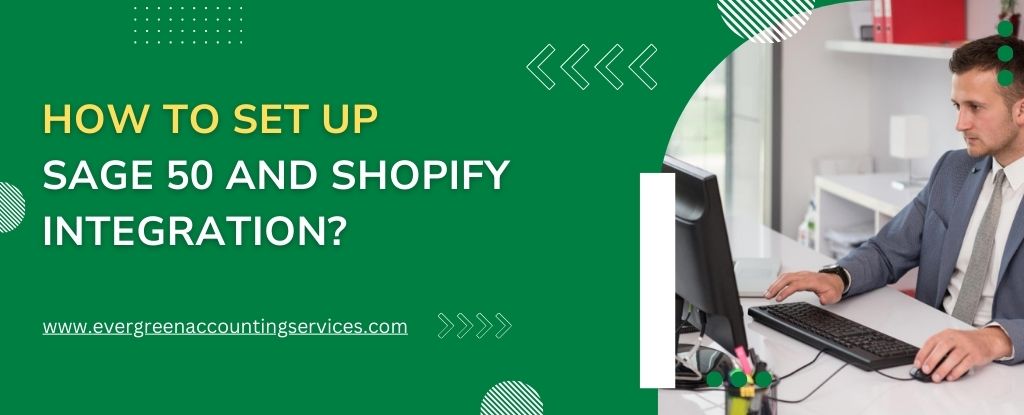Table of Contents
ToggleIntegrating Sage 50 with Shopify can streamline your business operations, improve data synchronization, and save a significant amount of time by automating processes between your eCommerce store and accounting system. This integration helps you easily manage inventory, sales, orders, and accounting, making it an indispensable tool for businesses looking to scale efficiently.
In this comprehensive guide, we will walk you through the process of setting up Sage 50 and Shopify integration, step-by-step, ensuring that you can leverage both platforms to their full potential.
Why Integrate Sage 50 with Shopify?
Before diving into the setup, let’s take a moment to understand the benefits of integrating Sage 50 (an accounting and financial management software) with Shopify (a leading eCommerce platform).
1. Streamlined Financial Management
By integrating Sage 50 with Shopify, you automate the transfer of order data, including customer information, product details, and payment transactions. This eliminates the need for manual data entry, reducing errors and ensuring that your financial records are accurate and up-to-date.
2. Improved Inventory Tracking
Syncing your Shopify store’s inventory with Sage 50 allows you to track stock levels in real-time. When a product is sold on Shopify, Sage 50 will automatically adjust the inventory count, ensuring that your records are always accurate.
3. Increased Efficiency
Manual data entry and duplicate entries between your Shopify store and Sage 50 can be time-consuming and prone to mistakes. An integration automates this process, saving you time and reducing administrative overhead.
4. Comprehensive Reporting
With all sales data synchronized across both platforms, you gain access to detailed reports, financial insights, and analytics. This helps you make informed business decisions and plan future strategies with confidence.
Steps to Set Up Sage 50 and Shopify Integration
Setting up the Sage 50 and Shopify integration is a straightforward process if you follow the right steps. We’ve outlined the necessary steps below:
Step 1: Choose an Integration Method
The first step in setting up the integration is choosing the right method. There are two main ways to integrate Sage 50 with Shopify:
- Third-Party Integration Apps: Using third-party apps like Sage 50cloud Connector or Zapier can simplify the integration process without the need for custom coding. These apps provide pre-built workflows that can automatically sync data between Shopify and Sage 50.
- Custom API Integration: For businesses that need more tailored integrations, custom API development may be required. This method is ideal if you have specific business requirements that cannot be met with off-the-shelf solutions.
Step 2: Sign Up for a Third-Party Integration Service
If you choose to use a third-party service, begin by signing up for an account with an integration provider. One such service is Sage 50cloud Connector, which seamlessly links Sage 50 with Shopify to sync orders, inventory, customers, and payments.
Once you have signed up, you’ll typically be required to grant access to both your Sage 50 and Shopify accounts to allow the integration tool to work.
Step 3: Set Up the Integration
Connecting Shopify to Sage 50
- Log into Your Integration Platform: Whether you are using Sage 50cloud Connector or another integration tool, you’ll first need to log into the platform’s dashboard.
- Authorize Your Accounts: To allow data transfer between your Shopify store and Sage 50, you’ll need to connect both accounts. This will involve authenticating both platforms, ensuring the integration tool has the necessary permissions to manage your data.
- Map Your Data Fields: Once the accounts are connected, you will need to map the data fields between Shopify and Sage 50. For example, you will map order data from Shopify to the sales ledger in Sage 50, and product details from Shopify to the inventory in Sage 50. Ensuring that the data is correctly mapped is crucial to the success of the integration.
- Set Up Syncing Frequency: Decide how often you want the data to be synced between the two systems. This can range from real-time syncing to scheduled syncs that occur hourly or daily, depending on your business needs.
Testing the Integration
Before going live, it’s essential to test the integration to ensure everything works smoothly. Test a few orders, inventory adjustments, and financial transactions to verify that data is being correctly transferred between Shopify and Sage 50.
Step 4: Automate and Monitor the Integration
Once your integration is set up and tested, it’s time to automate the data syncing. From this point on, your Shopify orders will automatically be updated in Sage 50, and your inventory will be adjusted in real time.
However, it’s important to monitor the integration regularly. Occasionally check for any sync errors or discrepancies to ensure that your data is accurate.
Best Practices for Sage 50 and Shopify Integration
To ensure that your Sage 50 and Shopify integration runs smoothly, consider implementing these best practices:
1. Ensure Data Accuracy
During the setup process, make sure that all fields are mapped correctly between the two platforms. This will help avoid issues like incorrect inventory numbers, payment errors, and order discrepancies.
2. Regularly Update Your Integration Software
Integration tools and apps frequently release updates to fix bugs and add new features. Always keep your integration tool up to date to take advantage of the latest improvements.
3. Backup Your Data
Data synchronization is vital for the smooth operation of your business. Always back up your Sage 50 and Shopify data before making significant changes to your integration setup.
4. Train Your Team
Ensure your team is well-versed in using the integrated system. Training will help them handle data discrepancies, troubleshoot issues, and fully leverage the benefits of the integration.
Troubleshooting Common Integration Issues
While the integration process is usually straightforward, some common issues may arise. Here are some troubleshooting tips:
1. Data Not Syncing Properly
If you notice that data isn’t syncing correctly, double-check the data mappings in your integration tool. Ensure that fields like order status, inventory levels, and customer details are mapped correctly.
2. API Errors
If you are using custom API integrations, API errors can occur due to incorrect configurations. Always check the API documentation and verify that the endpoints and credentials are set up correctly.
3. Missing or Duplicate Transactions
Missing or duplicate transactions often arise due to delays in syncing. Ensure that your integration tool is set to sync at a frequency that aligns with your business needs.
Conclusion
Integrating Sage 50 with Shopify offers substantial benefits, from automating financial processes to improving inventory management. By following the step-by-step guide and adopting best practices, you can ensure a seamless and efficient integration that will save you time, reduce errors, and help your business grow.
For any issues or support during the integration process, feel free to contact Sage 50 support at 1-844-987-7063 for assistance.
By leveraging both platforms effectively, you can enhance your business’s productivity and keep your operations running smoothly, with accurate financial data and inventory at your fingertips.
Frequently Asked Questions
To enable Shopify integration, you’ll first need to choose a third-party integration tool or use a native integration feature available within your accounting software. For Sage 50 or Sage Intacct, apps like Sage 50cloud Connector or services like Zapier can help you link Shopify with your accounting system. After signing up for the integration tool, follow the steps to connect your Shopify account and authorize data syncing between platforms, including mapping data fields such as orders, inventory, and customer details. Regularly check and update the connection settings to ensure smooth operations.
Yes, Sage 50 allows you to manage multiple companies within the same system. By using the Multiple Company feature, you can keep your accounts, reports, and financial data separated for each company, making it easier to manage your business operations. You’ll need to set up separate company files for each business and can switch between them in the software interface. This functionality is ideal for users who operate more than one business or have subsidiaries that require separate accounting management.
While Sage Intacct does not have a fully integrated CRM (Customer Relationship Management) system as part of its core functionality, it can integrate with popular CRM systems like Salesforce. This allows businesses to sync customer data and sales activity between the two platforms for better financial tracking and customer relationship management. Sage Intacct’s focus is more on financial management and accounting, so integrating it with a CRM system enhances its capabilities for managing both financials and customer interactions.
The cost of integrating Shopify with Sage Intacct can vary depending on the integration tool or service you choose. Many third-party integration solutions like Celigo or Mulesoft offer pricing based on the number of features, frequency of data syncs, and customization options. Typically, integration costs range from a few hundred dollars per month to a one-time implementation fee that could go up to several thousand dollars, depending on your business needs and the complexity of the integration. It’s important to request a custom quote based on your requirements to get an accurate estimate.