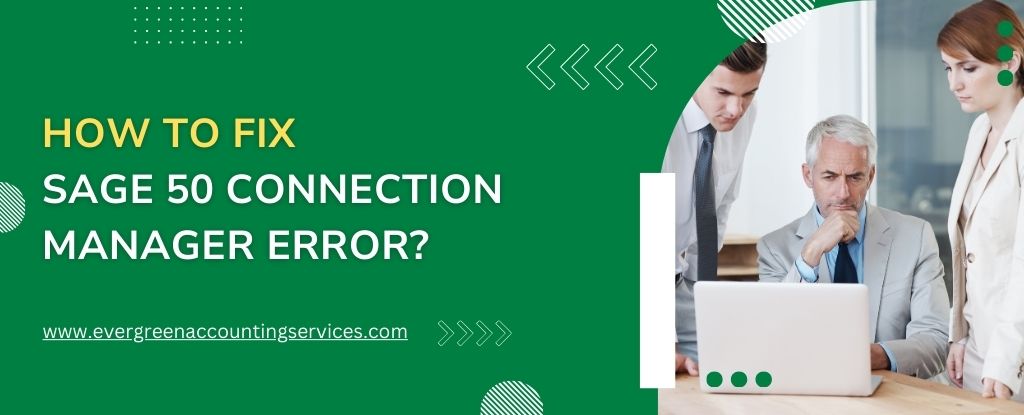Table of Contents
ToggleSage 50 is one of the most widely used accounting software packages for small to medium-sized businesses. However, like any software, Sage 50 can occasionally run into issues that may affect its smooth operation. One common issue that users experience is the “Sage 50 Connection Manager Error.” This problem can be frustrating, especially if it prevents access to your company files or disrupts the flow of your accounting processes.
In this article, we will walk you through how to identify, troubleshoot, and resolve the Sage 50 Connection Manager error. This error often arises when Sage 50 is unable to connect to the company file or server, preventing users from accessing their data. The causes behind this issue can vary, but the following sections will cover possible solutions, both simple and advanced, to help you restore normal functionality.
What is Sage 50 Connection Manager?
Before diving into how to fix the error, let’s first understand what Sage 50 Connection Manager is and how it works. The Connection Manager is a service provided by Sage to enable seamless connections between the Sage 50 accounting software and the company database, whether you’re using a local installation or a multi-user network configuration.
In a multi-user setup, the Sage 50 Connection Manager ensures that all users on the network can access the company data stored on the main server or host computer. It allows the Sage 50 program to communicate with the company file stored on a shared server, ensuring that data is transmitted correctly and without errors. When this service fails or encounters problems, you may see the “Sage 50 Connection Manager Error.”
Causes of Sage 50 Connection Manager Error
Several factors can contribute to the Sage 50 Connection Manager error, including:
- Corrupt Company Data File: A damaged or corrupted company file can interfere with the connection.
- Network Configuration Issues: In multi-user setups, network issues such as firewall settings, IP address conflicts, or slow connections can cause the error.
- Outdated Software: Running an outdated version of Sage 50 or the Sage 50 Connection Manager can lead to compatibility issues.
- Windows Permissions: Insufficient Windows permissions on the folder where the Sage 50 company file is stored can block access.
- Antivirus or Firewall Blocking: Overzealous security software might block the connection between Sage 50 and the server.
- Incomplete or Failed Updates: Failed or incomplete software updates can leave components of Sage 50 in an unstable state.
Steps to Fix Sage 50 Connection Manager Error
If you’re facing the Sage 50 Connection Manager error, you can follow these steps to troubleshoot and resolve the issue. We’ll start with basic checks and move toward more advanced solutions.
Step 1: Restart the Sage 50 Connection Manager Service
One of the simplest solutions is to restart the Sage 50 Connection Manager service. This action can often resolve temporary issues that may have occurred in the service.
- Press
Ctrl + Shift + Escto open the Task Manager. - Click on the “Services” tab.
- Look for “Sage 50 Connection Manager” in the list of services.
- Right-click on it and select “Restart”.
If this works, you should be able to reconnect to your company file. If not, continue with the following steps.
Step 2: Check Your Network Configuration
If you are using Sage 50 in a multi-user setup, the issue could be network-related. Here are some basic network checks to ensure your system is properly configured:
- Check the IP Address: Ensure that the computer where the Sage 50 company file is stored has a static IP address. A dynamic IP address can cause issues with network connections.
- Check Network Cables and Connections: Ensure that all network cables are securely connected and that there are no interruptions in your network.
- Verify File Sharing Permissions: Make sure the folder containing your Sage 50 company file is shared with the correct permissions, allowing access to other users on the network.
Step 3: Disable Antivirus and Firewall Temporarily
Security software such as antivirus programs and firewalls can sometimes block Sage 50’s connection to its database or server. Temporarily disable your firewall or antivirus software to test if this resolves the issue.
- Disable Windows Firewall:
- Go to Control Panel > Windows Defender Firewall > Turn Windows Firewall on or off.
- Select Turn off Windows Firewall for both private and public networks.
- Disable Antivirus Software:
- Disable your antivirus software temporarily. Each antivirus program has different settings, but usually, you can right-click on the antivirus icon in the taskbar and select “Disable” or “Pause Protection”.
After testing, if disabling the firewall or antivirus resolves the issue, you may need to configure them to allow Sage 50 through the firewall and re-enable antivirus protection.
Step 4: Check Windows Permissions
Windows permission settings can block the Sage 50 Connection Manager from running correctly. Make sure that the folder containing the company data has the correct permissions.
- Navigate to the folder where your Sage 50 company file is located.
- Right-click on the folder and select “Properties”.
- Click on the “Security” tab.
- Ensure that the user account running Sage 50 has full access (read/write permissions).
- If necessary, click “Edit” to adjust the permissions and ensure that all users have the required access.
Step 5: Update Sage 50 and Connection Manager
Outdated software components can lead to compatibility issues and connection problems. To resolve the Sage 50 Connection Manager error, ensure that both Sage 50 and the Connection Manager are up to date.
- Open Sage 50.
- Go to the Help menu and select Check for Updates.
- If updates are available, follow the on-screen prompts to download and install them.
Alternatively, you can visit the official Sage website to download the latest version of the Sage 50 Connection Manager or install updates manually.
Step 6: Reinstall Sage 50 and Connection Manager
If none of the above steps resolve the issue, you may need to uninstall and reinstall the Sage 50 Connection Manager and Sage 50 software itself.
Uninstalling Sage 50:
- Go to Control Panel > Programs and Features.
- Find Sage 50 Accounting in the list of programs, select it, and click Uninstall.
- Follow the prompts to complete the uninstallation process.
Reinstalling Sage 50:
- Download the latest version of Sage 50 from the official website or use the installation media you initially received.
- Run the installation wizard and follow the on-screen instructions to reinstall Sage 50 and the Connection Manager.
After reinstalling, check to see if the connection error persists.
Advanced Solutions for Sage 50 Connection Manager Error
If the error persists despite following the above steps, you may need to perform some advanced troubleshooting.
Step 1: Repair the Sage 50 Database
A corrupted database file can lead to connection issues. If you suspect that your company file has been damaged, you can use Sage’s built-in database repair tool.
- Open Sage 50 and go to File > Maintenance > Rebuild Data.
- Follow the prompts to rebuild your database. This process will attempt to fix any corruption or inconsistencies in the company file.
- After rebuilding, check if the connection error is resolved.
Step 2: Check for Port Blocking or Conflicts
In some cases, network port issues may prevent Sage 50 from connecting to the server. Ensure that the necessary ports are open and not being blocked by your router or firewall.
Sage 50 requires specific ports to be open for communication. These include:
- Port 1433 (SQL Server)
- Port 1434 (SQL Server Resolution)
- Port 443 (For online updates and activation)
You may need to check with your network administrator or IT support team to ensure these ports are open.
Step 3: Contact Sage Support
If you’ve tried all the troubleshooting steps above and the issue persists, it’s time to contact Sage Support. Sage provides dedicated support services to assist with any persistent errors. You can reach their customer support team at 1-844-987-7063.
The support team will guide you through the issue and may provide further advanced troubleshooting steps or help you perform a system restore if necessary.
Conclusion
The Sage 50 Connection Manager error can be caused by a variety of issues, ranging from network problems to corrupted company files. By following the troubleshooting steps outlined above, most users can resolve the issue and restore proper functionality to their Sage 50 system.
If the error persists, you may need to consider more advanced solutions such as repairing your database or contacting Sage 50 Support. Keep in mind that Sage provides regular updates and patches, so it’s essential to stay current with the latest version of the software.
Frequently Asked Questions
To restart the Sage 50 Connection Manager, follow these steps:
1. Press Ctrl + Shift + Esc to open the Task Manager.
2. Click on the “Services” tab.
3. Locate Sage 50 Connection Manager in the list of services.
4. Right-click on the service and select “Restart”.
5. After restarting, check if the error is resolved and you can reconnect to your company file.
The “Sage 50 error connecting to database” typically indicates an issue with the connection between Sage 50 software and the company database. This could be due to:
1. Network problems or incorrect configurations.
2. A corrupted company file.
3. Permissions or firewall settings blocking access.
4. Issues with the Sage 50 Connection Manager.
To resolve the error, ensure that your network settings are correct, permissions are properly set, and the Connection Manager is running smoothly.
To update the Sage 50 Connection Manager, follow these steps:
1. Open Sage 50.
2. Go to the Help menu and select Check for Updates.
3. If an update for the Connection Manager is available, the system will prompt you to install it.
4. Follow the on-screen instructions to install the update.
To fix common Sage 50 errors:
1. Understand what the specific error code or message indicates.
2. Sometimes, a simple restart can resolve connection issues.
3. Make sure both Sage 50 and the Sage 50 Connection Manager are up-to-date.
4. For multi-user setups, ensure proper network configurations and file sharing permissions.
5. If the error relates to the company file, use the built-in File Maintenance tool to repair the database.
If you’re experiencing the Sage 50 Connection Manager error on Windows 10, try the following solutions:
1. Open Task Manager (Ctrl + Shift + Esc), find Sage 50 Connection Manager, and restart the service.
2. Ensure that Windows Firewall is not blocking Sage 50. Add exceptions for Sage 50 in the firewall settings.
3. Right-click on the Sage 50 program icon and select Run as Administrator to ensure it has the required permissions.
4. Ensure that Sage 50 and the Connection Manager are updated to the latest version.
5. If the error continues, uninstall and reinstall Sage 50 to ensure all components are installed correctly.