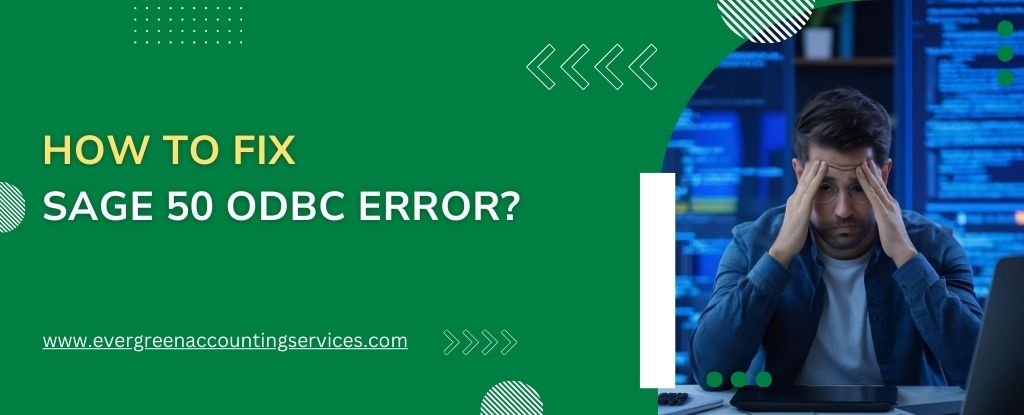Table of Contents
ToggleIf you’re using Sage 50 for your accounting needs, you may occasionally encounter the ODBC error that disrupts your workflow. This issue can be frustrating, but the good news is that it can be resolved. In this comprehensive guide, we will walk you through the detailed steps to fix the Sage 50 ODBC error, ensuring your software runs smoothly.
Understanding the Sage 50 ODBC Error
The Sage 50 ODBC error typically occurs when the ODBC (Open Database Connectivity) driver is unable to establish a connection with the Sage 50 database. This error can manifest in various ways, such as an inability to open company files, unexpected crashes, or performance issues. The root causes can vary, but they often involve issues with the database driver, network connectivity, or corrupted files. Below are some common Sage 50 ODBC error messages that you might encounter:
“ODBC error: Data source name not found and no default driver specified.”
“Could not connect to the Sage 50 database. Please verify that the data path is correct and that the database is accessible.”
Common Causes of Sage 50 ODBC Error
Before diving into the solutions, it’s essential to understand the common causes of the Sage 50 ODBC error:
- Corrupted ODBC Configuration: If the ODBC configuration is corrupted, it can prevent Sage 50 from accessing the database properly.
- Incorrect Data Path: Sage 50 relies on a specific data path to locate your company files. If this path is incorrect or inaccessible, you will encounter the ODBC error.
- Firewall or Antivirus Interference: Sometimes, firewall or antivirus settings can block the ODBC connection, leading to the error.
- Network Issues: For multi-user setups, network connectivity problems can disrupt the ODBC connection.
- Outdated Software or Drivers: Using an outdated version of Sage 50 or ODBC drivers can also trigger this error.
Steps to Fix the Sage 50 ODBC Error
1. Verify the Data Path
One of the most common reasons for the ODBC error is an incorrect data path. Follow these steps to verify and correct the data path:
- Open Sage 50 on the computer where the data is stored.
- Navigate to File > Open Company.
- Note the data path listed at the bottom of the Select Company window.
- Ensure that the data path is consistent across all systems that access the company file.
2. Repair the ODBC Configuration
If the ODBC configuration is corrupted, repairing it can often resolve the error. Here’s how you can do it:
- Close Sage 50 and any related applications.
- Go to the Control Panel and select Administrative Tools.
- Click on ODBC Data Sources and select the System DSN tab.
- Locate the Sage 50 DSN and select Configure.
- Follow the prompts to repair the DSN settings.
- Restart your computer and open Sage 50 to check if the issue is resolved.
3. Update Sage 50 and ODBC Drivers
Outdated software and drivers are a common cause of ODBC errors. Ensure that both Sage 50 and the ODBC drivers are up to date:
- Update Sage 50:
- Go to Help > Check for Updates within Sage 50.
- Download and install any available updates.
- Update ODBC Drivers:
- Visit the official ODBC driver website and download the latest drivers.
- Install the drivers and restart your computer.
4. Check Firewall and Antivirus Settings
Firewall and antivirus software can sometimes block the ODBC connection. To prevent this, add exceptions for Sage 50 in your firewall and antivirus software:
- Add a Firewall Exception:
- Open your firewall settings.
- Add the Sage 50 executable files to the list of allowed programs.
- Adjust Antivirus Settings:
- Open your antivirus software.
- Add an exception for Sage 50, ensuring that it can communicate freely.
5. Ensure Proper Network Configuration
For users in a multi-user environment, network configuration is critical. Follow these steps to resolve any network-related issues:
- Verify Network Connection:
- Ensure all computers can communicate with the server where the Sage 50 data is stored.
- Check the network cables and switches for any faults.
- Map Network Drives Properly:
- Map the network drive to the correct data path.
- Ensure the drive is available and reconnect it if necessary.
6. Rebuild the Company File
If the Sage 50 ODBC error persists, rebuilding the company file may be necessary:
- Backup Your Data: Before proceeding, ensure you have a complete backup of your data.
- Use Sage 50’s Rebuild Utility:
- Open Sage 50 and go to File > Maintenance > Rebuild.
- Follow the prompts to rebuild the data file.
- After completion, check if the ODBC error is resolved.
7. Contact Sage 50 Support
If none of the above steps resolve the ODBC error, it may be time to contact Sage 50 support. Their expert team can assist in diagnosing and fixing the problem. You can reach them at 1-844-987-7063 for further assistance.
Preventing Future Sage 50 ODBC Errors
To prevent future occurrences of the Sage 50 ODBC error, consider implementing the following best practices:
- Regularly Update Software: Keep Sage 50 and all related software up to date.
- Perform Routine Maintenance: Regularly back up your data and perform file maintenance to keep the system running smoothly.
- Monitor Network Health: Ensure that your network is stable and properly configured to support multi-user access.
- Review Security Settings: Periodically review your firewall and antivirus settings to prevent unnecessary disruptions.
Conclusion
The Sage 50 ODBC error can be a significant hindrance to your business operations, but with the right approach, it can be quickly resolved. By following the steps outlined in this guide, you can eliminate the error and ensure that your Sage 50 software runs smoothly, allowing you to focus on what truly matters – growing your business.
Frequently Asked Questions
1. Check the Data Source Name (DSN): Ensure that the correct DSN is configured in the ODBC Data Source Administrator.
2. Verify Connection Settings: Make sure the connection settings, such as server name, database name, and authentication method, are correct.
3. Update Drivers: Ensure that the ODBC drivers are up to date. Outdated drivers can cause connection issues.
4. Check Network Connectivity: Ensure that the network connection to the database server is stable and reliable.
5. Firewall and Antivirus Settings: Make sure that your firewall or antivirus software is not blocking the ODBC connection.
6. Repair or Reconfigure ODBC: You can also try repairing or reconfiguring the ODBC settings through the ODBC Data Source Administrator.
1. Incorrect Data Path: The data path might be incorrect or inaccessible.
2. Corrupted ODBC Configuration: The ODBC configuration could be corrupted, preventing the connection.
3. Network Issues: In a multi-user environment, network connectivity problems can block access to the database.
4. Firewall or Antivirus Interference: Firewall or antivirus settings might be blocking the connection.
5. Outdated Software: An outdated version of Sage 50 or its database drivers can cause connection issues.
1. Verify Data Path: Ensure the data path is correct and accessible.
2. Repair ODBC Configuration: Open the ODBC Data Source Administrator, locate the Sage 50 DSN, and repair the configuration.
3. Update Sage 50 and ODBC Drivers: Make sure both Sage 50 and the ODBC drivers are up to date.
4. Check Firewall and Antivirus Settings: Ensure that Sage 50 is allowed through your firewall and antivirus software.
5. Rebuild Company File: If necessary, use Sage 50’s rebuild utility to repair the company file.
1. Check Data Path: Ensure that the data path is correctly configured.
2. Repair or Reconfigure ODBC Settings: Access the ODBC Data Source Administrator, find the Sage 50 DSN, and repair or reconfigure the settings.
3. Update Software: Ensure that Sage 50 and the ODBC drivers are compatible with Windows 11 by installing the latest updates.
4. Adjust Firewall and Antivirus Settings: Add Sage 50 as an exception in your firewall and antivirus settings.
5. Verify Network Settings: In a multi-user environment, confirm that network connections are stable and correctly configured.