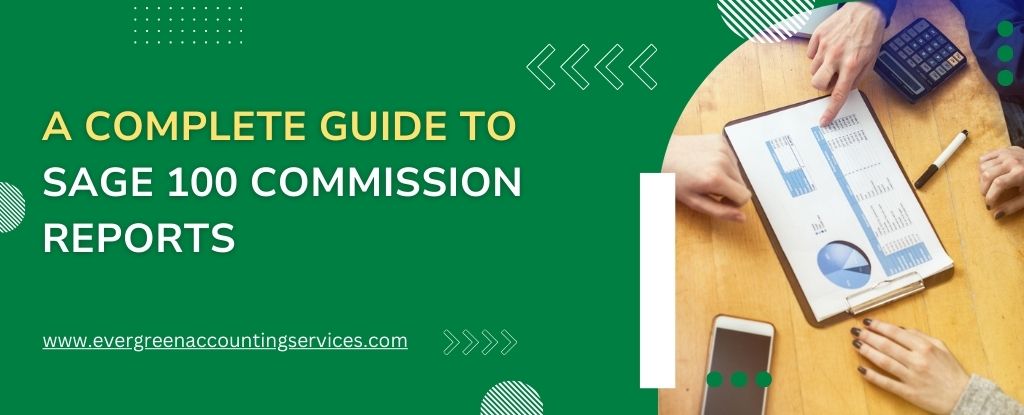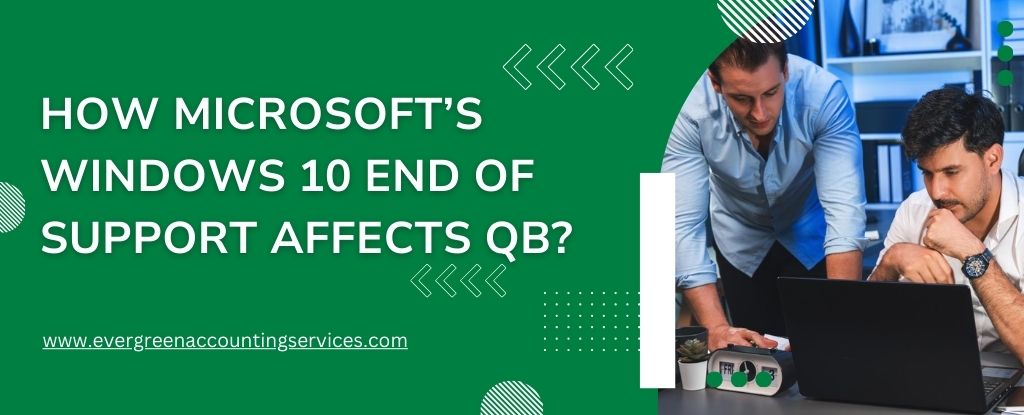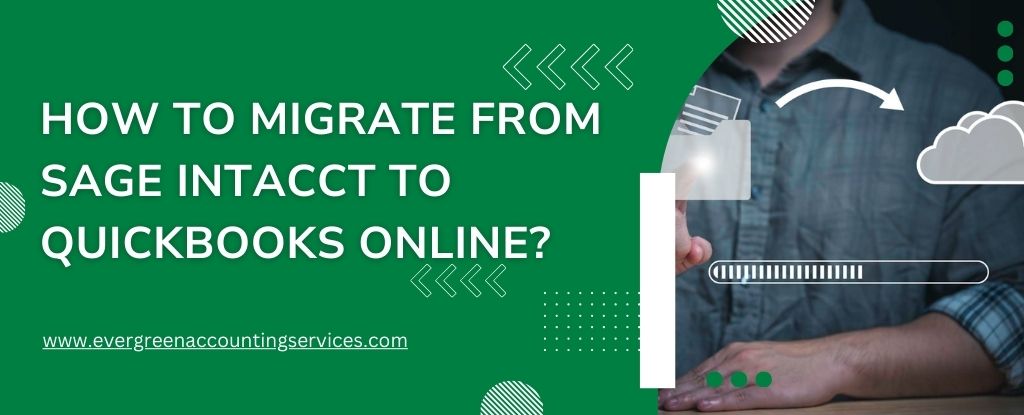Table of Contents
ToggleSage 100 is a powerful tool designed to streamline business operations, offering a wide range of features that cater to various organizational needs. Among these, the commission reporting function stands out as a critical tool for businesses that manage sales teams and require accurate tracking and payout of commissions. This comprehensive guide delves into the nuances of Sage 100 Commission Reports, offering a detailed walkthrough of how to set them up, customize them to your needs, and optimize their use for your business.
For expert assistance and support with customizing your Sage 100 commission reports, call us today at 1-844-987-7063. We’re here to help you optimize your reporting and ensure your sales team is compensated accurately and efficiently. Don’t hesitate—reach out now!
What are Sage 100 Commission Reports?
Commission reports in Sage 100 allow businesses to track the sales performance of their teams and calculate the commissions owed to each salesperson based on predefined criteria. These reports are essential for businesses that rely heavily on sales, as they provide transparency and accuracy in commission calculations, ensuring that all team members are compensated fairly and correctly.
Where Can Sage 100 Commission Reports Be Found?
Locating the commission reports within Sage 100 is straightforward, provided you know where to look. Here’s a step-by-step guide to accessing these reports:
- Log into Sage 100: Start by logging into your Sage 100 system with the appropriate credentials.
- Navigate to the Reports Module: On the main dashboard, locate the “Modules” menu. Within this menu, find and click on the “Sales Order” or “Accounts Receivable” module, depending on your setup and where your commission reports are configured.
- Select Commission Reports: Inside the selected module, look for the “Reports” section. Within this section, you will find an option labeled “Commission Report.” Click on this option to access the commission reports.
- Customize and Run the Report: After selecting the Commission Report, you’ll be prompted to choose the criteria for the report. This may include date ranges, salesperson IDs, and other filters to tailor the report to your needs. Once configured, click “Generate” to run the report.
- Save or Export: Once the report is generated, you can save it within Sage 100 or export it to a format of your choice, such as PDF or Excel, for further analysis or sharing with your team.
Setting Up Commission Reports in Sage 100
The first step in using Sage 100 Commission Reports is to set up the necessary parameters. This involves defining the commission structure, which can be based on various factors such as sales volume, profit margins, or specific products. Here’s how to get started:
- Define Commission Rates: Sage 100 allows you to set commission rates based on a percentage of sales or profit. You can also set different rates for different products or services, offering flexibility to match your business model.
- Assign Salespeople: Once the commission rates are defined, the next step is to assign salespeople to the appropriate accounts or customers. This ensures that sales are correctly attributed to the right person, which is crucial for accurate commission calculations.
- Establish Commission Rules: Sage 100 provides the ability to establish complex commission rules, including tiered commissions, split commissions among multiple salespeople, and adjustments based on returns or discounts.
- Configure Payment Schedules: Commission payments can be scheduled according to your business needs, whether that’s weekly, monthly, or quarterly. Sage 100 allows you to automate these payments, reducing administrative overhead.
Customizing Commission Reports in Sage 100
One of the strengths of Sage 100 is its flexibility in report customization. Businesses can tailor commission reports to reflect the specific information they need, making it easier to analyze sales performance and adjust strategies accordingly.
Creating Customized Report Layouts
Sage 100 offers several ways to customize the layout of your commission reports:
- Include/Exclude Specific Data: You can choose which data to include in your reports, such as sales by product, region, or customer type. This allows for a focused analysis that aligns with your business objectives.
- Grouping and Sorting: Reports can be grouped and sorted by various criteria, such as salesperson, product line, or date range. This makes it easy to identify trends and patterns in sales performance.
- Advanced Filtering Options: Sage 100’s filtering options allow you to drill down into specific data points, enabling detailed analysis. For example, you can filter reports to show only high-margin sales or commissions earned on new customer accounts.
Adding Calculated Fields
For businesses with more complex commission structures, Sage 100 allows for the addition of calculated fields in reports. This can be used to create custom formulas for commission calculations, such as:
- Bonus Structures: If your commission plan includes bonuses based on performance, you can add fields to calculate these bonuses directly in the report.
- Deducting Returns: To account for returns or other deductions, calculated fields can automatically adjust the commission owed based on predefined rules.
Maximizing the Benefits of Sage 100 Commission Reports
To get the most out of Sage 100 Commission Reports, it’s essential to understand how to leverage the data provided. Here are some strategies for optimizing the use of these reports:
Regular Review and Analysis
Schedule regular reviews of your commission reports to ensure they align with your business goals. Look for trends in sales performance, and adjust commission rates or targets as needed to motivate your team and drive desired outcomes.
Incorporate Data into Sales Meetings
Use the data from your commission reports as a basis for discussions during sales meetings. By reviewing performance metrics with your team, you can identify areas for improvement and celebrate successes. This transparency helps in building trust and motivation among your salesforce.
Automate Reporting
Sage 100 offers automation features that can save you time and reduce the risk of errors. Set up automated commission reports to be generated and sent to relevant stakeholders on a regular schedule. This ensures that everyone stays informed about performance without manual intervention.
Integrate with Other Systems
For businesses using other tools alongside Sage 100, consider integrating your commission reports with these systems. For example, syncing your reports with a CRM can provide a complete view of customer interactions and sales performance, enhancing your ability to manage and forecast revenue.
Common Challenges and How to Overcome Them
While Sage 100 Commission Reports are powerful, they can also present challenges, especially for businesses with complex commission structures. Here are some common issues and tips for overcoming them:
Handling Complex Commission Structures
If your business has a complicated commission structure with multiple tiers, split commissions, or varying rates, setting up the reports can be challenging. Consider consulting with a Sage 100 expert to ensure that your system is configured correctly to handle these complexities.
Ensuring Data Accuracy
Accurate commission calculations depend on accurate data entry. Ensure that all sales data is entered into Sage 100 promptly and that the information is correct. Regular audits of your commission data can help catch any discrepancies before they become bigger issues.
Managing Adjustments and Disputes
Disputes over commission amounts can occur, particularly if adjustments are made for returns or discounts. To mitigate this, clearly define your commission rules in Sage 100 and communicate them to your sales team. Having a transparent system in place can help resolve disputes quickly and fairly.
Conclusion
Sage 100 Commission Reports offer businesses a robust tool for tracking and managing sales commissions. With the ability to customize reports, automate processes, and integrate with other systems, Sage 100 provides the flexibility needed to adapt to your business’s unique needs. By regularly reviewing and optimizing your commission reports, you can ensure that your sales team is motivated, your commission payouts are accurate, and your business is positioned for success.
Frequently Asked Questions
To run a sales report in Sage 100, navigate to the “Sales Order” or “Accounts Receivable” module. From there, select the “Reports” option and choose the specific sales report you want to generate. Customize the filters as needed, then click “Generate” to run the report.
In Sage 100 Contractor, you can create a custom report using the “Report Writer” tool. Go to the “Reports” menu, select “Custom Reports,” and then use the Report Writer interface to select fields, define filters, and arrange the layout to suit your needs. Save and run the report as required.
To add commissions in Sage 50, first set up commission rates in the “Inventory & Services” or “Employee & Payroll” sections. When creating an invoice, the commission will automatically calculate based on the predefined rates. Review and adjust if necessary before finalizing the transaction.
In Sage 100, commissions are tracked through the “Sales Order” or “Accounts Receivable” modules. You can assign commission rates to salespeople and generate commission reports that detail earnings based on completed sales. These reports can be customized to show relevant data and scheduled for regular review.
Sales commissions are typically calculated as a percentage of sales revenue, profit margin, or specific product sales. The formula can vary depending on the commission structure set by the business. For example, if the commission rate is 5% and the sale amount is $1,000, the commission would be $50. Complex structures may include tiered or split commissions, requiring additional calculations.