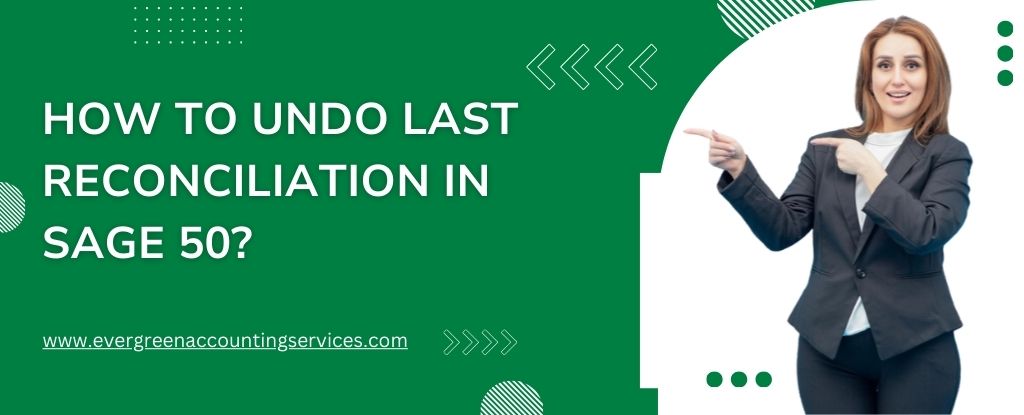Table of Contents
ToggleManaging your financial records accurately is crucial for any business, and Sage 50 is a trusted tool for this purpose. However, sometimes mistakes happen during reconciliation, and you might find yourself needing to undo the last reconciliation in Sage 50. Here’s a step-by-step guide to help you through the process.
Understanding the Reconciliation Process in Sage 50
Before diving into how to undo the last reconciliation, it’s essential to understand what reconciliation involves. Reconciliation is the process of matching your bank statements with the transactions recorded in your Sage 50 software. This ensures that your financial records are accurate and up-to-date.
When Should You Undo a Reconciliation?
Undoing a reconciliation in Sage 50 should be done with caution. You might need to undo the last reconciliation if:
- There were errors in the reconciliation process.
- You accidentally reconciled the wrong transactions.
- There were bank errors that you need to correct.
Also Find:- How to Do Bank Reconciliation in Sage 50?
Steps to Undo Last Reconciliation in Sage 50
Here are the steps to undo the last reconciliation in Sage 50:
Step 1: Access the Bank Reconciliation Module
- Open Sage 50 and log in with your credentials.
- Navigate to the “Tasks” menu.
- Select “Reconciliation and Banking.”
Step 2: Select the Bank Account
- Choose the bank account for which you want to undo the reconciliation.
- Ensure you have selected the correct account to avoid any further discrepancies.
Step 3: Review the Reconciliation Report
- It’s always a good idea to review the reconciliation report before making any changes.
- Navigate to the “Reports” menu and select “Reconciliation.”
- Review the last reconciliation report to identify the transactions that were reconciled.
Step 4: Undo the Last Reconciliation
- In the “Reconciliation and Banking” window, click on “Undo Last Reconciliation.”
- Confirm the action when prompted. Sage 50 will reverse the last reconciliation, and the transactions will return to an unreconciled state.
Step 5: Reconcile Again
- After undoing the reconciliation, you can now reconcile again, ensuring that you correct any errors from the previous attempt.
- Follow the standard reconciliation process to match your bank statement with the transactions in Sage 50.
Steps to Take If You Can’t Undo Your Last Reconciliation in Sage 50
Sometimes, you might find that you are unable to undo the last reconciliation in Sage 50. Here’s what you can do in such cases:
- Check User Permissions: Ensure that you have the necessary permissions to undo reconciliations. Contact your system administrator if needed.
- Verify Software Version: Make sure you are using the latest version of Sage 50. Updates often include bug fixes and new features that might resolve your issue.
- Contact Support: If you are still unable to undo the reconciliation, reach out to Sage support for assistance. They can provide expert help to resolve the problem. Call them at 1-844-987-7063.
Troubleshooting Common Issues
While undoing a reconciliation in Sage 50 is generally straightforward, you might encounter some issues. Here are common problems and how to resolve them:
- Error Messages: If you receive an error message while undoing the reconciliation, ensure that no other users are accessing the same bank account in Sage 50.
- Reconciliation Report Discrepancies: Double-check the reconciliation report for any discrepancies that might have caused the initial error.
Conclusion
Undoing the last reconciliation in Sage 50 is a useful feature that allows you to correct errors and ensure your financial records are accurate. By following the steps outlined above, you can undo the last reconciliation and re-reconcile your transactions correctly. For any additional support, remember that Sage’s customer service is just a phone call away at 1-844-987-7063.
Remember, accurate financial records are vital for the success of your business, and Sage 50 offers the tools to help you maintain them with confidence.
Frequently Asked Questions
Yes, you can unreconcile a transaction in Sage. To do this, you need to access the reconciliation screen for the respective bank account, find the transaction, and mark it as unreconciled. This will remove the reconciliation status from the transaction.
To correct a bank reconciliation in Sage, you can either undo the last reconciliation or manually adjust individual transactions. Navigate to the reconciliation screen, review the transactions, and make the necessary adjustments or corrections.
To reset the bank reconciliation in Sage 50, you need to undo the last reconciliation. Go to the “Tasks” menu, select “Reconciliation and Banking,” choose the relevant bank account, and click “Undo Last Reconciliation.” Confirm the action to reset the reconciliation.
To undo the last reconciliation in Sage 50 online, navigate to the “Reconciliation and Banking” section, select the bank account, and click on “Undo Last Reconciliation.” Confirm the action to revert the transactions to an unreconciled state.
In Sage Accounting, you can unreconcile a transaction by accessing the bank reconciliation module, selecting the relevant bank account, and marking the transaction as unreconciled. This will remove its reconciliation status.
To undo a bank reconciliation in Sage Intacct, go to the “Cash Management” module, select the bank account, and navigate to the reconciliation history. Find the reconciliation you want to undo and select the option to reverse it.
In SAP Business One, to unreconcile a transaction, go to the “Banking” module, select “Reconciliation,” and choose the relevant bank account. Find the transaction you wish to unreconcile and update its status accordingly.